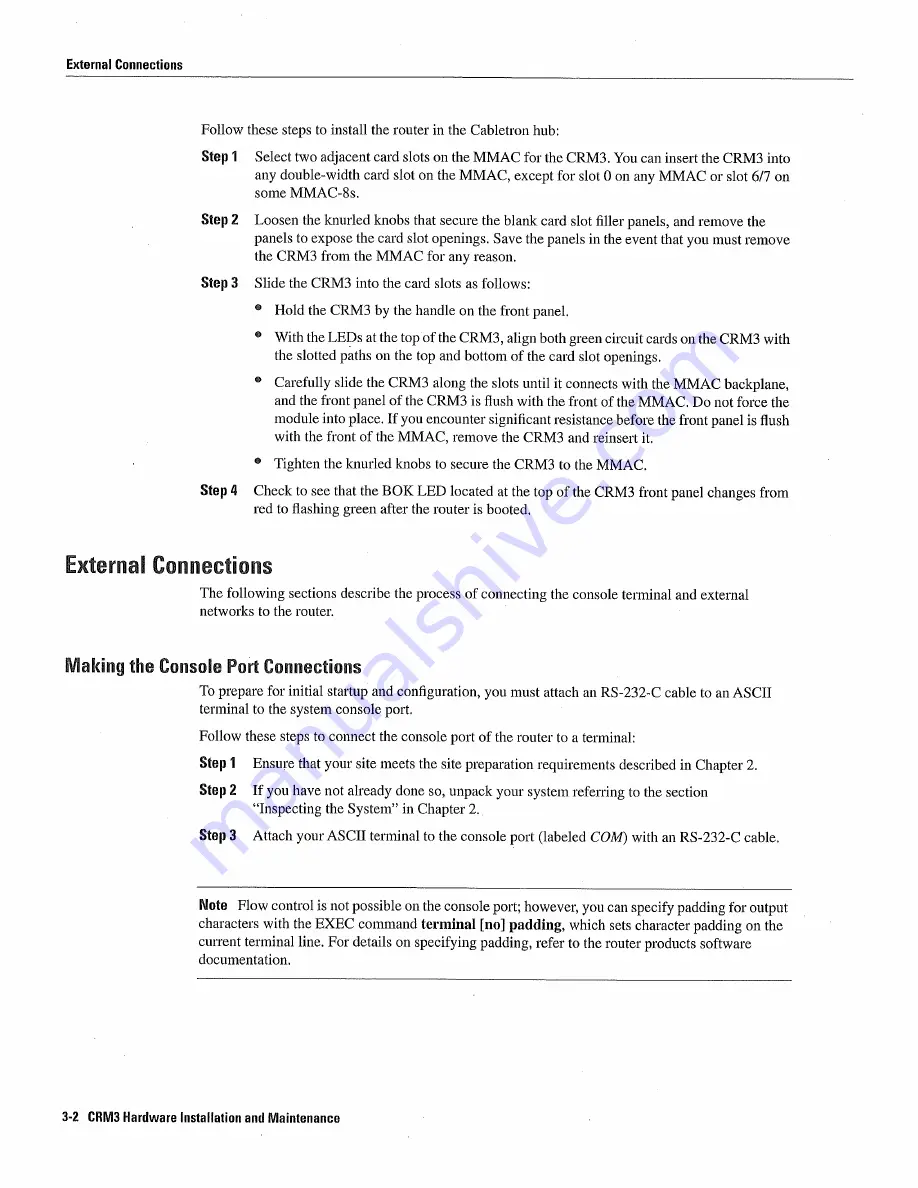
External
Connections
Follow
these
steps
to
install
the router
in
the Cabletron
hub
Step
Select
two
adjacent
card
slots
on
the
MMAC
for
the
CRIvI3
You
can
insert
the CRIvI3
into
any
double-width
card
slot
on
the
MMAC
except
for
slot
on
any
MMAC
or
slot
6/7
on
some
MMAC-8s
Step
Loosen
the
knurled
knobs
that
secure
the blank
card
slot
filler
panels
and remove
the
panels
to
expose
the card
slot
openings
Save
the panels
in
the
event
that
you must remove
the
CRM3
from
the
MMAC
for
any reason
Step
Slide
the CRIVI3
into
the card
slots
as
follows
Hold
the
CRM3
by
the handle
on
the
front
panel
With
the
LEDs
at
the top of
the
CRM3
align both
green
circuit
cards
on
the
CRM3
with
the
slotted
paths
on
the
top
and bottom
of
the
card
slot
openings
Carefully
slide
the
CRM3
along
the
slots
until
it
connects
with
the
MMAC
backplane
and
the
front
panel
of
the
CRM3
is
flush
with
the
front
of the
MMAC
Do
not force
the
module
into
place
If
you
encounter
significant
resistance before
the
front
panel
is
flush
with
the
front
of the
MMAC
remove
the
CRM3
and
reinsert
it
Tighten
the knurled
knobs
to
secure
the
CRM3
to
the
MMAC
Step
Check
to
see
that
the
BOK
LED
located
at
the
top
of the
CRM3
front
panel
changes
from
red
to
flashing
green
after
the router
is
booted
Externa
Connections
The
following
sections
describe
the process
of connecting
the
console
teiminal
and
external
networks
to
the router
Makkig
the
Consoe
Port
Connectons
To
prepare
for
initial
startup
and
configuration
you must
attach an
RS-232-C
cable
to
an
ASCII
terminal
to
the system
console
port
Follow
these
steps
to
connect
the console
port
of the router
to
terminal
Step
Ensure
that
your
site
meets
the
site
preparation
requirements
described
in
Chapter
Step
If
you have
not already
done
so
unpack
your
system
referring
to
the
section
Inspecting
the
System
in
Chapter
Step
Attach
your
ASCU
terminal
to
the console
port
labeled
COM
with
an
RS-232-C
cable
Note
Flow
control
is
not possible
on
the
console
port
however
you
can
specify
padding
for
output
characters
with
the
EXEC
command
terminal
padding
which
sets
character
padding
on
the
current
terminal
line
For
details
on
specifying
padding
refer
to
the
router
products
software
documentation
3-2
CRM3
Hardware
Installation
and
Maintenance
Summary of Contents for CRM3
Page 1: ...ems en SYsTEM ...
Page 7: ...vi CRM3 Hardware Installation and Maintenance ...
Page 11: ...CRM3 Hardware Installation and Maintenance ...
Page 17: ...System Specifications 1 4 CRM3 Hardware Installation and Maintenance ...
Page 35: ...Inspecting the System 2 18 CRM3 Hardware Installation and Maintenance ...
Page 57: ...Bootstrap Program 4 14 CRM3 Hardware Installation and Maintenance ...
Page 67: ...Recovering Lost Password 5 10 CRM3 Hardware Installation and Maintenance ...
Page 87: ...Virtual Configuration Register Settings B fl CRM3 Hardware Installation and Maintenance ...
















































