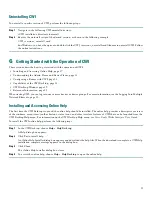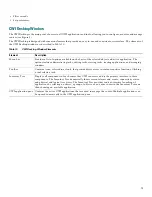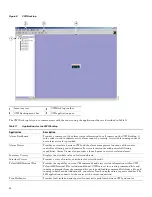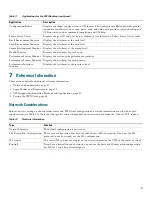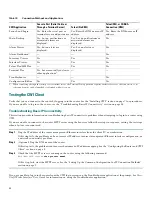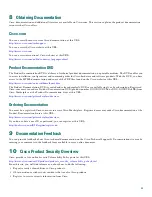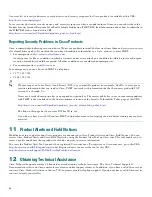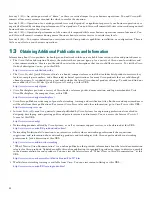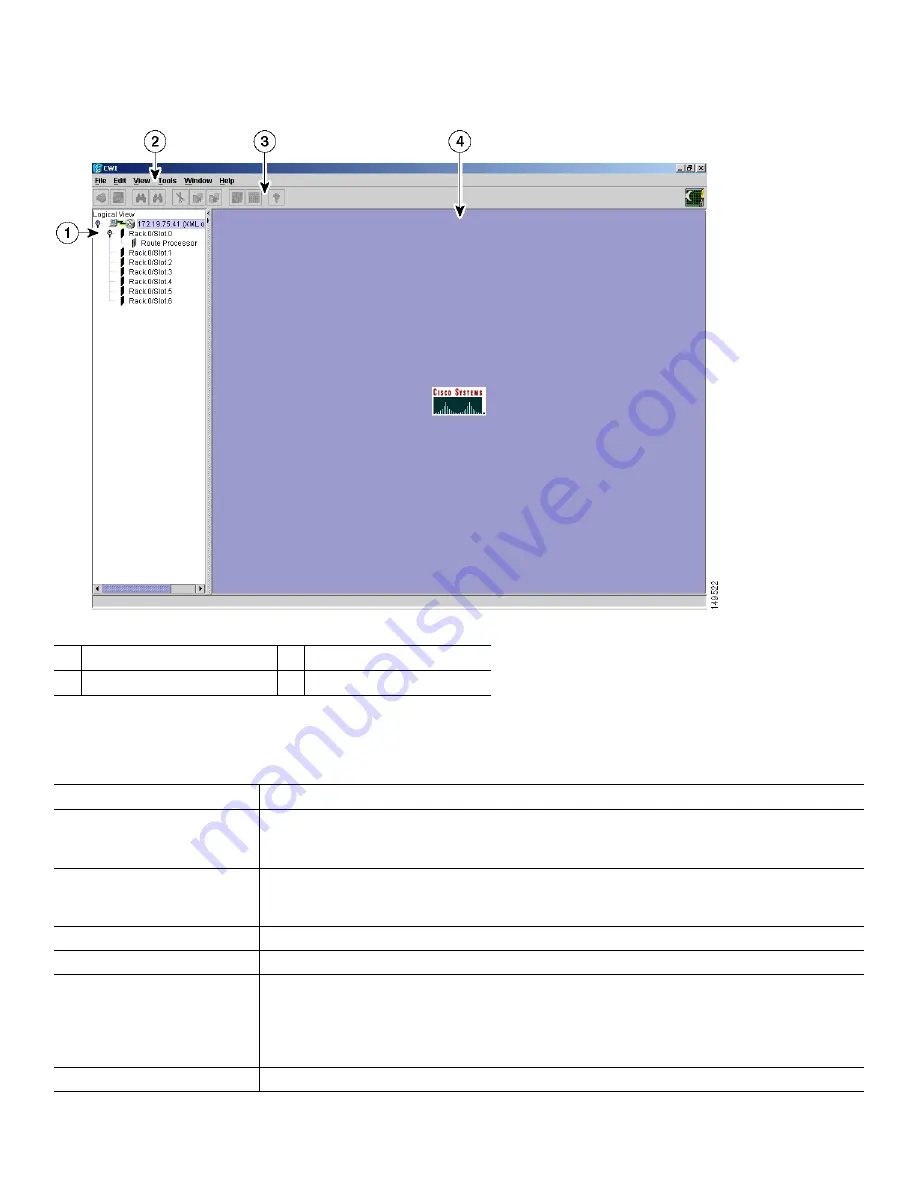
20
Figure 8
CWI Desktop
The CWI Desktop lets you to communicate with the router using the applications that are described in Table 11.
1
Inventory tree
3
CWI Desktop toolbar
2
CWI Desktop menu bar
4
CWI application pane
Table 11
Applications for the CWI Desktop
Application
Description
Alarm Dashboard
Provides a summary of the alarm status information for all routers on the CWI Desktop. A
color code is used to indicate active alarm counts by severity. A resettable running count of
new alarm arrivals is provided.
Alarm Viewer
Provides an interface between CWI and the alarm management functions of the router
controller, allowing you to dynamically view alarm records with powerful filtering
capabilities. Alarm Viewer also provides a launch point to view correlated alarms.
Inventory Viewer
Displays the attribute values of selected objects.
Interface Viewer
Provides a view of interface attributes for selected cards.
Telnet/SSH/Terminal Plus
Provides the capability to issue CLI commands and view session information within CWI.
Telnet/SSH/Terminal Plus includes additional CWI features for creating command lists and
running commands from the command list, saving and loading command lists from a file, and
running in batch mode. Additionally, console text can be displayed in a separate window. The
SSH application connects to the router with a secure connection.
Troubleshooter
Provides fault isolation and repair of connectivity problems between CWI and router.