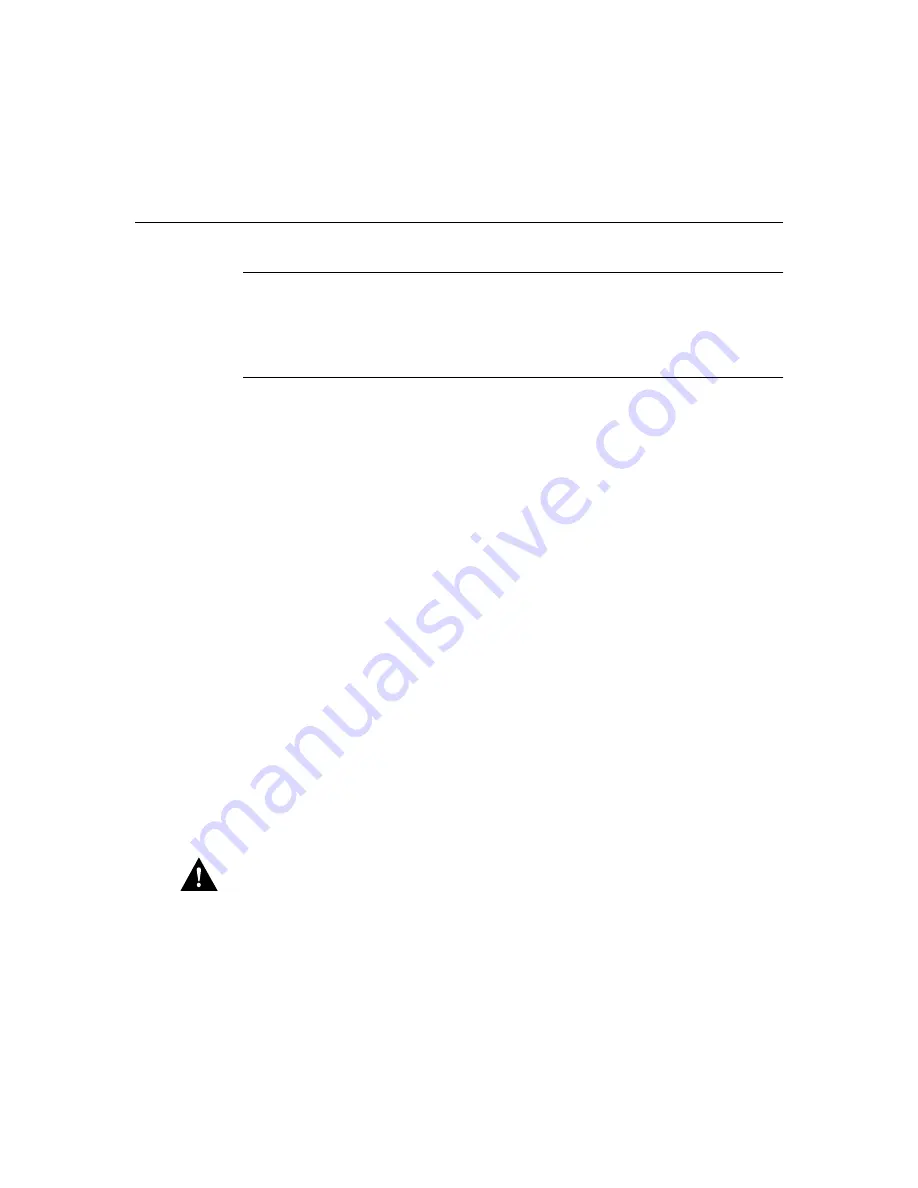
Maintaining the Router B-11
Replacing the System-Code SIMMs
Note
For more information about the copy flash tftp command and other related
commands, refer to the Cisco IOS configuration and command reference publications.
These publications are available on the documentation CD that came with your router or
you can order printed copies. Refer to the section “Ordering Documentation” in the chapter
“Overview of the Router” for ordering information.
System-Code SIMM Replacement
Take the following steps to upgrade the system-code Flash memory SIMMs:
Step 1
If you have not already done so, enter the copy flash tftp EXEC command to
back up the system code.
Step 2
Power OFF the router.
Step 3
Remove all cables from the rear panel of the router.
Step 4
Attach an ESD-preventive wrist or ankle strap.
Step 5
Open the chassis cover following the procedure in the section “Opening the
Chassis” earlier in this appendix.
Step 6
Locate the system-code SIMMs on the system card, labeled CODE0 and
CODE1. (See Figure B-2 to Figure B-5.)
Step 7
If necessary, remove the existing system-code SIMM by pulling outward on the
connector holders to unlatch them. The connector holds the SIMM tightly, so be
careful not to break the holders on the SIMM connector. (See Figure B-7.)
If you are installing system-code SIMMs in both sockets (CODE0 and CODE1),
both SIMMs must be the same size. For example, if a 4-MB system-code SIMM
is already installed in your router, the new SIMM must also be 4 MB. Populate
the SIMM socket labeled CODE0 first; then populate CODE1.
Caution
To prevent damage, do not press on the center of the SIMMs. Handle each SIMM
carefully.
Summary of Contents for CPA2501
Page 4: ...xviii Router Installation and Configuration Guide Conventions ...
Page 14: ...1 10 Router Installation and Configuration Guide Ordering Documentation ...
Page 32: ...2 18 Router Installation and Configuration Guide Where to Go Next ...
Page 78: ...4 24 Router Installation and Configuration Guide Getting More Information ...
Page 84: ...A 6 Router Installation and Configuration Guide Reading the LEDs ...
Page 122: ...C 24 Router Installation and Configuration Guide ISDN BRI Port and Cable Pinouts ...
Page 138: ...2 16 Cisco 2500 Series Multiport Serial Router User Guide Inspecting the System ...






























