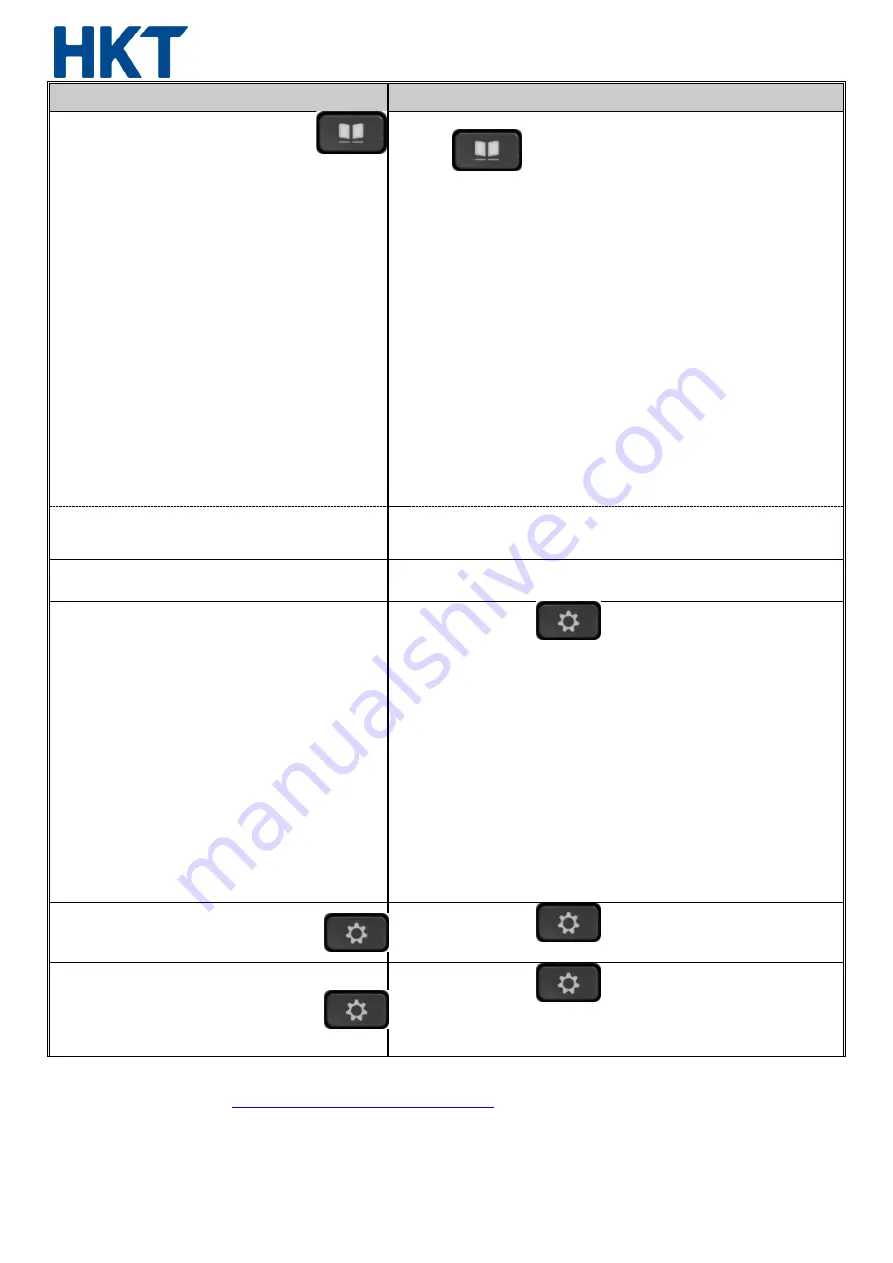
3
Service Features
Access
Directory / Contacts List
Directory
to manage Contacts List
(up to 250 entries)
Press
To Add entry:
Sign in to your personal directory
Select
Personal Address Book
and press
Submit
.
Press
New
.
Enter first name, last name, and optionally a nickname.
Press
Phones
, enter the phone number along with any required
access codes, and then press
Submit
.
To Modify entry:
Sign in to your personal directory
Select
Personal address book
and search for an entry.
Press
Select,
then
Edit.
Modify the entry information.
Press
Phones
to modify a phone number.
Press
Update
.
To Delete entry:
Sign in to your personal directory
Select
Personal address book
and search for an entry.
Press
Select
, then
Edit
, then
Delete.
Press
OK
to confirm the deletion.
(entries listed in alphabetical order by name)
to use Contacts List
(entries listed in alphabetical order by name)
Select your
Personal directory
and search for an entry.
Select the personal address book entry that you want to dial.
Select the required fast-dial code and press
Call
.
Corporate Directory
Select Corporate and search to view all / enter criteria to specify the
list.
Recent Call List
Press
Applications
Select
Recents
.
When the phone is in the idle state, you can also view the Recent
calls list by pressing the Navigation cluster up.
If you have more than one line, select a line to view.
If two lines on your phone are configured for the same number, only
the line that receives the call shows the call details in the call history.
Return a Recent Call
Select the number that you want to dial.
Press Call
Delete a Call Record
Highlight the individual record or call group that you want to
delete.
Press
Delete
.
Press
Delete
again to confirm.
Language / Time & Date / Background
Press
Applications
,
Select
Settings
and choose the
options
Ring Pattern
(14 O 10 System Ring.Wav)
Press
Applications
, Select
Settings
and choose
Ringtone
, Select a line, Scroll through the list of ringtones and press
Play
to hear a sample.
Press
Set
to use the ringtone.
Service hotline number: 1833 133
Enterprise Centrex help link:
http://www.pccwone.com/eng/ec_help.html
Voice mail box ad email reminder: customer is recommended to clean up voice mail box and email regularly.




















