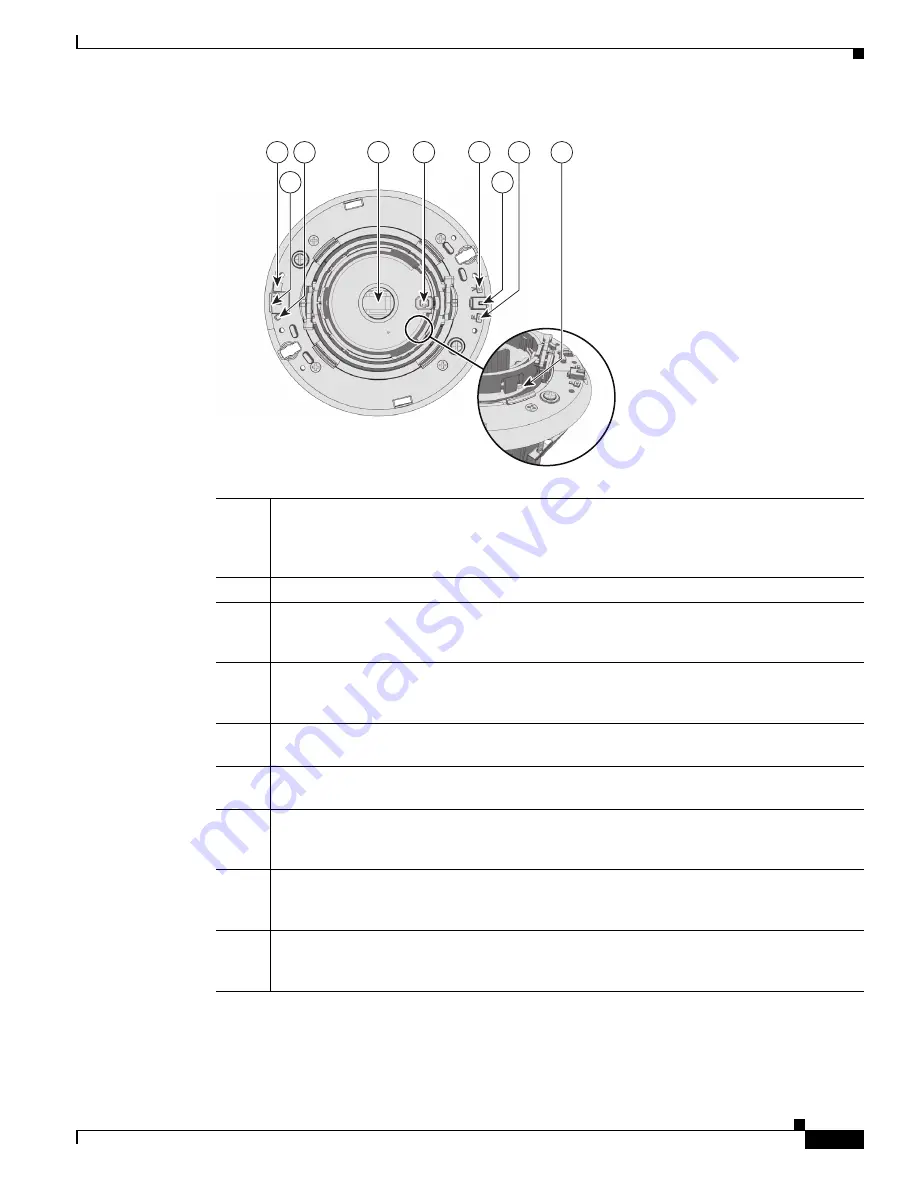
1-3
Cisco Video Surveillance 5010/5011 Indoor Fixed HD IP Dome Camera User Guide
OL-22669-02
Chapter 1 Introduction
Product Overview
Figure 1-2
Camera Connections and Features (Top View)
1
Reset Button:
Reboots the camera or restores the camera’s factory default settings. This
button is recessed. Using a small tool, such as a paper clip, press and release the reset button
once to reboot the camera. Press and hold the reset button for 10 seconds to restore the camera
to the factory default settings.
2
Micro SD Card Slot:
Saves a snapshot image to a micro SD card based on alarm activity.
3
Power LED:
Glows solid green to indicate that the camera has power and flashes green during
the boot cycle. The LED can be disabled through the user interface. If this LED glows red
(solid or flashing), contact Cisco support for assistance.
4
Lens Mount:
Fits a standard CS-mount lens. Use a megapixel lens with the 5010/5011
cameras. A standard definition lens installed on a megapixel camera will limit the resolution
of the camera and create poor image quality.
5
Auto Iris Lens Connector:
Controls the auto iris lens. Insert the 4-pin connector from the DC
drive auto iris lens into this connector.
6
NTSC/PAL Button:
Toggles the service connector between NTSC and PAL formats. The
default setting is NTSC.
7
Service Port:
Outputs analog video. Use this port at the installation site to set up the field of
view and to focus the camera. When a service cable is connected to the camera, video to the
IP stream is disabled.
8
Auto Back Focus Button:
Sets the auto back focus mechanism. Press the button once to
center the auto back focus mechanism and to fully open the iris. Press and hold the button for
three seconds to start the auto back focus mechanism and focus the camera.
9
Ethernet Activity/Link LED:
Flashes green to indicate that data is being transmitted or
received by the camera. Glows solid amber to indicate that a live network connection is
established and then turns off after one minute of operation.
1
2
7
3
8
9
4
5
6
278771






















