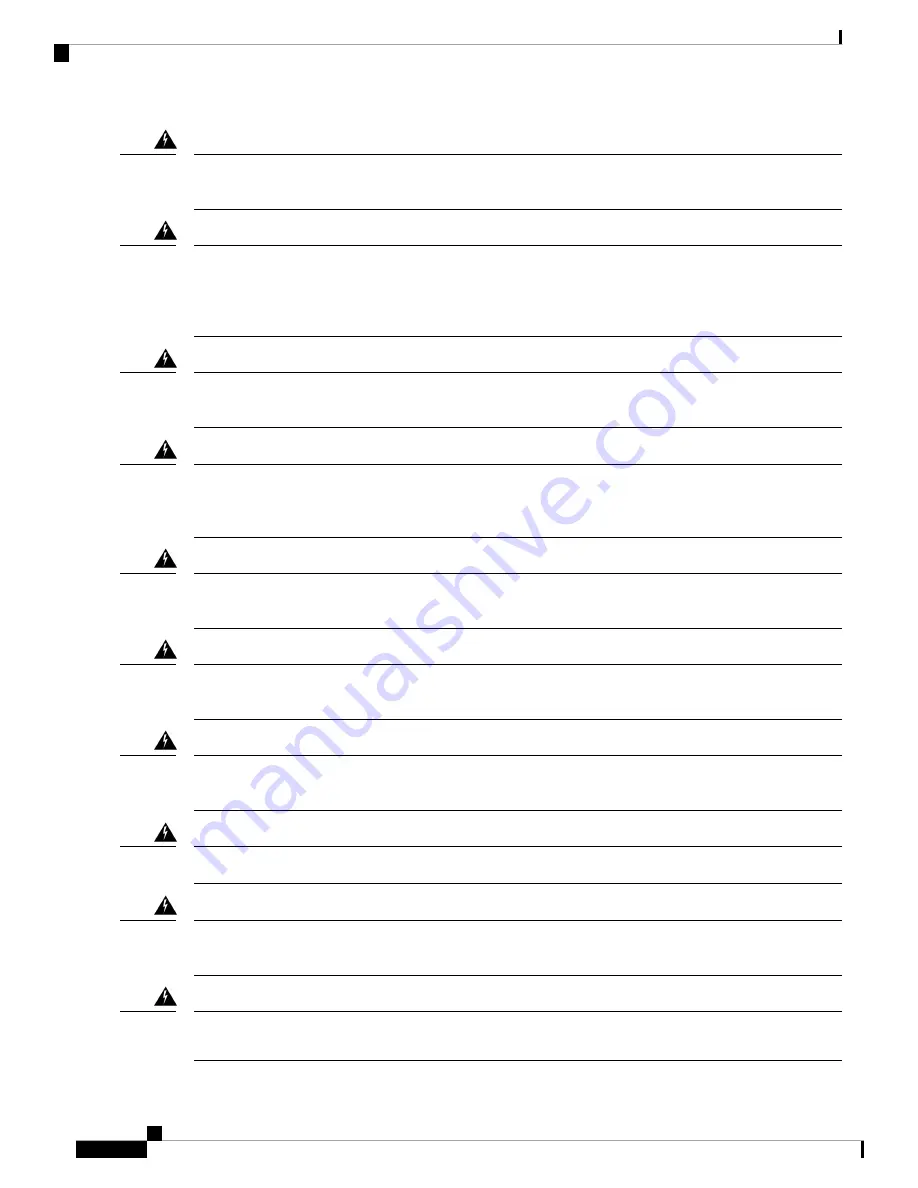
To prevent the system from overheating, do not operate it in an area that exceeds the maximum recommended
ambient temperature of: 40 degrees C. Statement 1047
Warning
Blank faceplates and cover panels serve three important functions: they prevent exposure to hazardous voltages
and currents inside the chassis; they contain electromagnetic interference (EMI) that might disrupt other
equipment; and they direct the flow of cooling air through the chassis. Do not operate the system unless all
cards, faceplates, front covers, and rear covers are in place. Statement 1029
Warning
This unit might have more than one power supply connection. All connections must be removed to de-energize
the unit. Statement 1028
Warning
Hazardous network voltages are present in WAN ports regardless of whether power to the unit is OFF or ON.
To avoid electric shock, use caution when working near WAN ports. When detaching cables, detach the end
away from the unit first. Statement 1026
Warning
Before opening the unit, disconnect the telephone-network cables to avoid contact with telephone-network
voltages. Statement 1041
Warning
Do not use this product near water; for example, near a bath tub, wash bowl, kitchen sink or laundry tub, in
a wet basement, or near a swimming pool. Statement 1035
Warning
Never install telephone jacks in wet locations unless the jack is specifically designed for wet locations.
Statement 1036
Warning
No user-serviceable parts inside. Do not open. Statement 1073
Warning
Never touch uninsulated telephone wires or terminals unless the telephone line has been disconnected at the
network interface. Statement 1037
Warning
Avoid using a telephone (other than a cordless type) during an electrical storm. There may be a remote risk
of electric shock from lightning. Statement 1038
Warning
Cisco 5400 Enterprise Network Compute System Hardware Installation Guide
6
Overview of the Cisco 5400 Enterprise Network Compute System
Safety Warnings















































