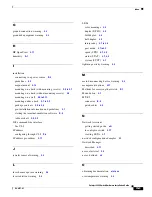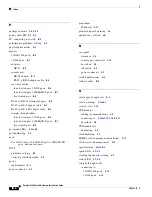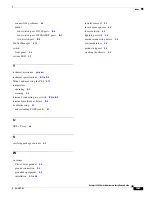IN-1
Catalyst 2940 Switch Hardware Installation Guide
OL-6157-01
I N D E X
Numerics
10/100/1000 ports
cable lengths
3-3
connecting to
3-14 to 3-15
connectors and cables
B-3
described
2-3 to 2-4
10/100 ports
cable lengths
3-3
connecting to
3-14 to 3-15
connectors and cables
B-1 to B-2
described
2-3
illustrated
2-2
100BASE-FX ports
cable lengths
3-3
connecting to
3-15 to 3-16
connectors and cables
B-4
described
2-4
power levels, fiber-optic
A-2
A
AC power
connector
2-9
specifications
A-1
adapter pinouts, terminal
RJ-45-to-DB-25
B-9
RJ-45-to-DB-9
B-8
adapters
RJ-45-to-DB-9
B-8
addresses, assigning IP
3-17
agency approvals
A-2
altitude
A-1
autonegotiation
10/100/1000 ports
2-4
10/100 ports
2-3
C
cable guard
2-6
cables
10/100/1000 ports
2-3 to 2-4
10/100 ports
2-3
crossover
connecting to
B-2, B-3
four twisted-pair pinout, 10/100 ports
B-6
four twisted-pair pinout, 1000BASE-T ports
B-7
two twisted-pair pinout
B-5
MT-RJ
2-4
problems, solving
4-4
rollover
B-9
straight-through
connecting to
B-2, B-3
four twisted-pair pinout, 10/100 ports
B-6
four twisted-pair pinout, 1000BASE-T ports
B-7
two twisted-pair pinout
B-5
twisted-pair
10/100/1000 ports
2-3 to 2-4
10/100 ports
2-3
See also connectors and cables
cautions, defined
vii
chassis warnings
against stacking
3-2
CiscoView
2-11
Class 1 laser product warning
3-2
clearance
3-3
Summary of Contents for Catalyst Series Switch 2940
Page 6: ...Contents vi Catalyst 2940 Hardware Installation Guide OL 6157 01 ...
Page 10: ...x Catalyst 2940 Switch Hardware Installation Guide OL 6157 01 Preface Conventions ...
Page 12: ...xii Catalyst 2940 Switch Hardware Installation Guide OL 6157 01 Preface Conventions ...
Page 82: ...Index IN 6 Catalyst 2940 Switch Hardware Installation Guide OL 6157 01 ...