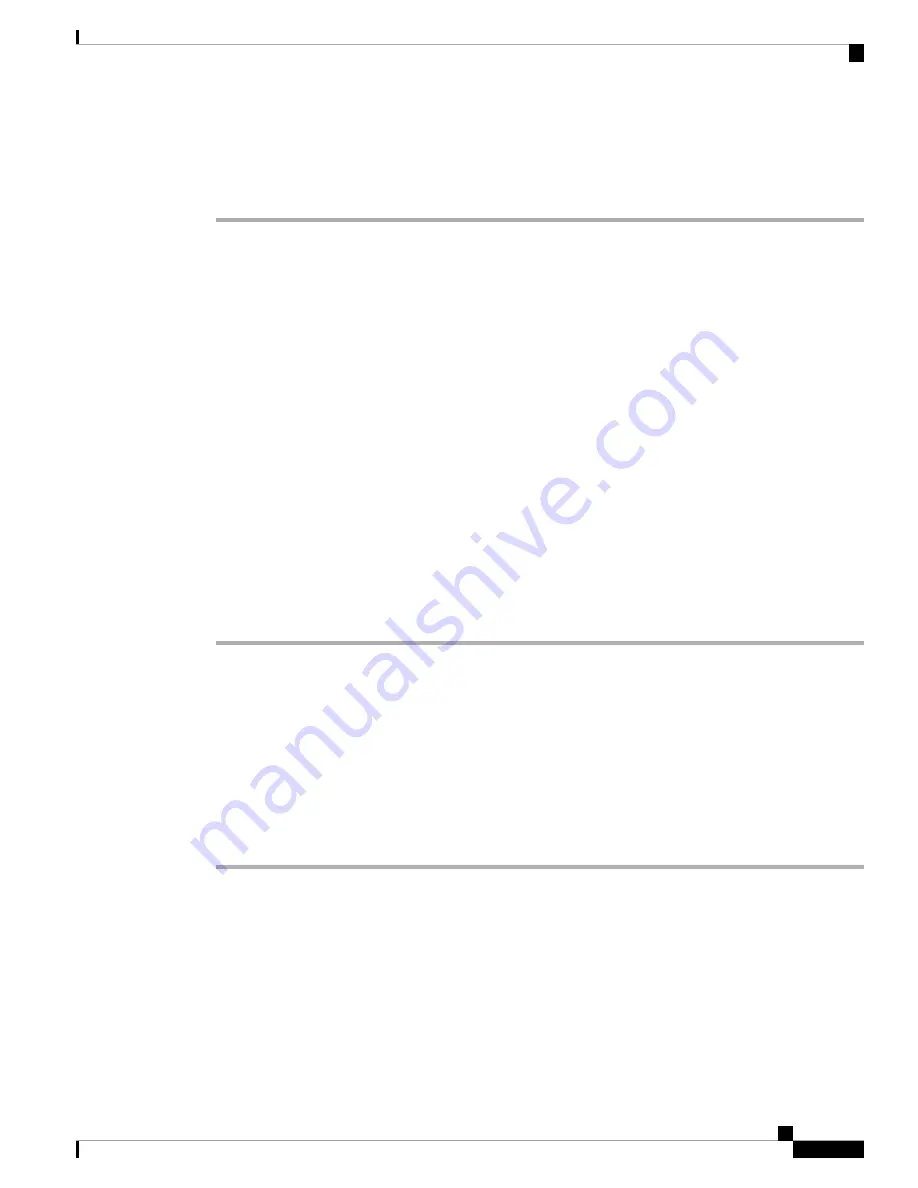
Setting Up an ONT
Procedure
Step 1
Connect a straight-through Category 5 or Category 6 Ethernet cable to a 10/100/1000 Ethernet port on the
PON port of the ONT and to the Ethernet port on the PC.
Step 2
Verify that the PC is on the same subnet as the ONT.
The default ONT IP address is 192.168.1.1. Ping the ONT from the console of the PC:
C:\Users\Cisco>
ping 192.168.1.1
Pinging 192.168.1.1 with 32 bytes of data:
Reply from 192.168.1.1: bytes=32 time=2ms TTL=64
Reply from 192.168.1.1: bytes=32 time=2ms TTL=64
Reply from 192.168.1.1: bytes=32 time=2ms TTL=64
Reply from 192.168.1.1: bytes=32 time=3ms TTL=64
Ping statistics for 192.168.1.1:
Packets: Sent = 4, Received = 4, Lost = 0 (0% loss),
Approximate round trip times in milli-seconds:
Minimum = 2ms, Maximum = 3ms, Average = 2ms
Step 3
To log in to the device using an internet browser on your PC, enter the IP address 192.168.1.1 in the address
bar of your internet browser and press
Enter
.
Step 4
Enter the following default credentials, and press
Enter
:
•
username
: cisco
•
password
: cisco
Installing Cisco Catalyst PON Manager
Before you begin
To avoid software conflicts during the installation of Cisco Catalyst PON Manager, turn off all the antivirus
applications on your device.
Procedure
Step 1
Obtain the network management software installation package from Cisco.
Step 2
Double-click the installation package to enter the installation interface.
Cisco Catalyst PON Series Switches Hardware Installation Guide
35
Installation
Setting Up an ONT






























