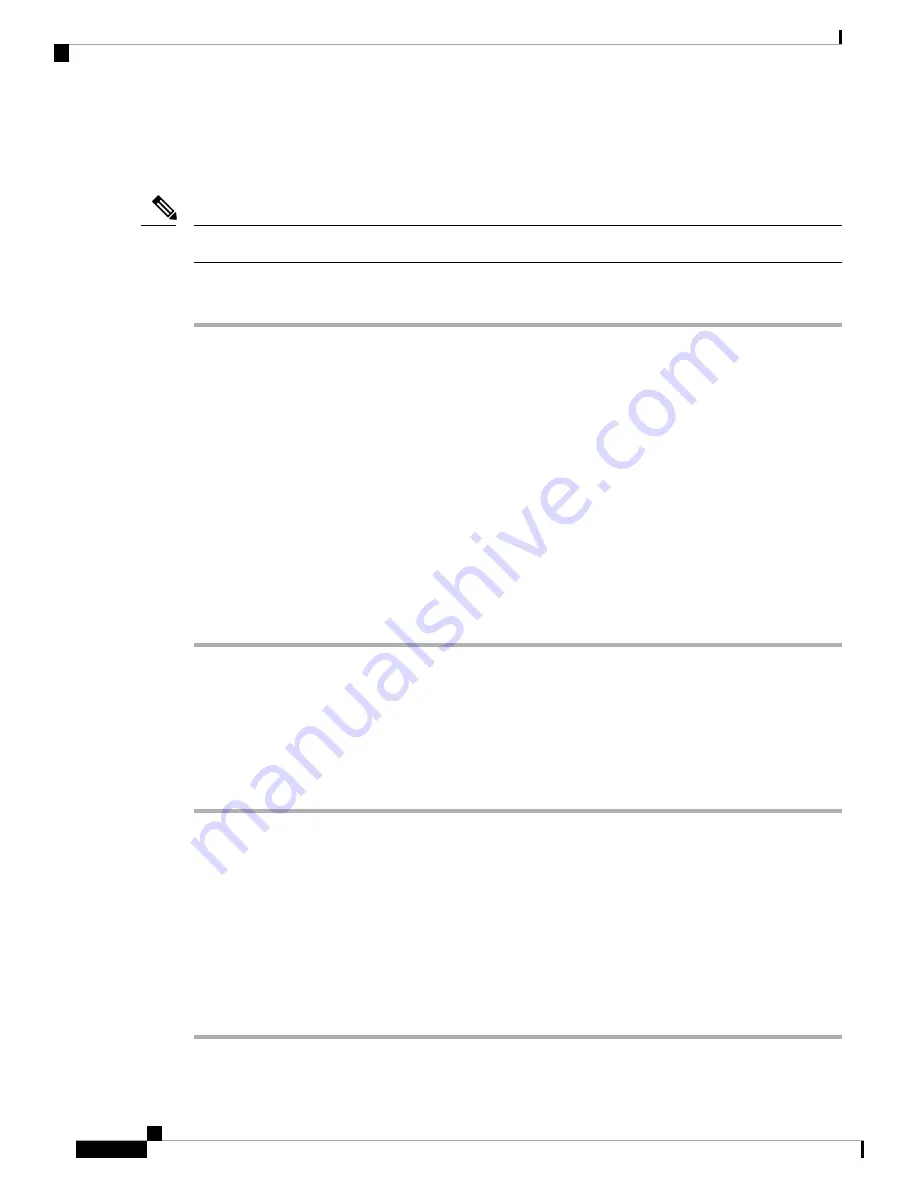
Installing AC Power Supplies
Do not install the power supplies with the chassis cover off.
Note
Procedure
Step 1
Ensure that the chassis power switch on the chassis is in the Standby position.
It is not required to place the chassis power switch in the Standby position if you want to hot-swap
a single power supply.
Note
Step 2
Insert the power supply module into the appropriate slot(s), making sure that the retention latch is firmly
placed. You can verify that the power supply module is firmly latched by gently pulling the power supply
handle.
Step 3
Insert the power supply cables firmly into the power supplies.
Ensure that both power supplies are inserted firmly and the power cords are in place.
Note
Step 4
If you have changed the chassis power switch to the Standby position in Step 1, press the power switch to the
On position.
The power supply LEDs are illuminated (green).
Removing DC Power Supplies
The DC power supply has a terminal block that is installed into the power supply terminal block header.
Procedure
Step 1
Turn off the circuit breaker from the power source.
Step 2
Ensure that the chassis power switch is in the Standby position.
It is not required to place the chassis power switch in the Standby position if you want to hot-swap
a single power supply.
Note
Step 3
Remove the plastic cover from the terminal block.
Step 4
Unscrew the two terminal block screws on the unit and remove the wires from the power supply.
Step 5
Press the power supply retaining latch towards the pull handle, grasp the handle with one hand, and pull the
power supply out of the slot while supporting the weight of the power supply with the other hand.
Cisco Catalyst 8500 Series Edge Platforms Hardware Installation Guide
38
Removing and Replacing FRUs
Installing AC Power Supplies











































