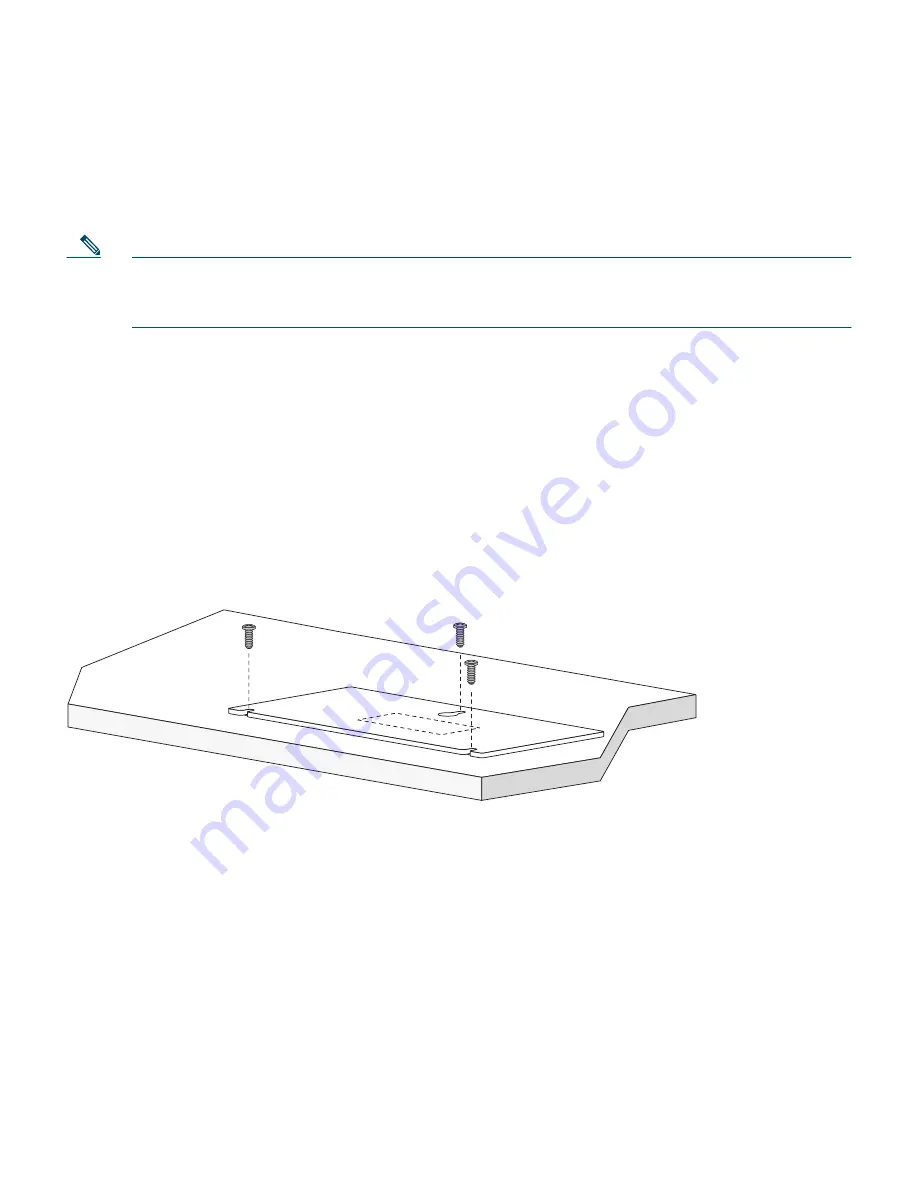
17
Securing the Switch on a Desk or Shelf (only the Catalyst 3560-8PC
Switch)
Note
This section is specific to the Catalyst 3560-8PC switch. For installation information for other
Catalyst 3560 switches, see “Rack-Mounting the Switch (All Catalyst 3560 Switches Except
the Catalyst 3560-8PC Switch)” section on page 14.
To place the switch on a desk without using the mounting screws, simply attach the four rubber feet
on the bottom panel of the switch.
To secure the switch on top of or under a desk or a shelf, or on a wall, use the mounting template and
three mounting screws. Follow these steps:
1.
Position the screw template on the mounting surface with the two side-by-side slots forward. Peel
the adhesive strip off the bottom, and attach the template.
2.
Use a 0.144-inch (3.7 mm) or a #27 drill bit to drill a 1/2-inch (12.7 mm) hole in the three template
screw slot positions.
3.
Insert the screws in the slots on the template, and tighten until they touch the template. Remove
the template from the mounting surface.
Number-8 Phillips pan-head screws
Mounting template
















































