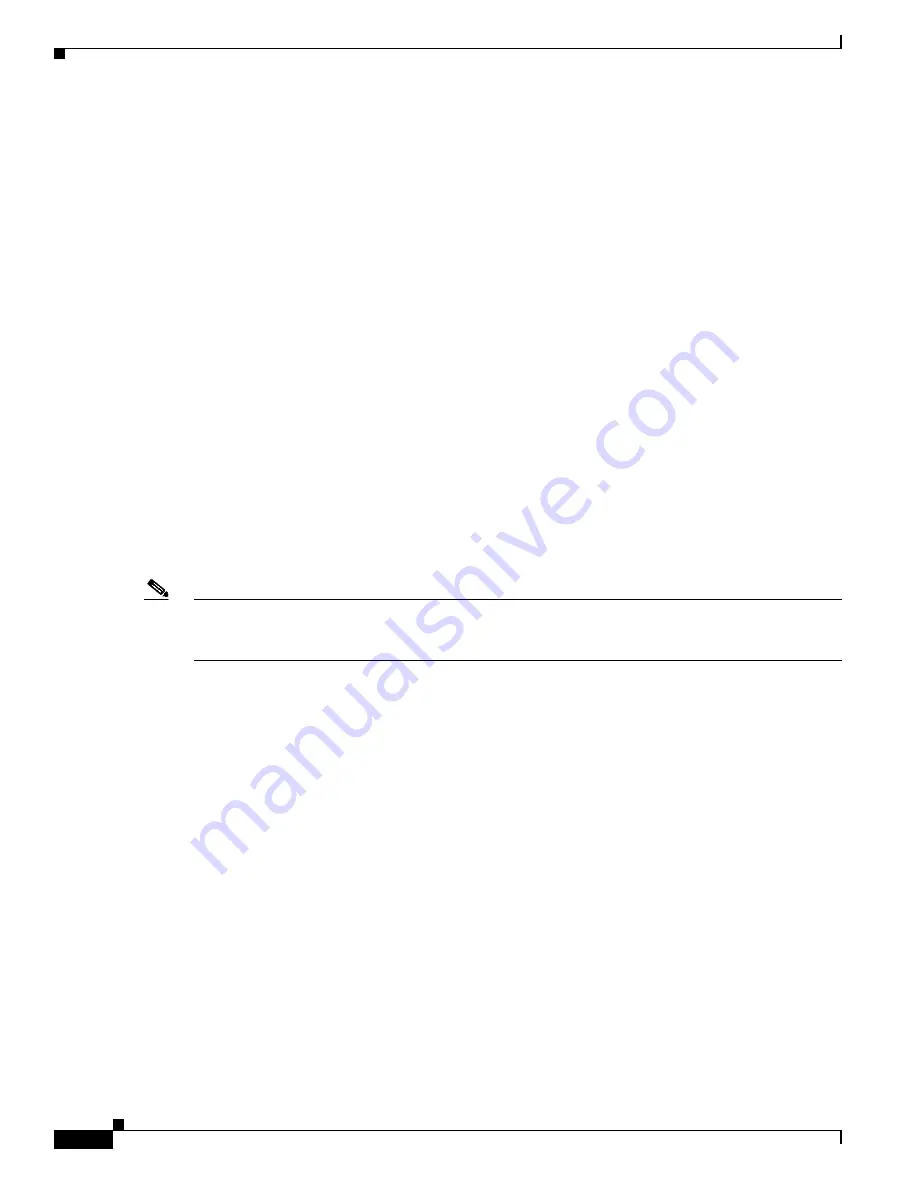
1-20
Catalyst 3750-X and 3560-X Switch Software Configuration Guide
OL-25303-03
Chapter 1 Overview
Default Settings After Initial Switch Configuration
–
Configuration guidelines for Mediatrace and performance monitor:
Video monitoring is supported only on physical ports. It is not supported on EtherChannels.
When a switch receives excessive traffic, packets are dropped.
The switch supports policy maps and port-based trust only on ingress ports.
–
Limitations for Mediatrace and performance monitor:
You cannot configure video monitoring and a router or VLAN ACL on the same interface.
If you configure video monitoring before configuring the ACL, the ACL settings override the
video monitoring settings, and a message appears.
If you configure the ACL before configuring video monitoring, the switch rejects the video
monitoring commands, and a message appears.
As video monitoring packets pass through the network queues, they can be dropped.
The switch cannot apply QoS settings to packets forwarded in software.
The switch cannot match lost or dropped packets to a specific traffic or data flow. For
information about these packets, see the ingress and egress QoS counters.
Default Settings After Initial Switch Configuration
The switch is designed for plug-and-play operation, requiring only that you assign basic IP information
to the switch and connect it to the other devices in your network. If you have specific network needs,
you can change the interface-specific and system- and stack-wide settings.
Note
For information about assigning an IP address by using the browser-based Express Setup program, see
the getting started guide. For information about assigning an IP address by using the CLI-based setup
program, see the hardware installation guide.
If you do not configure the switch at all, the switch operates with these default settings:
•
Default switch IP address, subnet mask, and default gateway is 0.0.0.0. For more information, see
Chapter 1, “Assigning the Switch IP Address and Default Gateway,”
DHCP Features and IP Source Guard.”
•
Default domain name is not configured. For more information, see
Chapter 1, “Assigning the Switch
IP Address and Default Gateway.”
•
DHCP client is enabled, the DHCP server is enabled (only if the device acting as a DHCP server is
configured and is enabled), and the DHCP relay agent is enabled (only if the device is acting as a
DHCP relay agent is configured and is enabled). For more information, see
the Switch IP Address and Default Gateway,”
Chapter 1, “Configuring DHCP Features and IP
•
Switch stack is enabled (not configurable). For more information, see
•
Switch cluster is disabled. For more information about switch clusters, see
Getting Started with Cisco Network Assistant
, available on Cisco.com.
•
No passwords are defined. For more information, see
Chapter 1, “Administering the Switch.”
•
System name and prompt is
Switch.
For more information, see
•
NTP is enabled. For more information, see
Summary of Contents for Catalyst 3560-X Series
Page 12: ...Contents 10 Catalyst 3750 X and 3560 X Switch Software Configuration Guide OL 25303 03 ...
Page 13: ...Contents 11 Catalyst 3750 X and 3560 X Switch Software Configuration Guide OL 25303 03 ...
Page 14: ...Contents 12 Catalyst 3750 X and 3560 X Switch Software Configuration Guide OL 25303 03 ...
Page 15: ...Contents 13 Catalyst 3750 X and 3560 X Switch Software Configuration Guide OL 25303 03 ...
Page 16: ...Contents 14 Catalyst 3750 X and 3560 X Switch Software Configuration Guide OL 25303 03 ...
Page 17: ...Contents 15 Catalyst 3750 X and 3560 X Switch Software Configuration Guide OL 25303 03 ...
Page 18: ...Contents 16 Catalyst 3750 X and 3560 X Switch Software Configuration Guide OL 25303 03 ...
Page 19: ...Contents 17 Catalyst 3750 X and 3560 X Switch Software Configuration Guide OL 25303 03 ...
Page 20: ...Contents 18 Catalyst 3750 X and 3560 X Switch Software Configuration Guide OL 25303 03 ...
Page 21: ...Contents 19 Catalyst 3750 X and 3560 X Switch Software Configuration Guide OL 25303 03 ...
Page 22: ...Contents 20 Catalyst 3750 X and 3560 X Switch Software Configuration Guide OL 25303 03 ...
Page 23: ...Contents 21 Catalyst 3750 X and 3560 X Switch Software Configuration Guide OL 25303 03 ...
Page 24: ...Contents 22 Catalyst 3750 X and 3560 X Switch Software Configuration Guide OL 25303 03 ...
Page 25: ...Contents 23 Catalyst 3750 X and 3560 X Switch Software Configuration Guide OL 25303 03 ...
Page 26: ...Contents 24 Catalyst 3750 X and 3560 X Switch Software Configuration Guide OL 25303 03 ...
Page 27: ...Contents 25 Catalyst 3750 X and 3560 X Switch Software Configuration Guide OL 25303 03 ...
Page 28: ...Contents 26 Catalyst 3750 X and 3560 X Switch Software Configuration Guide OL 25303 03 ...
Page 29: ...Contents 27 Catalyst 3750 X and 3560 X Switch Software Configuration Guide OL 25303 03 ...
Page 30: ...Contents 28 Catalyst 3750 X and 3560 X Switch Software Configuration Guide OL 25303 03 ...
Page 31: ...Contents 29 Catalyst 3750 X and 3560 X Switch Software Configuration Guide OL 25303 03 ...
Page 32: ...Contents 30 Catalyst 3750 X and 3560 X Switch Software Configuration Guide OL 25303 03 ...
Page 33: ...Contents 31 Catalyst 3750 X and 3560 X Switch Software Configuration Guide OL 25303 03 ...
Page 34: ...Contents 32 Catalyst 3750 X and 3560 X Switch Software Configuration Guide OL 25303 03 ...
Page 35: ...Contents 33 Catalyst 3750 X and 3560 X Switch Software Configuration Guide OL 25303 03 ...
Page 36: ...Contents 34 Catalyst 3750 X and 3560 X Switch Software Configuration Guide OL 25303 03 ...
Page 37: ...Contents 35 Catalyst 3750 X and 3560 X Switch Software Configuration Guide OL 25303 03 ...
Page 38: ...Contents 36 Catalyst 3750 X and 3560 X Switch Software Configuration Guide OL 25303 03 ...
Page 42: ...56 Catalyst 3750 X and 3560 X Switch Software Configuration Guide OL 25303 03 Preface ...
Page 1538: ...Index IN 58 Catalyst 3750 X and 3560 X Switch Software Configuration Guide OL 25303 03 ...
















































