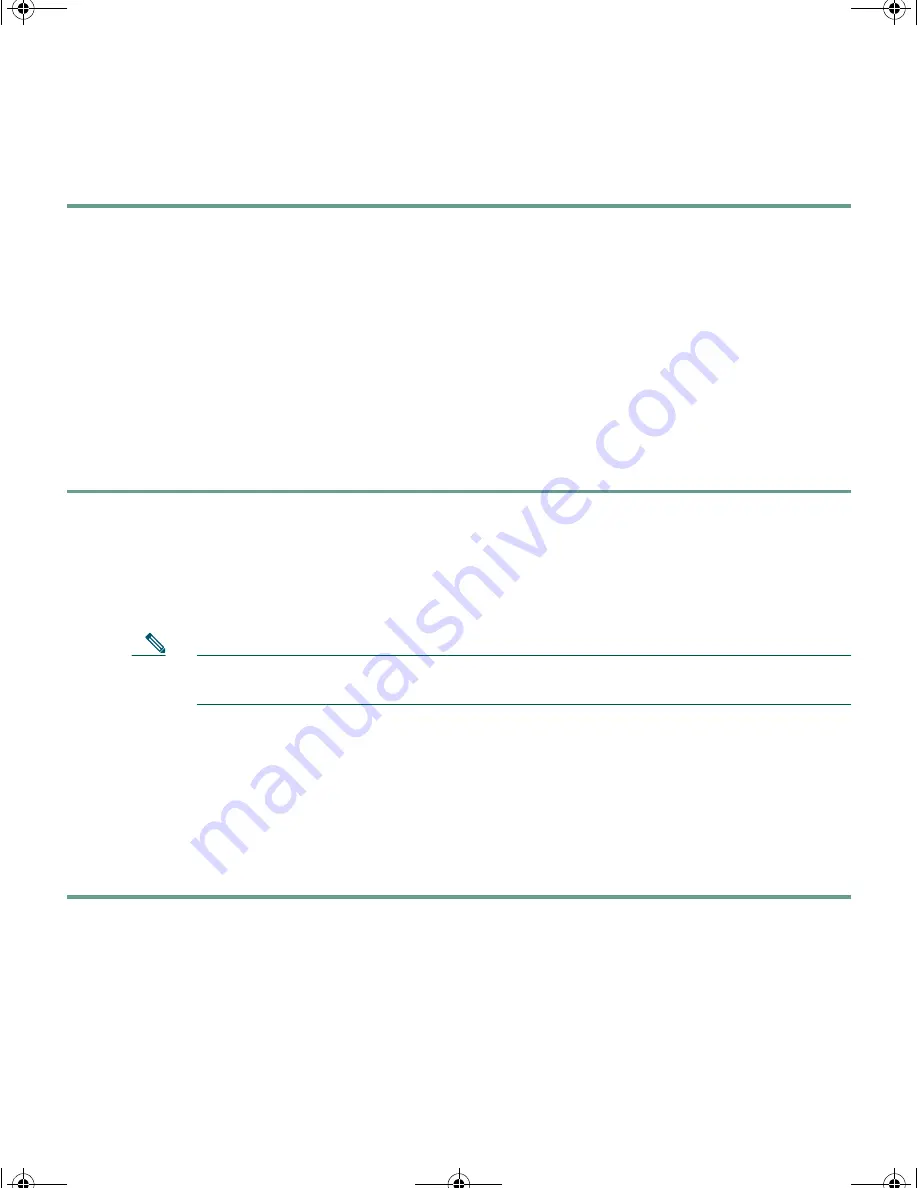
16
Step 10
Go to “Waiting for POST to Complete” section on page 16 to finish configuring the blade
switch.
If the blade switch is already installed and powered up when you use the BX600 system management
blade console menu, you must reboot the switch to display the system configuration dialog:
1.
Enter
enable
at the user EXEC (
Switch>)
prompt, then enter
reload
at the privileged EXEC mode
(
Switch#
) prompt.
2.
Follow the instructions in the next section, “Waiting for POST to Complete.”
Waiting for POST to Complete
Follow these steps:
Step 1
Wait several minutes for the blade switch to complete the POST.
Step 2
The POST is complete when the System Status/ID LED is off and the Console LED is solid
green or amber.
If the blade switch fails POST because of a misconfiguration or error, the System Status/ID
LED blinks green and the Console LED is off.
Note
POST errors are usually fatal. Call Cisco Customer Support immediately if your blade
switch fails POST.
Step 3
Wait for the blade switch to complete flash initialization. When you see the prompt
Press
Return to Get Started!
,
wait for any interface status information output to finish its
appearance, then press
Return
or
Enter
.
Step 4
Make sure that the System Status/ID LED is off and that the Console LED is green or amber.
The blade switch is now operating properly.
Step 5
See the “Completing the Initial Configuration” section on page 17 for instructions on setting
up and initially configuring the blade switch.
3040GSG.fm Page 16 Monday, September 18, 2006 9:45 AM






























