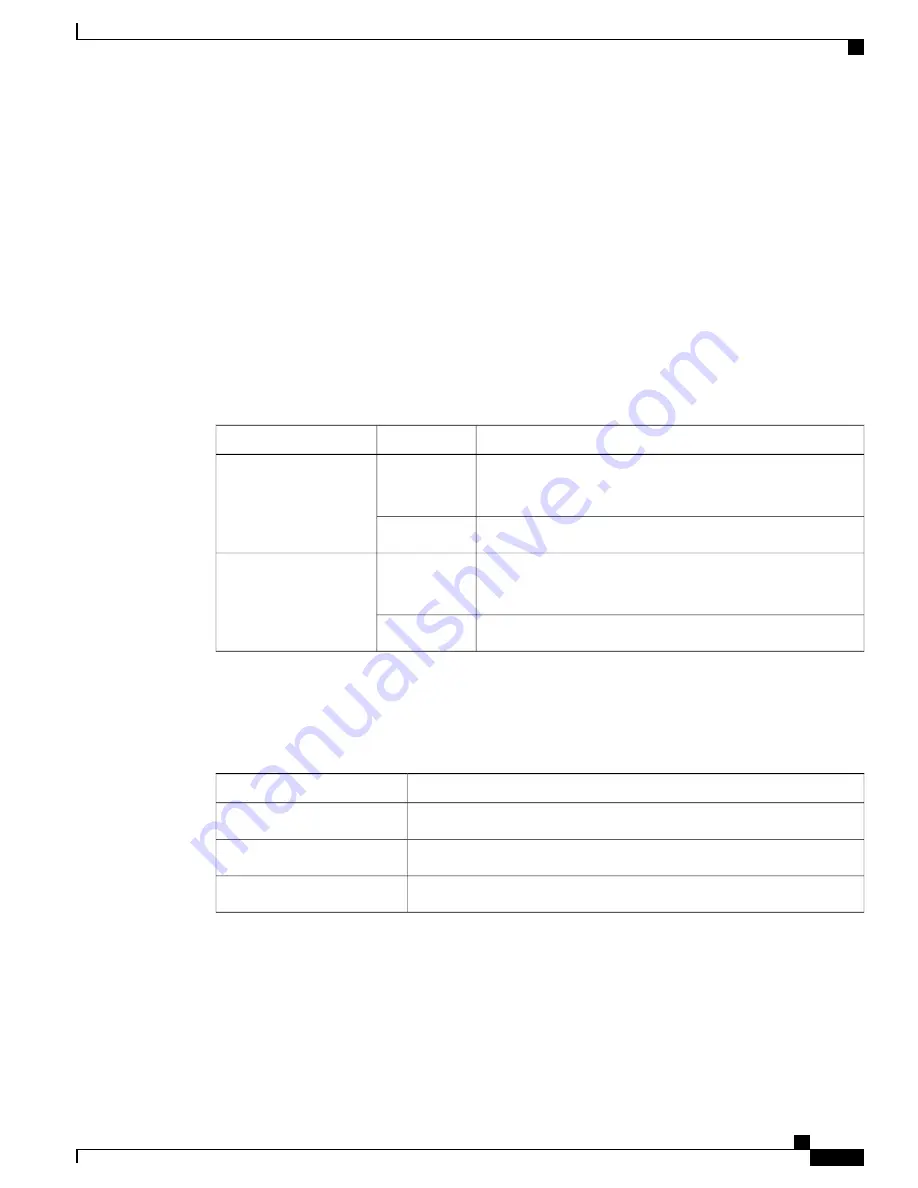
When you select the STACK LED, the respective STACK LEDs are green when the stack ports (on the switch
rear panel) are up, and the respective Stack LEDs are amber when the ports are down. SFP+ module port
LEDs 1 and 2 on the switch show the status for stack ports 1 and 2, respectively.
If the port LEDs are green on all the switches in the stack, the stack is operating at full bandwidth. If any port
LED is not green, the stack is not operating at full bandwidth.
Console LEDs
The console LEDs show which console port is in use. If you connect a cable to a console port, the switch
automatically uses that port for console communication. If you connect two console cables, the USB console
port has priority.
Table 9: RJ-45 and USB Console LEDs
Description
Color
LED
RJ-45 console port is active.
When this LED is on, the USB console port LED is off.
Green
RJ-45 console port
The port is not active, and the USB console port is active.
Off
USB console port is active.
When this LED is on, the RJ-45 console port LED is off.
Green
USB console port
The port is not active, and the RJ-45 console port is active.
Off
Ethernet Management Port LED
Table 10: Ethernet Management Port LED
Description
Color
Active link to PC.
Green
Inactive link.
Off
POST failure.
Amber
Rear Panel
The rear panel of the Catalyst 2960-X switches have a FlexStack-Plus module slot, a fan exhaust, an RPS
connector, and an AC power connector.
Catalyst 2960-X and 2960-XR Switch Hardware Installation Guide
OL-28309-02
15
Product Overview
Rear Panel
















































