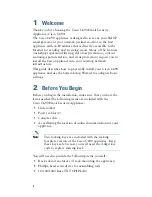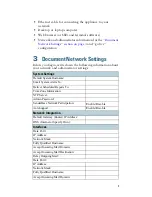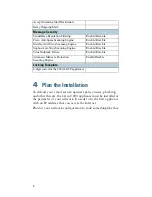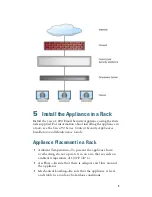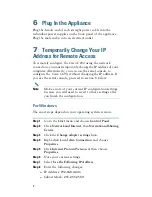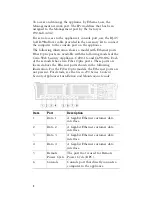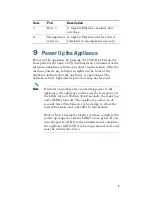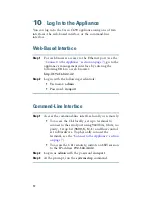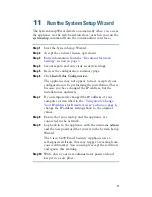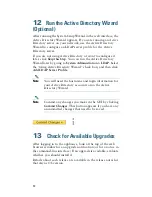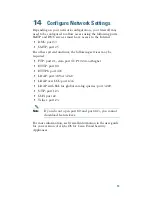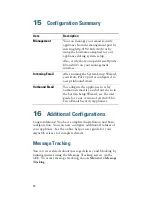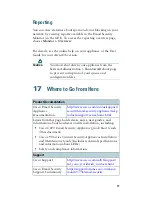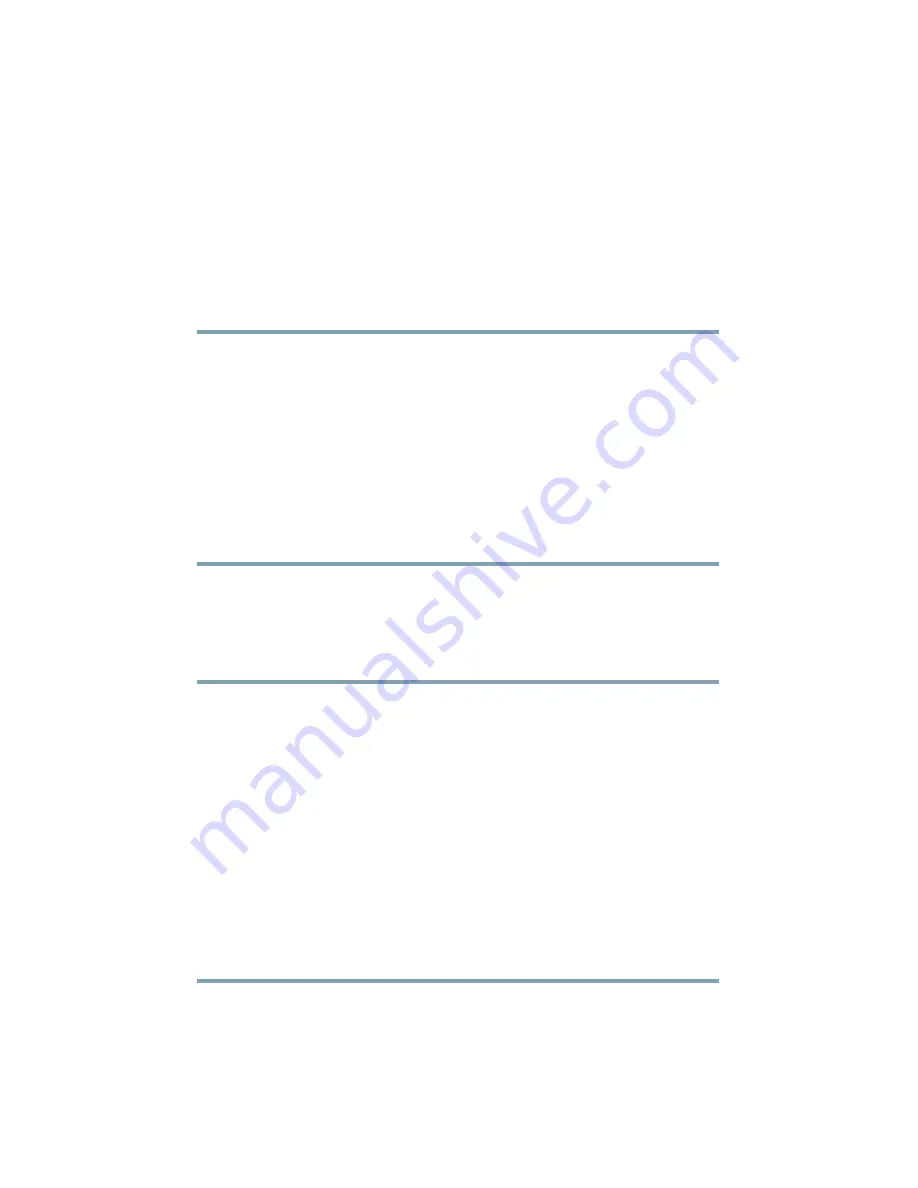
10
10
Log In to the Appliance
You can log in to the Cisco C690 appliance using one of two
interfaces: the web-based interface or the command-line
interface.
Web-Based Interface
Step 1
For web browser access via the Ethernet port (see the
“Connect to the Appliance” section on page 7
), go to the
appliance’s management interface by entering the
following URL in a web browser:
http://192.168.42.42
Step 2
Log in with the following credentials:
•
Username:
admin
•
Password:
ironport
Command-Line Interface
Step 1
Access the command-line interface locally or remotely:
•
To access the CLI locally, set up a terminal to
connect to the serial port using 9600 bits, 8 bits, no
parity, 1 stop bit (
9600, 8, N, 1
) and flow control
set to Hardware. To physically connect the
terminal, see the
“Connect to the Appliance” section
on page 7
).
•
To access the CLI remotely, initiate an SSH session
to the IP address
192.168.42.42
.
Step 2
Log in as
admin
with the password
ironport
.
Step 3
At the prompt, run the
systemsetup
command.
Summary of Contents for C690
Page 18: ...18 ...