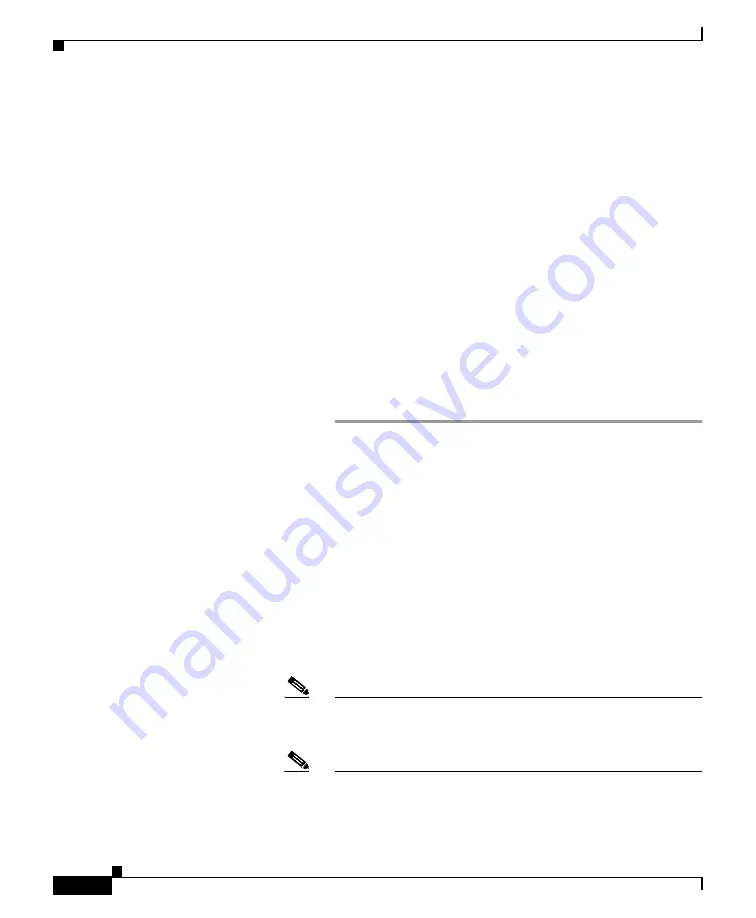
10
The appliance may not appear to have accepted your configuration or
be performing the installation. This is because you have changed the IP
address, but the installation is underway.
Step 7
If you temporarily changed the IP address of your computer as
described in the
“Temporarily Change Your IP Address for Remotes
, change the IP address settings back to the
original values.
Step 8
Ensure that your laptop and the appliance are connected to the
network.
Step 9
Log back in to the appliance with the username
admin
and the new
password that you set in the System Setup Wizard.
The Cisco C190 Email Security Appliance uses a self-signed certificate
that may trigger a warning from your web browser. You can simply
accept the certificate and ignore this warning.
Step 10
Write down your new administrator password and keep it in a safe
place.
Run the Active Directory Wizard (Optional)
After running the System Setup Wizard in the web interface, the Active Directory
Wizard appears. If you are running an Active Directory server on your network,
use the Active Directory Wizard to configure an LDAP server profile for the
Active Directory server.
If you are not using Active Directory or want to configure it later, click
Skip this
Step
. You can run the Active Directory Wizard later by going to
System
Administration > LDAP
. Select the “using Active Directory Wizard” check box,
and then click
Add LDAP Server Profile
.
Note
You will need the hostname and login information for your Active
Directory account to run the Active Directory Wizard.
Note
Commit any changes you make in the GUI by clicking
Commit
Changes
. This button appears if you have any uncommitted changes
that need to be saved.














