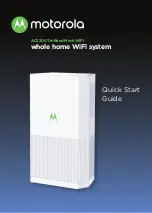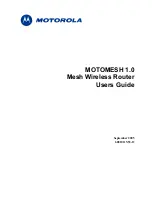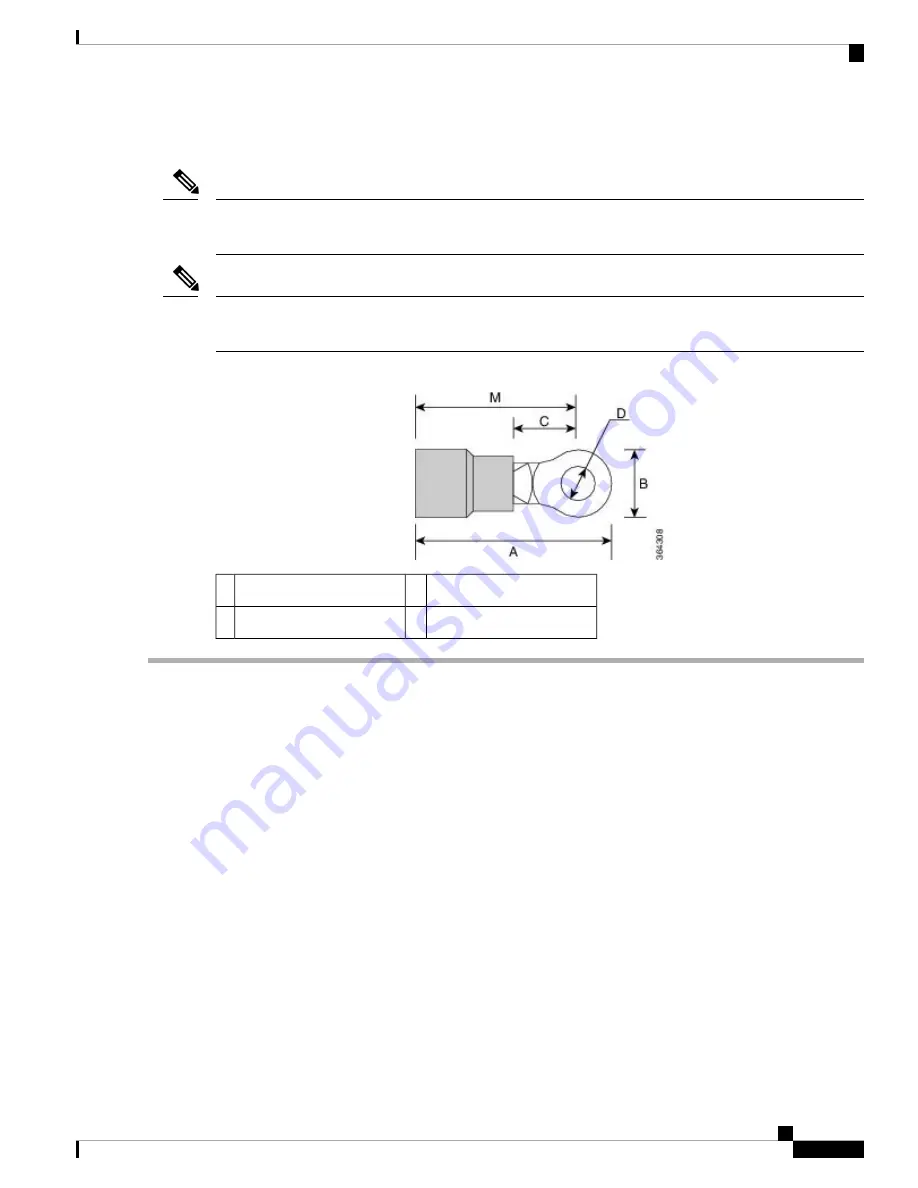
Attach DC Power Cables
When installing DC power supply cables, use 14 AWG, 90°C wires. Always ensure that the building's
installation for short-circuit (overcurrent) protection does not exceed 15 A.
Note
The DC connector or terminal block has an inbuilt screw and cage nut to which a torque of 1.3 to 1.8 newton
meters may be applied.
Note
Figure 26: DC Connector with Inbuilt Screw
0.27 inch (0.68 centimeter)
C
0.97 inch (2.4 centimeters)
A
0.81 inch (2 centimeters)
M
0.31 inch (0.78 centimeter)
B
Step 1
Open the DC power supply guard as shown in following figure.
Cisco ASR-920-12SZ-A and Cisco ASR-920-12SZ-D Aggregation Services Router Hardware Installation Guide
45
Install the Router
Attach DC Power Cables