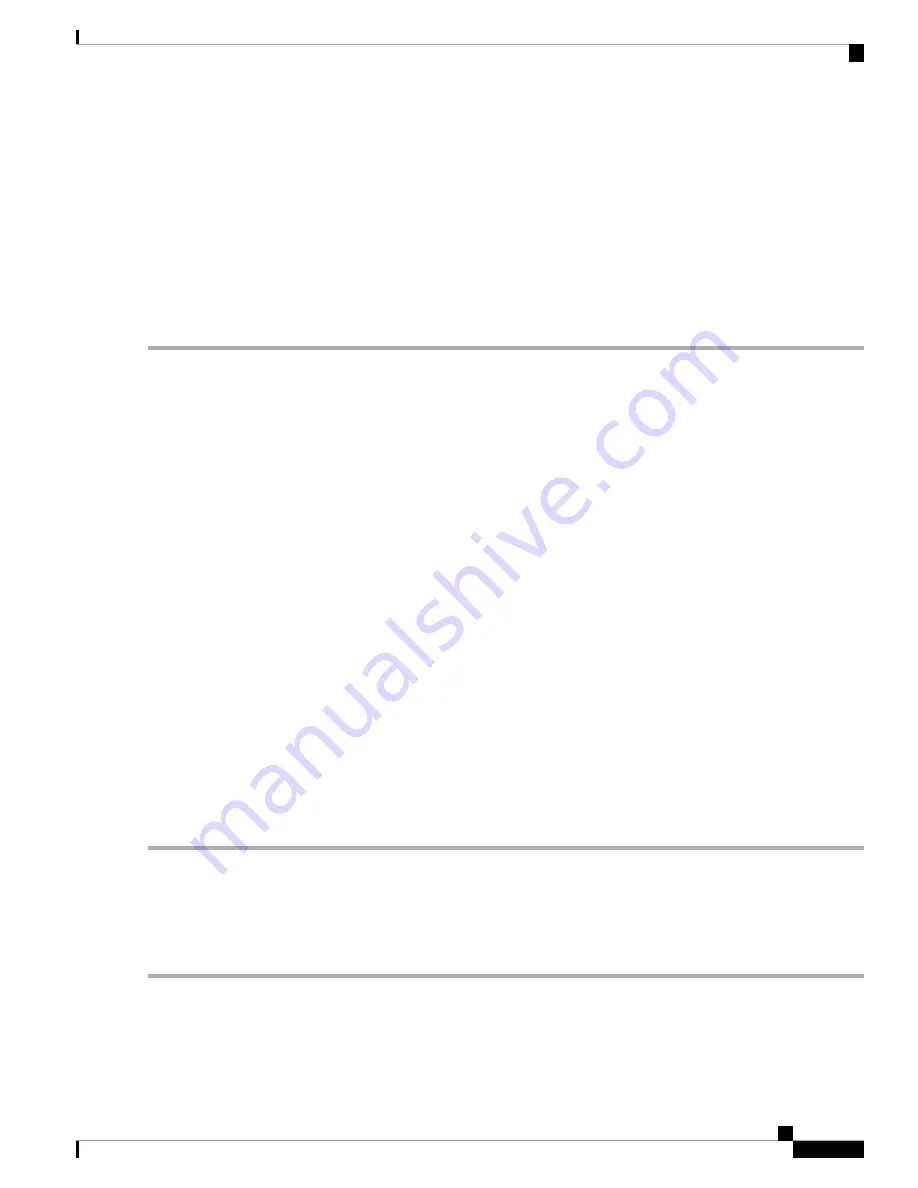
Before continuing the configuration process, check the current state of the device by entering the
show version
command. This command displays the Cisco IOS software release that is available on the device.
For information on modifying the configuration you create, see the
Cisco IOS Master Command List, All
.
To configure a device from the console, you must connect a terminal or terminal server to the console port
on the device. To configure the device using the management Ethernet port, you must have the device’s IP
address.
Access the CLI Using the Console
Step 1
When your system is booting, enter
no
at the prompt.
Example:
--- System Configuration Dialog ---
Would you like to enter the initial configuration dialog? [yes/no]: no
Step 2
Press Return to enter the user EXEC mode.
The following prompt is displayed:
Router>
Step 3
From the user EXEC mode, enter the enable command:
Router> enable
Step 4
At the password prompt, enter your system password (if a password has not been set on your system, you can skip this
step.)
Password: enablepass
When your password is accepted, the privileged EXEC mode prompt is displayed:
Router#
You now have access to the CLI in privileged EXEC mode. You can enter necessary commands to complete required
tasks.
Step 5
To exit the console session, enter the quit command:
Router# quit
Configure Global Parameters
When you first start the setup program, configure certain global parameters that are used for controlling
system-wide settings. Perform the following steps to enter the global parameters:
Step 1
Connect a console terminal to the console port, and then boot the device.
The following is only an example of the output display; prompts may vary.
Note
Cisco ASR-920-12SZ-A and Cisco ASR-920-12SZ-D Aggregation Services Router Hardware Installation Guide
61
Configure the Device
Access the CLI Using the Console










































