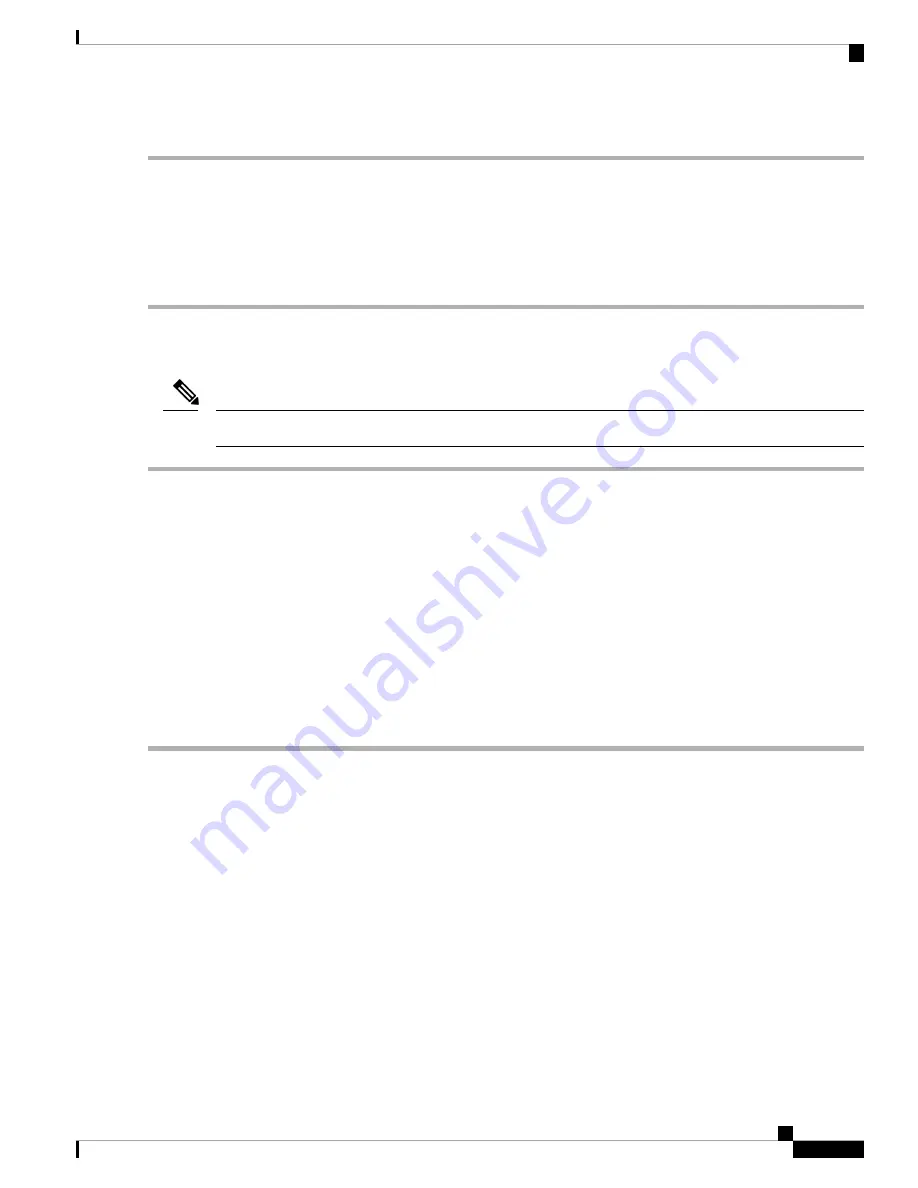
Connecting a Cable to the ToD Interface
Step 1
Connect one end of a straight-through Ethernet cable to the GPS unit.
Step 2
Connect the other end of the straight-through Ethernet cable to the ToD or 1-PPS port on the RSP of the Cisco ASR 920
Router.
For instructions on how to configure clocking, see the
Cisco ASR 920 Series Aggregation Services Routers
Configuration Guide
.
Note
Connect to EIA Console Port
The serial console cable kit is not included with the device; it must be ordered separately.
Note
Step 1
Connect the RJ-45 cable to the EIA Console port.
Step 2
Connect the DB-9 end of the console cable to the DB-9 end of the terminal.
Step 3
To communicate with the device, start a terminal emulator application, such as Microsoft Windows Hyper-Terminal.
Configure the software with the following parameters:
• 9600 baud
• 8 data bits
• No parity
• 1 stop-bit
• No flow control
Connect a Management Ethernet Cable
When using the Ethernet Management port in the default mode (speed-auto and duplex-auto), the port operates
in the auto-MDI/MDI-X mode. The port automatically provides the correct signal connectivity through the
Auto-MDI/MDI-X feature, and senses a crossover or straight-through cable and adapts to it.
However, the Ethernet Management port may be configured to a fixed speed (10, 100, or 1000 Mbps) through
command-line interface (CLI) commands. In such a case, the port is forced to operate in the MDI mode.
When in a fixed-speed configuration and MDI mode, use:
• a crossover cable to connect to an MDI port
• a straight-through cable to connect to an MDI-X port
Cisco ASR-920-12SZ-A and Cisco ASR-920-12SZ-D Aggregation Services Router Hardware Installation Guide
57
Install the Router
Connecting a Cable to the ToD Interface




























