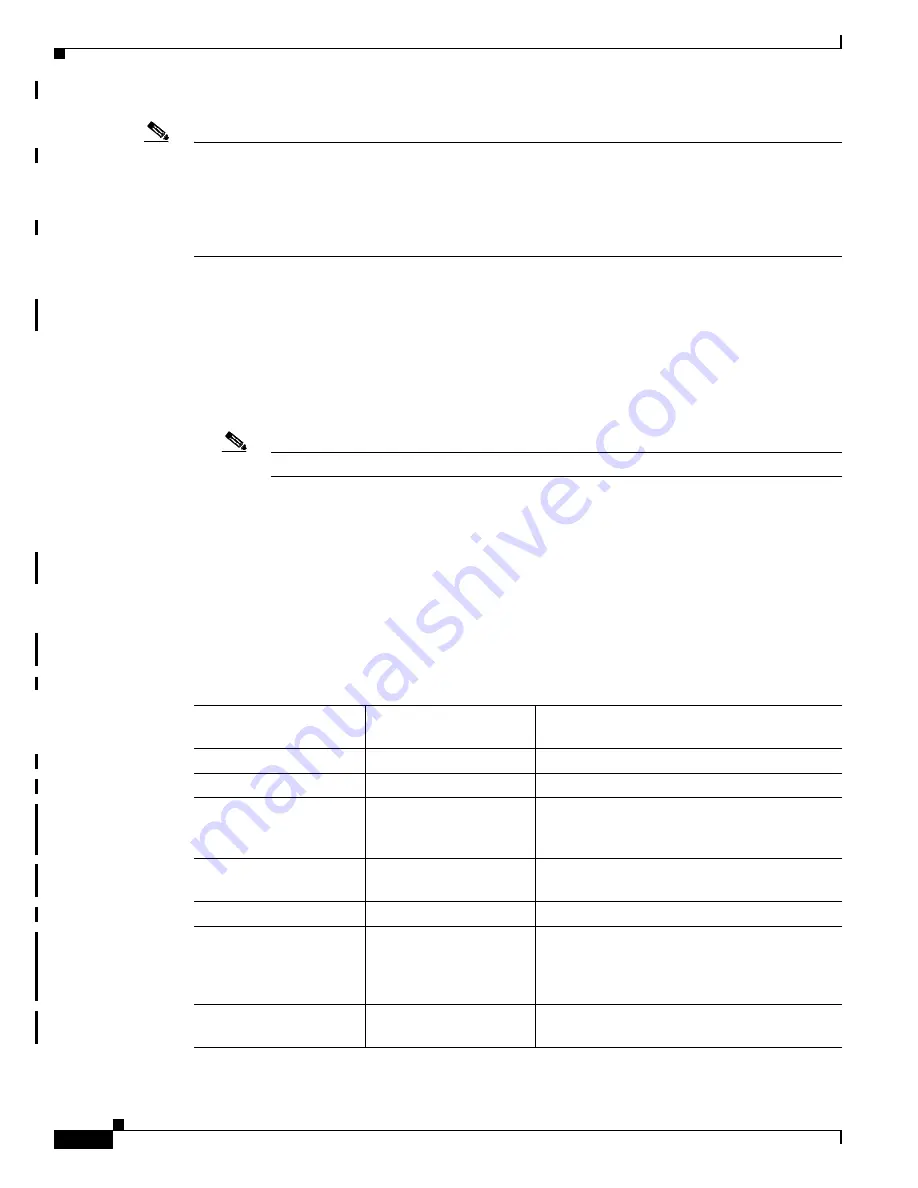
R E V I E W D R A F T — C I S C O C O N F I D E N T I A L
4
Cisco Aironet 600 Series OfficeExtend Access Point User Guide
Cisco Aironet 600 Series OfficeExtend Access Point Radio Frequency Coverage
Note
Cisco Aironet 600 Series OfficeExtend access points are designed to work behind a router or other
gateway device that is using network address translation (NAT). NAT allows a device, such as a router,
to act as an agent between the Internet (public) and a personal network (private), thereby enabling an
entire group of computers to be represented by a single IP address. In controller software release 6.0,
only one Cisco Aironet 600 Series OfficeExtend access point can be deployed behind a single NAT
device.
Cisco Aironet 600 Series OfficeExtend Access Point Radio
Frequency Coverage
To ensure the best RF coverage for your access point, keep the following in mind:
•
Position the access point lower than or with the LED side facing your devices.
Note
Most of the coverage area is located towards the LED side of the access point.
•
If the access point is in close proximity and above your device, the signal may become skewed.
Understanding Cisco Aironet 600 Series OfficeExtend Access
Point LEDs
You can use the Status LED on the top panel or the Ethernet LED in the cable bay area to assess the unit
status. The table below displays LED status indications for AP600s (
Table 1
).
Table 1
LED Status Indications for AP600
Status LED
(Top of Unit)
Ethernet LED
(Cable Bay Area)
Description
Off
Off
Normal bootloader operation.
Off
Off
Linux start. Evora/CAPWAP start.
Flashing
On if a local client is
associated. Otherwise,
off.
CAPWAP Discovery Join in process.
On if CAPWAP is
connected
On if a client is
associated
Association Status.
On
Flashing
Software Upgrade.
Flashing
Flashing out of sequence
from Status LED (LED 1
on, LED 2 off, LED 1 off,
LED2 of)
No IP Address/Ethernet is not up.
Flashing
Flashing in sequence
with Status LED
Bootloader warnings.





































