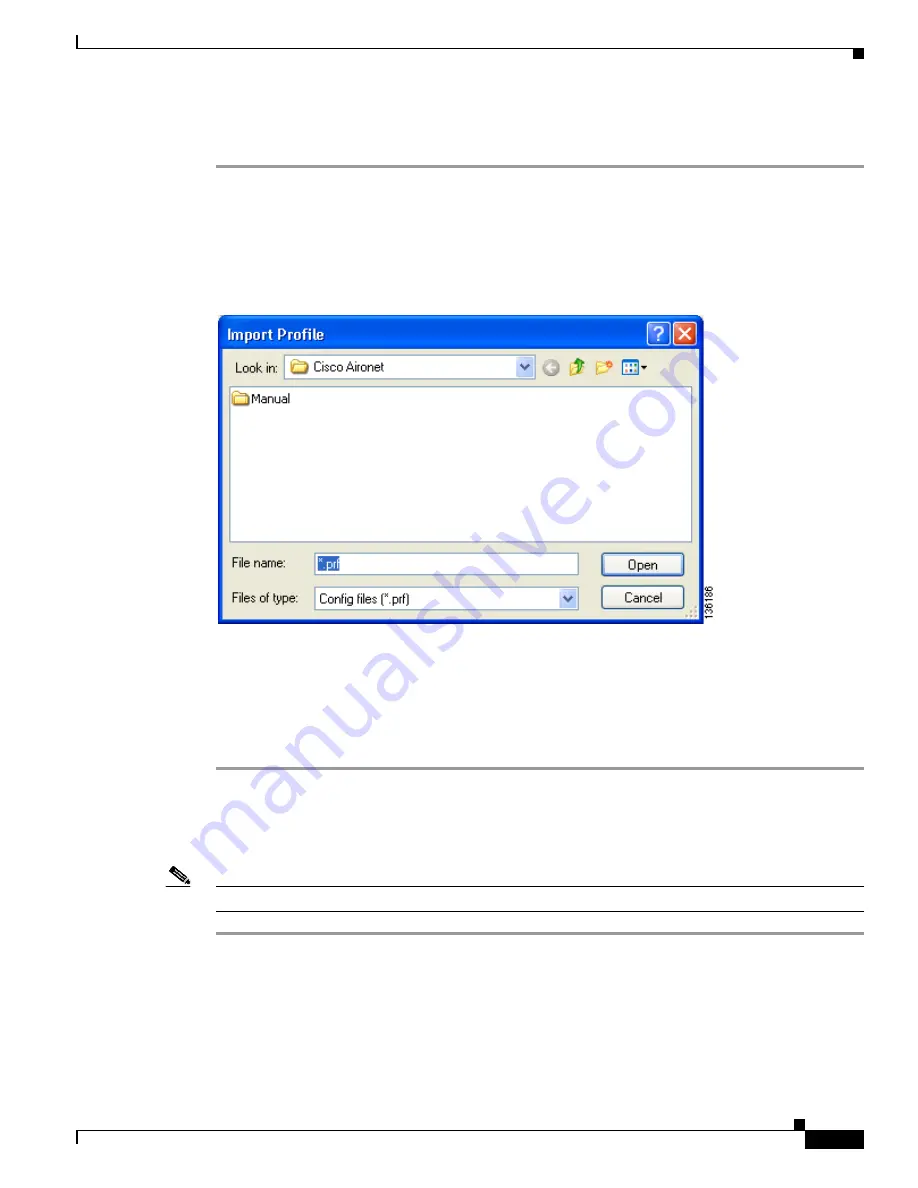
4-11
Cisco Aironet 802.11a/b/g Wireless LAN Client Adapters (CB21AG and PI21AG) Installation and Configuration Guide
OL-4211-03
Chapter 4 Using the Profile Manager
Importing and Exporting Profiles
Importing a Profile
Step 1
If the profile that you want to import is on a floppy disk, insert the disk into your computer’s floppy drive.
Step 2
Open ADU and click the Profile Management tab. The Cisco Aironet Desktop Utility (Profile
Management) window appears (see
Figure 4-1
).
Step 3
Click Import. The Import Profile window appears (see
Figure 4-5
).
Figure 4-5
Import Profile Window
Step 4
In the Look in drop-down box, find the directory containing the profile.
Step 5
Select the profile that you want to import so it appears in the File name box at the bottom of the window.
Step 6
Click Open. The imported profile appears in the profiles list on the Cisco Aironet Desktop Utility
(Profile Management) window.
Exporting a Profile
Note
PACs are not exported with EAP-FAST profiles.
Step 1
Insert a blank floppy disk into your computer’s floppy drive, if you wish to export a profile to a floppy
disk.
Step 2
Open ADU and click the Profile Management tab. The Cisco Aironet Desktop Utility (Profile
Management) window appears (see
Figure 4-1
).
Step 3
In the profiles list, select the profile that you want to export.
Step 4
Click Export. The Export Profile window appears (see
Figure 4-6
).






























