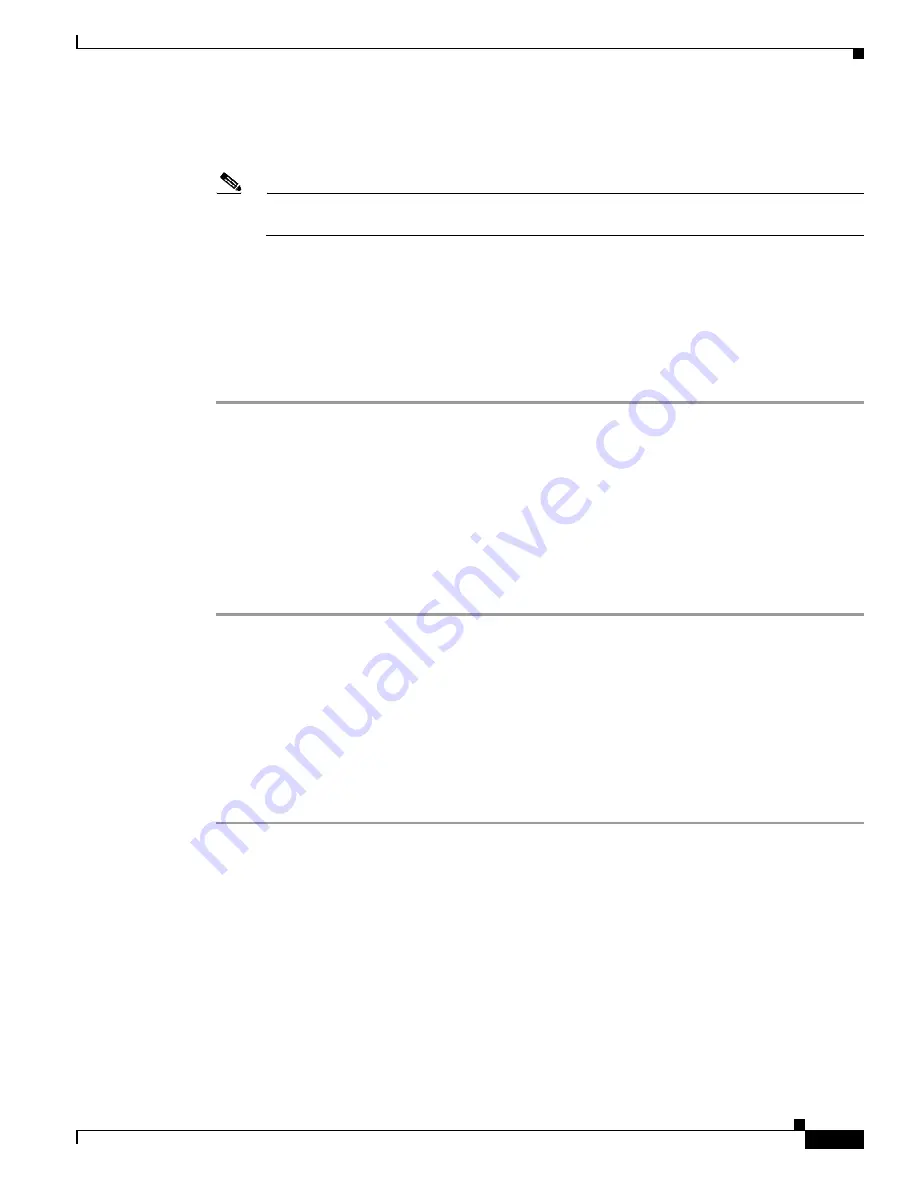
2-61
Cisco Aironet 1550 Series Outdoor Mesh Access Point Hardware Installation Guide
OL-24247-01
Chapter 2 Installing the Access Point
Configuring the Access Point
Step 2
Choose
SECURITY > MAC Filtering > New
.
Step 3
Enter the MAC address of the access point to the MAC Filter list; for example, 00:0B:91:21:3A:C7.
Note
The access point MAC address is located on the bottom of the unit. When two MAC addresses
are shown, use the top MAC address.
Step 4
Select a WLAN ID or
Any WLAN
from the WLAN ID pop-up menu.
Step 5
Enter a description (32 characters maximum) of the access point in the Description field; for example,
Fisher_Street_00.0B.91.21.3A.C7 shows
the location and MAC address of the access point.
Step 6
Choose an interface from the Interface Name pop-up menu, and click
Apply
.
Step 7
Repeat Steps 2 to 6 to add other access points to the list.
Step 8
Log out of your controller, and close your web browser.
Configuring a RAP
The access point defaults to the mesh access point (MAP) radio role. One or more of your access points
must be reconfigured as a root access point (RAP). The RAPs connect to a wired Ethernet link through
a switch to the controller. The MAPs use their wireless backhaul interface to connect to a RAP to reach
the controller.
To configure a RAP on the controller GUI, follow these steps:
Step 1
Log into your controller using a web browser.
Step 2
Click
Wireless
. When your access point associates to the controller, the name of the access point appears
in the AP Name list.
Step 3
Double-click your access point name.
Step 4
Find Mesh Information, and choose
Root AP
by clicking the drop-down arrow in the AP Role field.
Step 5
Click
Apply
.
Step 6
Repeat Steps 2 through 5 for each RAP.
Step 7
Log out from your controller, and close your web browser.
Configuring a Bridge Group Name
The bridge group name (BGN) controls the association of the access points to a RAP. BGNs can be used
to logically group the radios to avoid different networks on the same channel from communicating with
each other. This setting is also useful if you have more than one RAP in your network in the same area.
If you have two RAPs in your network in the same area (for more capacity), we recommend that you
configure the two RAPs with the same BGN, but on different channels.






























