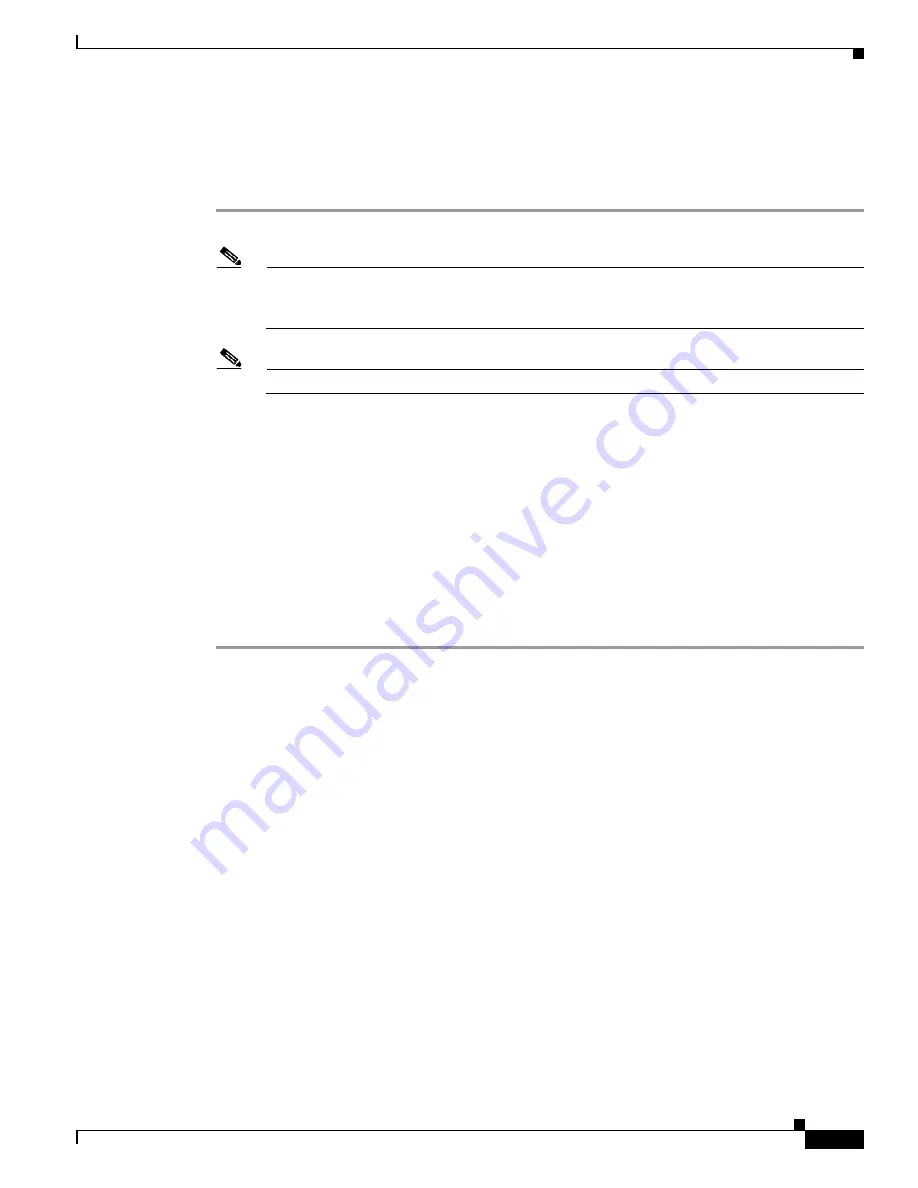
C I S C O C O N F I D E N T I A L - D r a f t A 1
3-21
Cisco Aironet 1250 Series Access Point Hardware Installation Guide
OL-8247-02
Chapter 3 Troubleshooting 1250 Series Autonomous Access Points
Reloading the Access Point Image
Browser HTTP Interface
The HTTP interface enables you to browse to the access point image file on your PC and download the
image to the access point. Follow these instructions to use the HTTP interface:
Step 1
Open your Internet browser.
Note
The access point web-browser interface is fully compatible with Microsoft Internet Explorer
version 6.0 on Windows 98 and 2000 platforms and with Netscape version 7.0 on Windows 98,
Windows 2000, and Solaris platforms.
Note
When using the access point browser interface, you should disable your browser pop-up blocker.
Step 2
Enter the access point’s IP address in the browser address line and press Enter. An Enter Network
Password page displays.
Step 3
Enter your username in the User Name field.
Step 4
Enter the access point password in the Password field and press Enter. The Summary Status page
displays.
Step 5
Click the System Software tab and then click Software Upgrade. The HTTP Upgrade page displays.
Step 6
Click the Browse button to locate the access point image file (such as
c1250-k9w7-tar.124-1.JA.tar
) on
your PC.
Step 7
Click Upload.
For additional information, click the Help icon on the Software Upgrade page.






























