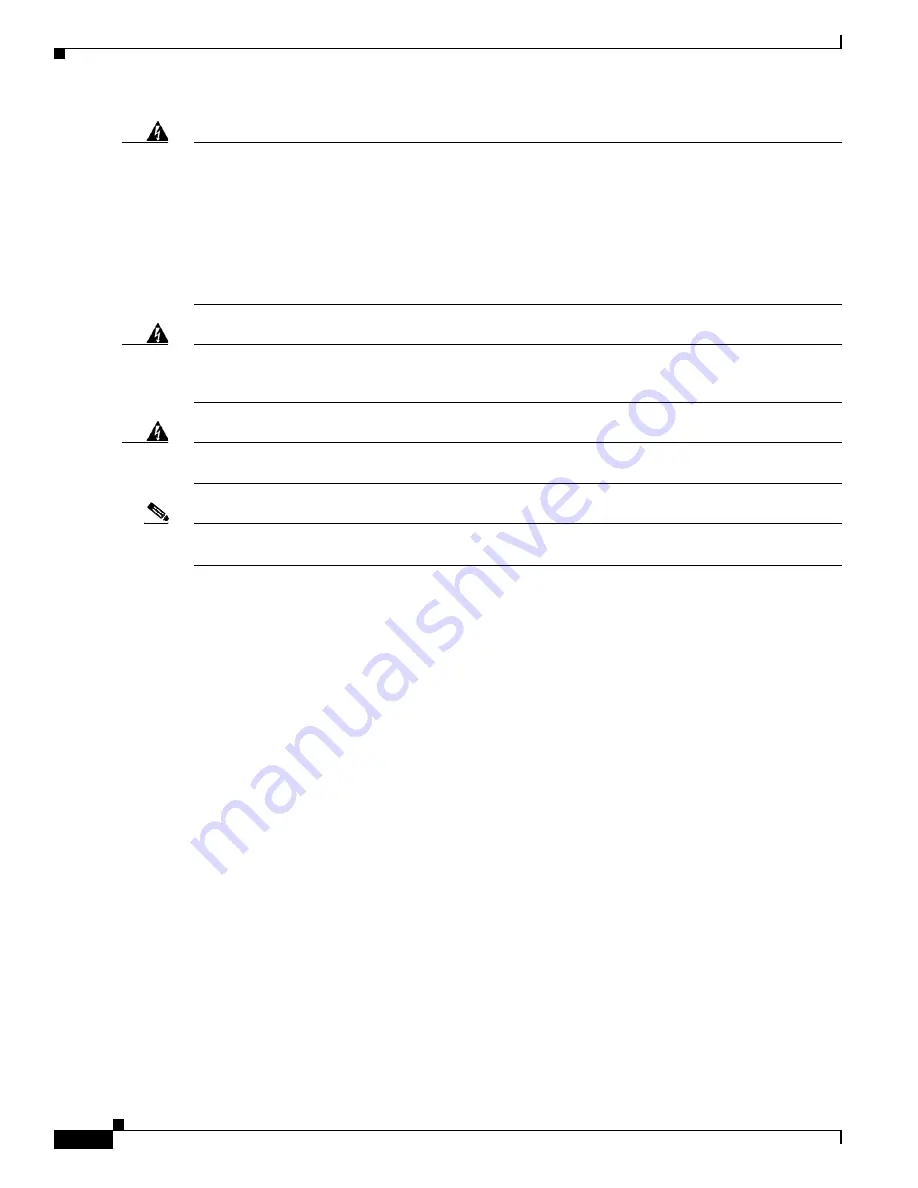
S e n d d o c u m e n t a t i o n c o m m e n t s t o m d s f e e d b a c k - d o c @ c i s c o . c o m
2-2
Cisco MDS 9100 Series Hardware Installation Guide
OL-21514-01
Chapter 2 Installing the Cisco MDS 9100 Series
Preinstallation
Warning
IMPORTANT SAFETY INSTRUCTIONS
This warning symbol means danger. You are in a situation that could cause bodily injury. Before
you work on any equipment, be aware of the hazards involved with electrical circuitry and be
familiar with standard practices for preventing accidents. Use the statement number provided at
the end of each warning to locate its translation in the translated safety warnings that
accompanied this device.
Statement 1071
SAVE THESE INSTRUCTIONS
Warning
This unit is intended for installation in restricted access areas. A restricted access area can be
accessed only through the use of a special tool, lock and key, or other means of security.
Statement 1017
Warning
Only trained and qualified personnel should be allowed to install, replace, or service
this equipment.
Statement 1030
Note
Each new switch requires a license; see the
Cisco MDS 9000 Family NX-OS Licensing Guide
for
instructions on installing a license.
Preinstallation
This section includes the following information:
•
Installation Options, page 2-2
•
Installation Guidelines, page 2-3
•
•
Unpacking and Inspecting the Switch, page 2-4
Installation Options
The Cisco MDS 9100 Series can be installed using the following methods:
•
In an open EIA rack, using:
–
The rack-mount kit shipped with the switch
–
The telco and EIA Shelf Bracket Kit (an optional kit, purchased separately) in addition to the
rack-mount kit shipped with the switch
•
In a perforated or solid-walled EIA cabinet, using:
–
The rack-mount kit shipped with the switch
–
The telco and EIA Shelf Bracket Kit (an optional kit, purchased separately) in addition to the
rack-mount kit shipped with the switch



































