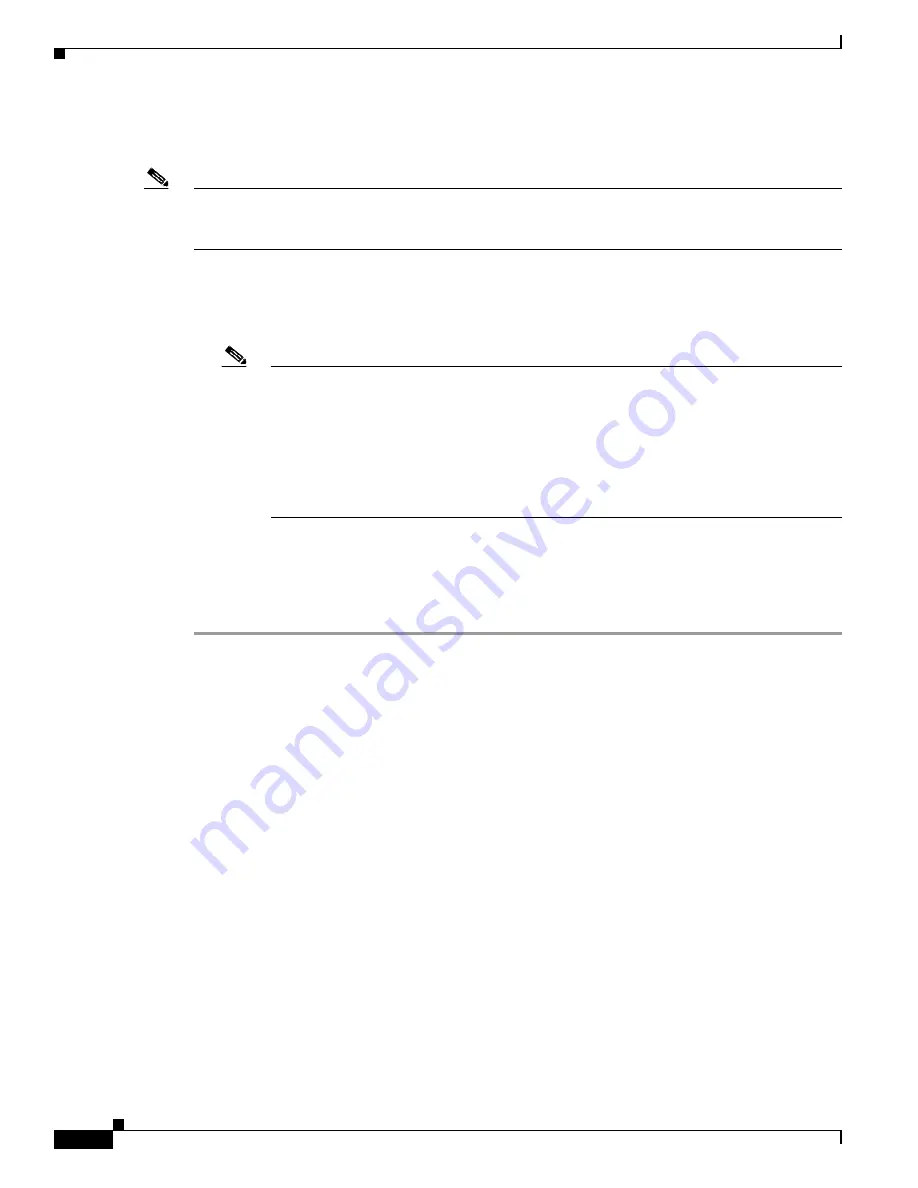
4-4
Cisco 880 Series Integrated Services Router Software Configuration Guide
OL-22206-01
Chapter 4 Basic Wireless Device Configuration
Configuring Wireless Settings
Configuring Wireless Settings
Note
If you are configuring the wireless device for the first time, you must start a configuration session
between the access point and the router before you attempt to configure the basic wireless settings. See
the
“Starting a Wireless Configuration Session” section on page 4-2
.
Configure the wireless device with the tool that matches the software on the device.
•
Cisco IOS Command Line Interface, page 4-5
—Autonomous software
•
Cisco Express Setup, page 4-4
—Unified Software
Note
If you are running the wireless device in Autonomous mode and would like to upgrade to
Unified mode, see the
“Upgrading to Cisco Unified Software” section on page 4-9
for
upgrade instructions.
After upgrading to Cisco Unified Wireless software, use the web browser interface to
configure the device:
http://cisco.com/en/US/docs/wireless/access_point/12.4_10b_JA/configuration/guide/scg1
2410b-chap2-gui.html
Cisco Express Setup
To configure the Unified wireless device use the web-browser tool:
Step 1
Establish a console connection to the wireless device and get the Bridge-Group Virtual Interface (BVI)
IP address by entering the
show interface bvi1 Cisco
IOS
command.
Step 2
Open a browser window, and enter the BVI IP address in the browser-window address line. Press Enter.
An Enter Network Password window appears.
Step 3
Enter your username.
Cisco
is the default user name.
Step 4
Enter the wireless device password.
Cisco
is the default password. The Summary Status page appears.
For details about using the web-browser configuration page, see:
http://cisco.com/en/US/docs/wireless/access_point/12.4_10b_JA/configuration/guide/scg12410b-chap
4-first.html#wp1103336

























