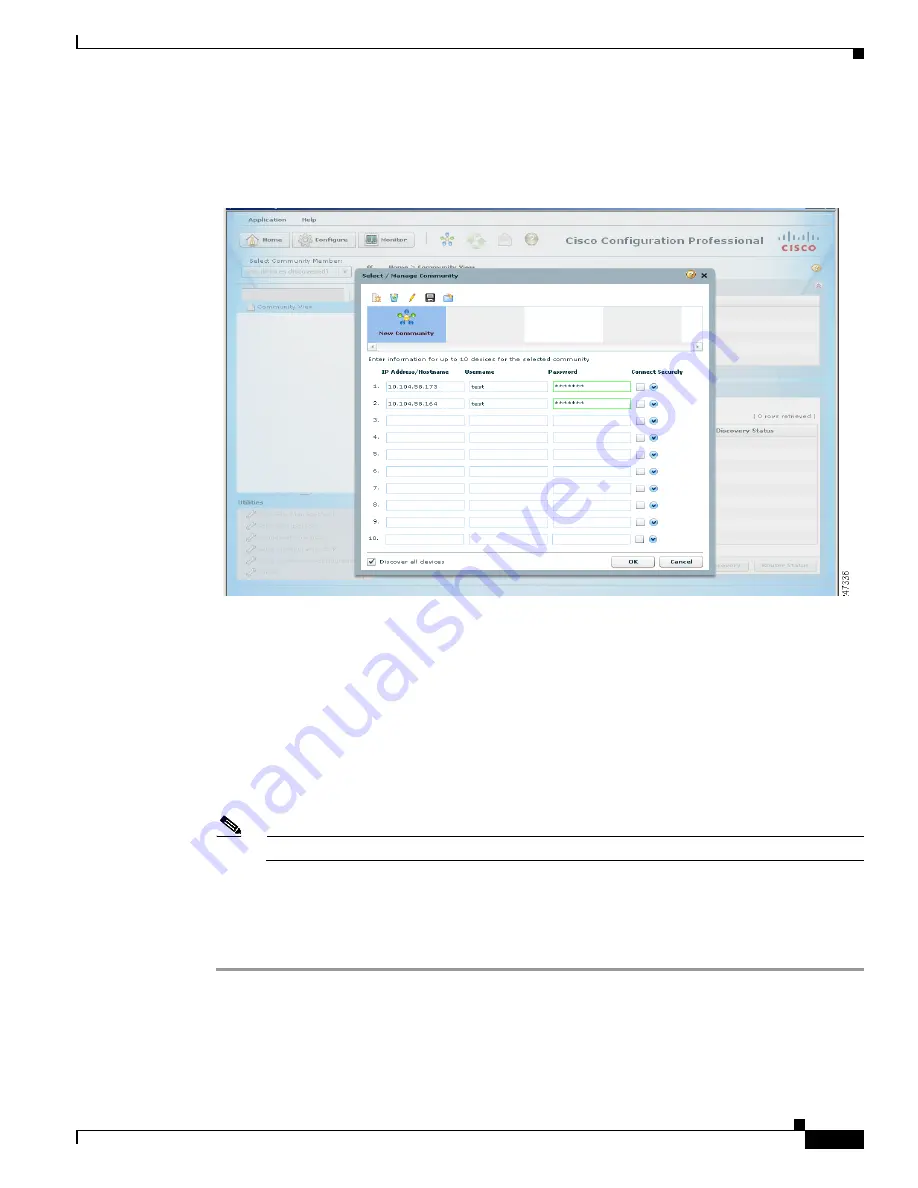
25
Cisco Configuration Professional Quick Start Guide
78-18480-08
Task 8: Start Using Cisco CP
Step 2
In the Manage Community dialog box, enter the IP address or hostname; and the username and password
information for the devices that you want to configure. See example in
Figure 13
.
Figure 13
Manage Community With IP Address and Credentials
If you enter the default username
cisco
and default password
cisco
, the Change Default Credentials
dialog box opens. For security reasons, you must change the default credentials to new credentials.
Step 3
If you want Cisco CP to connect securely with the device, check the
Connect Securely
check box.
When you check the
Connect Securely
check box, HTTPS port 443 and SSH port 22 information is
automatically added to the device. To view the port information, click the down-arrow next to the
Connect Securely check box.
If you did not check the Connect Securely check box, the HTTP port 80 and Telnet port 23 information
is automatically added to the device. To view the port information, click the down-arrow next to the
Connect Securely check box.
Step 4
If you want to change the default port information, click it, and then enter a new port value.
Note
Make sure that Cisco CP can access the device at the specified secure or non-secure ports.
Step 5
If you want Cisco CP to discover all the devices in a community, check the
Discover All Devices
check
box. If you want, you can choose to discover the devices later, from the Community View page.
Step 6
Click
OK
. The Community View page opens. It displays the information about the devices in the
community. See
Figure 14
.
























