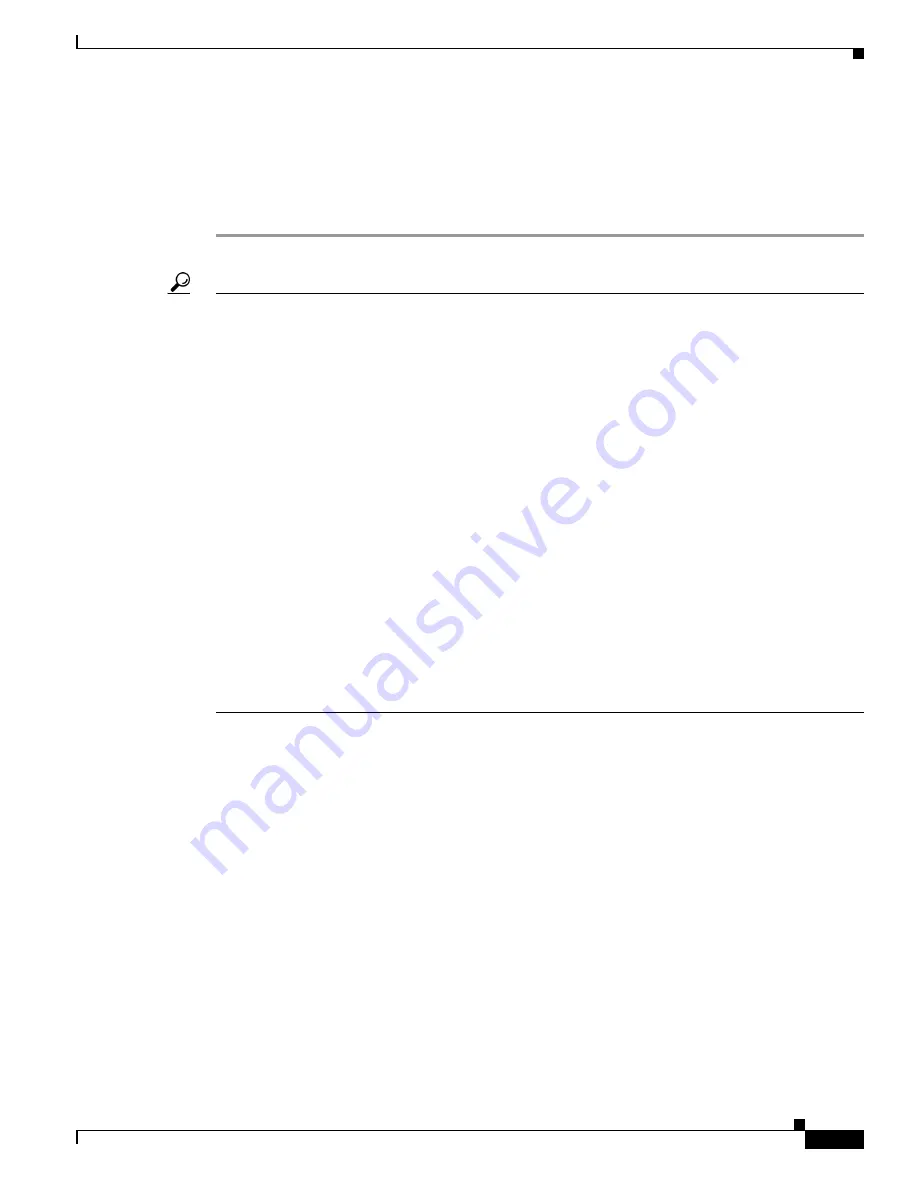
1-7
Cisco 837 Router and Cisco SOHO 97 Router Cabling and Setup Quick Start Guide
78-14782-07
Chapter 1 Cisco 837 Router and Cisco SOHO 97 Router Cabling and Setup
Congratulations! You’ve Completed Setup.
Step 7
Select
Start/Run
, and type
winipcfg
in the Open field of the Run window. When the IP Config window
appears, click
Release
, and then click
Renew
to release and renew the PC’s IP address.
Alternatively, open a DOS window, and enter
ipconfig /release
to release the PC’s IP address.Then enter
ipconfig /renew
to renew the IP address of the PC.
Step 8
Open a web browser on the PC, and connect to a website.
Tip
If you could not start CRWS, your PC might not be configured to obtain an IP address automatically.
You can use this information if your PC is running Microsoft Windows NT or Microsoft Windows 95,
98, or 2000. If the PC is running a different version of Microsoft Windows, refer to the documentation
that came with the PC.
1.
Start the PC, and open the Control Panel.
2.
Click the
Network
icon to display the Network window.
3.
Verify that TCP/IP has been added and associated with the Ethernet adapter. TCP/IP is shown as a
cable icon in the Configuration window on Microsoft Windows 95, 98, 2000, Windows ME, and
Windows XP and as a cable icon in the Protocol window on Microsoft Windows NT. If the icon is
not visible, click
Add
, and add Microsoft TCP/IP.
4.
To verify that the PC is configured to obtain an IP address automatically, click the TCP/IP cable
icon, and select the
IP address
tab in the TCP/IP Properties window. Check
Obtain an IP address
from a DHCP server if it is not checked
. The IP address and Subnet mask fields should be grayed
out.
5.
To accept all changes and exit this window, click
OK
. Then click
OK
in the Network window.
6.
If you are prompted, click
Yes
to reboot the PC.
7.
Return to
Step 3
in the
“Configure the Router” section on page 1-4
.
For more information on how to configure TCP/IP, refer to the
Cisco Router Web Setup Troubleshooting
Guide
, which is available on the Cisco 800 and SOHO Series Product Documentation CD.
Congratulations! You’ve Completed Setup.
If you were able to connect to a website, you have completed the cabling and setup of your router, and
you can continue to use it to access the Internet. If you need to configure more features, click the CRWS
link for the feature you need to configure, and enter configuration values for the router.
The remaining sections of this Quick Start Guide provide information about related documentation for
the Cisco 800 and SOHO series
routers and how to contact Cisco Systems.
For More Information about your Router
Refer to the following documents for more information:
•
Cisco 837 Router and SOHO 97 Router Hardware Installation Guide
—Provides detailed cabling
and hardware information for the Cisco 837 and SOHO 97 routers.








