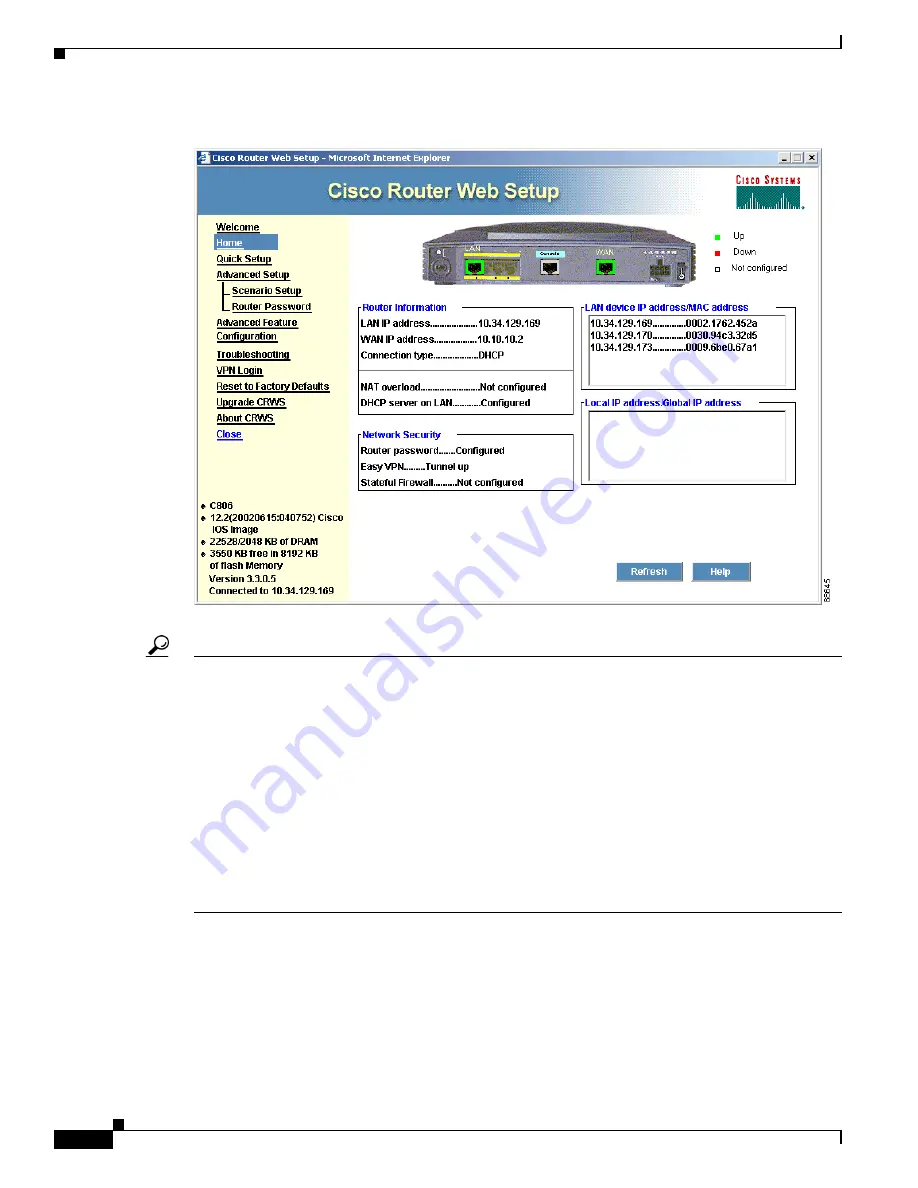
1-6
Cisco 837 Router and Cisco SOHO 97 Router Cabling and Setup Quick Start Guide
78-14782-07
Chapter 1 Cisco 837 Router and Cisco SOHO 97 Router Cabling and Setup
Configure the Router
Figure 1-4
CRWS Dashboard Page
Tip
If the CRWS dashboard page does not appear when you enter the URL
http://10.10.10.1
, test the
connection between the PC and the router by doing the following:
•
Check that the OK LED on the router is on, and check the cable connection between the router and
the PC.
•
If the CRWS home page still does not appear, verify that the web browser’s “work offline” option
is disabled.
•
If the web page still does not appear, verify that the PC is configured to automatically receive an IP
address. Select
Start/Run
, type
winipcfg
in the Run window, and examine the address in the IP
address field. The address should be in the format 10.10.10.
X,
in which
X
is a number that is 2 or
greater; for example, 10.10.10.2 or 10.10.10.3. If the IP address is not in this format, Follow the
instructions in the
Tip
on page 1-7
to configure the PC to obtain an IP address automatically. Then
start CRWS again.
Step 4
If you have no special configuration requirements, click the
Router Setup
link on the home page, and
then click
Quick Setup.
Then, enter the username and password provided to you by your Internet service
provider and follow the instructions that appear in the page that is displayed.
Step 5
If you need to configure special features such as Network Address Translation (NAT), click the
appropriate links on the home page, and complete the configuration screens.
Step 6
Click the
Router
Password
link on the home page, and set a password for the router.








