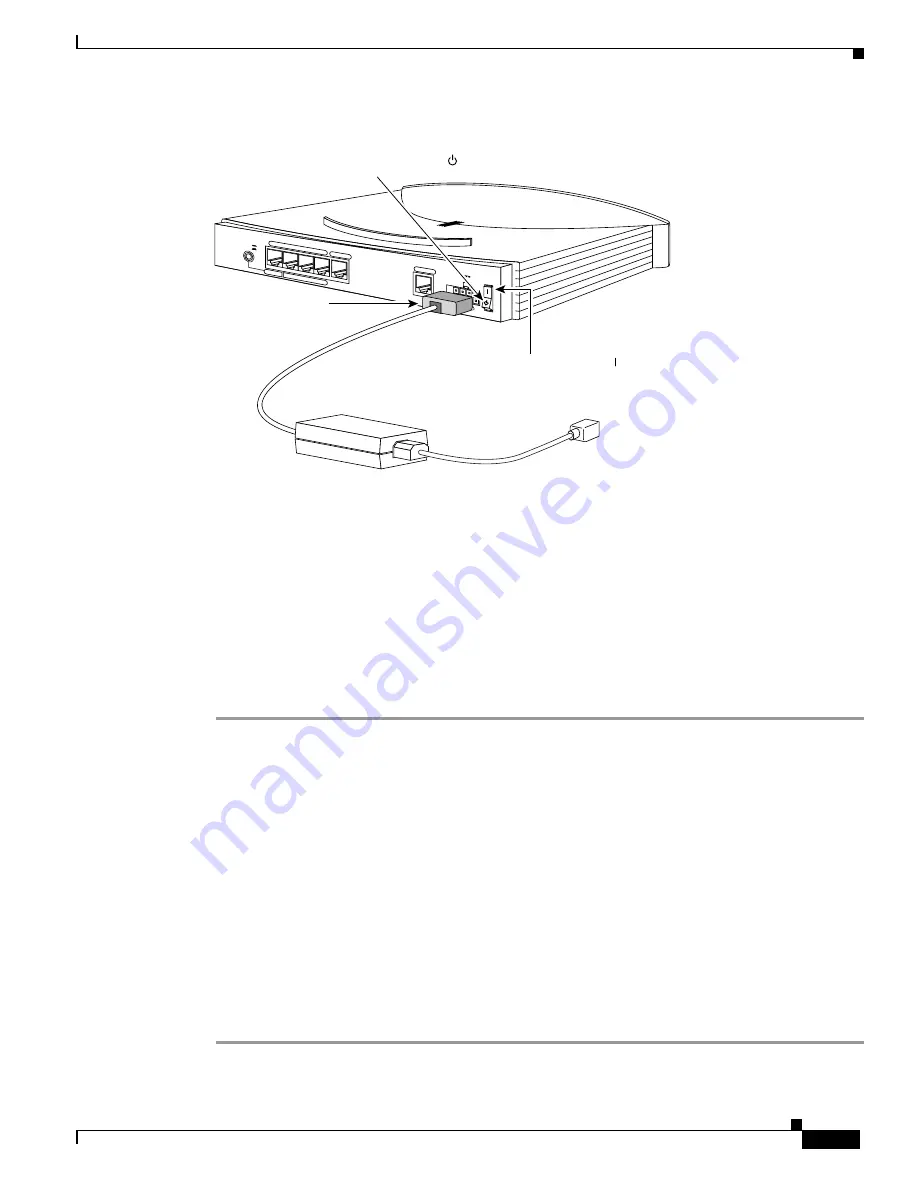
7
Cisco 828 Router and SOHO 78 Router Cabling and Setup Quick Start Guide
78-12839-01
Set Up the Router to Access the Network
Figure 6
Connecting the Power Supply
Set Up the Router to Access the Network
The Cisco Router Web Setup (CRWS) software is already loaded on the Cisco 828 router or SOHO 78
router. You can use CRWS to configure the Cisco 828 router and the SOHO 78 router. If you purchased
your router through an Internet service provider (ISP), it is possible that your router has been configured
for use at your site. If you know this is not the case, or if you have purchased Cisco IOS software for the
router since installing it, we recommend that you use CRWS to configure the router.
Step 1
Log on to one of the PCs connected to the router through Ethernet port 1, 2, 3, or 4.
Step 2
Open a web browser.
Step 3
Type in the following universal resource locator (URL):
http://10.10.10.1
Step 4
Click the Router Setup link in the Cisco Router Web Setup home page, and follow the instructions that
appear in the page that is displayed.
Step 5
If the web page does not appear when you enter the URL http://10.10.10.1, test the connection between
the PC and the router by doing the following:
a.
Check that the OK LED on the router is on, and check the cable connection between the router and
the PC. If the PC you are using is connected to Ethernet port number 4, be sure that the TO HUB/TO
PC button is in the TO PC position.
b.
If the web page still does not appear, verify that your PC is automatically configured to receive an
IP address, by following the instructions in Cisco Router Web Setup User Guide, which is available
on the Cisco 800 and SOHO Series Product Documentation CD.
+5 VDC
ETHERNET 10 BASE T
CONSOLE
G.SHDSL
4
3
2
1
TO HUB
TO PC
Model Cisco 828
56639
2. Connect power
supply cable.
Cisco 828 router
1. Press power switch to standby ( ).
5. Press power switch to on ( ).
Desktop power supply
4. Connect other end
of power cord to
electrical outlet.
3. Connect power cord
to power supply.










