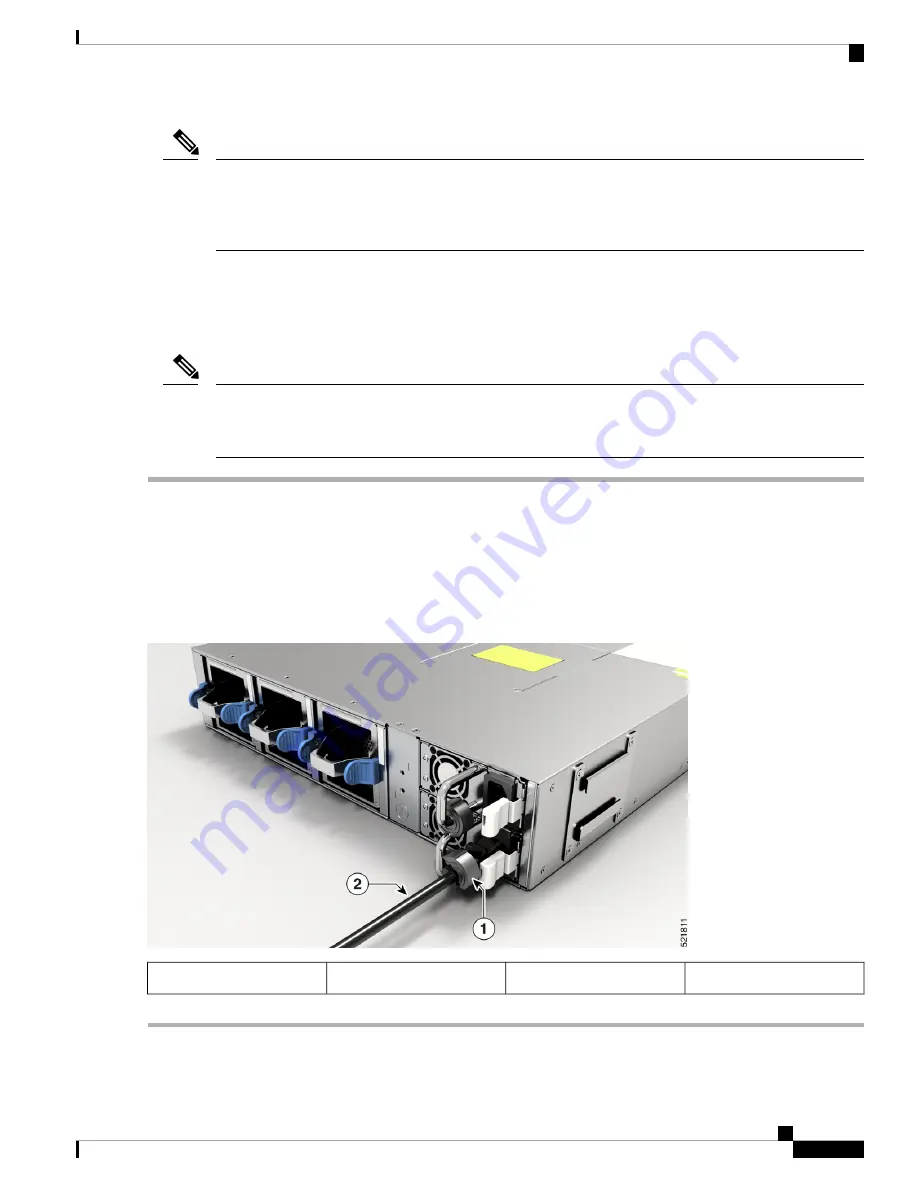
We recommend that you occupy both the power supply slots of the fixed port routers with power supplies. In
case a power module fails, it is recommended to retain the failed power module in its slot until it is replaced
with a new power module. This recommendation ensures that the system airflow is not impacted adversely,
which may then result in the overheating of the router and its components.
Note
The following power supplies are supported:
• PSU650W-ACPI – 650W AC, port-side intake airflow
• PSU650W-ACPE – 650W AC, port-side exhaust airflow
A dual pole breaker is needed for installation. For determining the recommended breaker size, please adhere
to local and national rules and regulations. The breaker size is based on the specifications of the product for
the current drawn and the specified voltage level.
Note
Step 1
Verify that the AC cable is installed in the correct AC source and outlet type.
Step 2
Attach the AC power cable to the cable connector in the AC power module.
Step 3
Place the cable through the opening in the cable clamp.
Step 4
Slide the cable clamp toward the plug.
Step 5
Close the cable clamp on the shoulder of the power cable to secure the power cable.
Figure 12: Connecting AC Power - Cisco 8102-64H
AC power cable
2
Cable clamp
1
Hardware Installation Guide for Cisco 8100 Series Routers
21
Installing the Chassis
Connect AC Power to the Chassis
















































