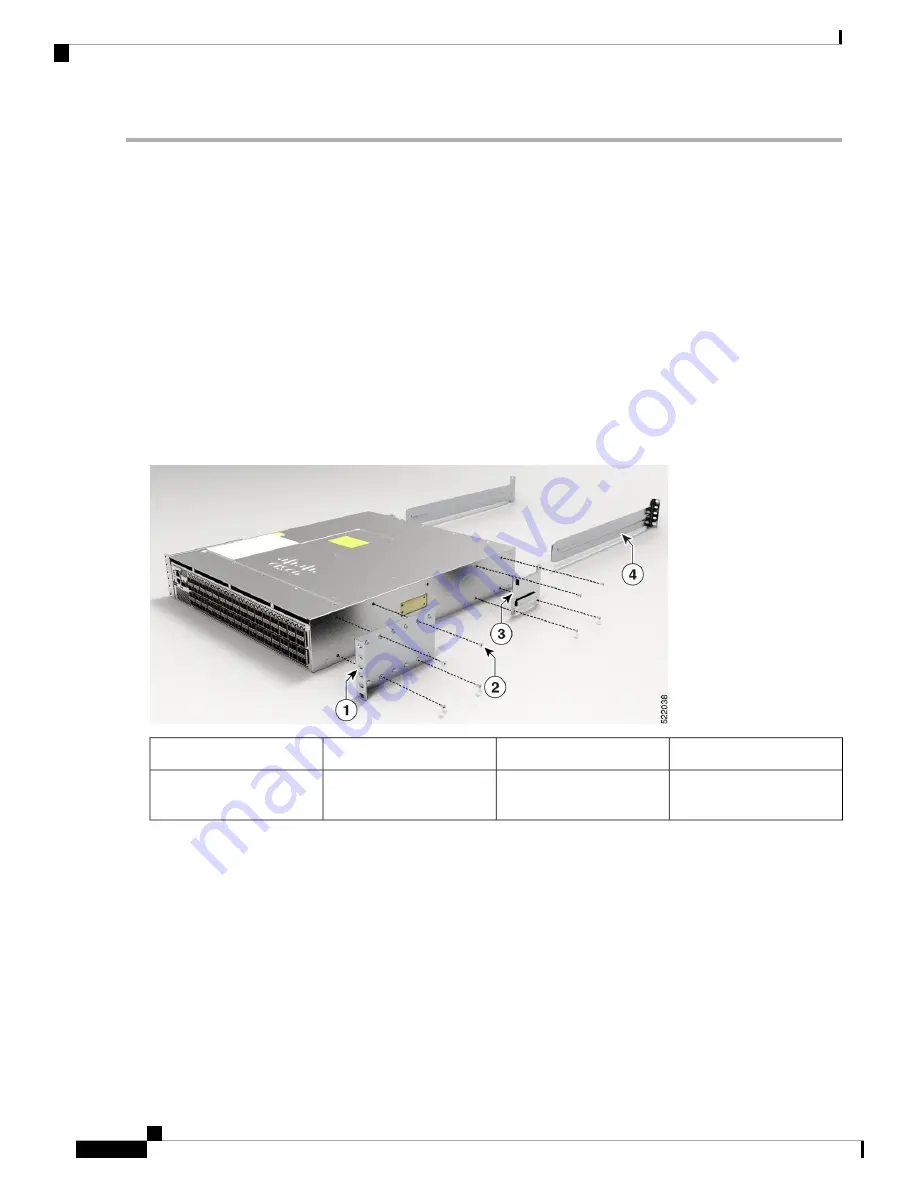
Step 1
Install the rack-mount brackets to the router as follows:
a) Determine which end of the chassis is to be located in the cold aisle as follows:
• If the router has port-side intake modules (fan modules and power modules with burgundy coloring), position
the router so that the ports are in the cold aisle.
• If the router has port-side exhaust modules (fan modules and power modules with blue coloring), position the
router so that the fan and power supply modules are in the cold aisle.
b) Position a rack-mount bracket on the side of the chassis with its four holes that are aligned to four of the screw holes
on the side of the chassis, and then use four M4 flat-head screws with 13.25 in-lbs (1.5 N-m) torque value to attach
the bracket to the chassis.
You can align four holes in the rack-mount bracket to four screw holes on the front side of chassis or four
screw holes on the rear side of the chassis. The holes that you use depend on which end of your chassis is
located in the cold aisle.
Note
Figure 10: Rack-Mount Brackets on Cisco 8102 Router—Port-Side Intake
Rack-mount guide
3
Rack-mount brackets
1
Rack-mount guide rails
4
M4 x 6mm Phillips
flat-head screws
2
c) Repeat Step 1b with the other rack-mount bracket on the other side of the router.
Step 2
Install the two rack-mount guides on the chassis:
a) Position a rack-mount guides on the side of the chassis with its two holes aligned to the two screw holes on the side
of the chassis, and use two M4 flat-head screws to attach the guides to the chassis. Tighten the screws to a torque of
13.27 in-lb (1.5 N-m).
b) Repeat with the other rack-mount guides on the other side of the router.
Step 3
Install the guide rails to the rack:
a) Position the guide rails at the desired levels on the back side of the rack and use four 12-24 screws or four 10-32
screws, depending on the rack thread type, to attach the rails to the rack.
Hardware Installation Guide for Cisco 8100 Series Routers
18
Installing the Chassis
Rack-Mount the Chassis in a 4-Post Rack






























