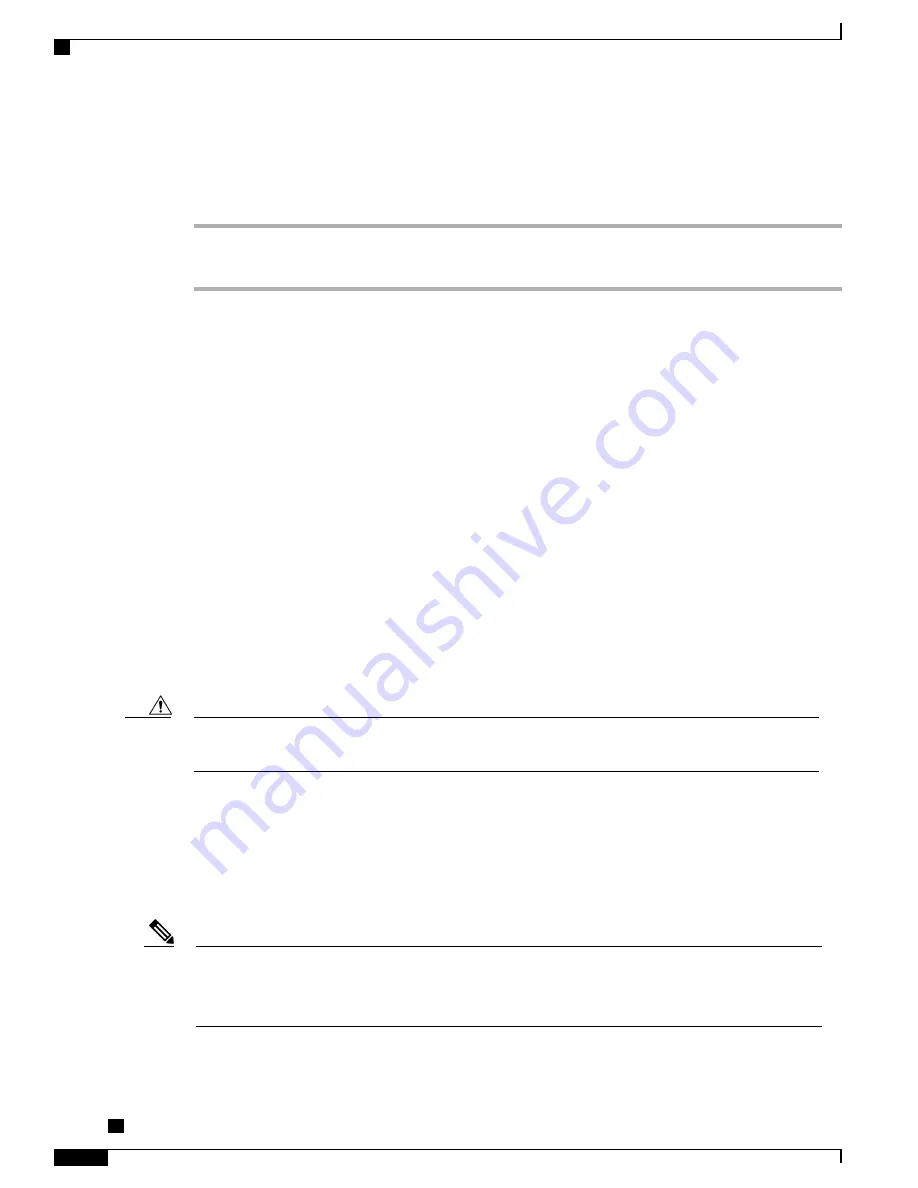
Enable Headset Hookswitch Control
Procedure
Step 1
Choose
Device
>
Phone
and locate the phone you want to modify.
Step 2
In the Phone Configuration window, select
Enable
for Headset Hookswitch Control.
External Device Use
Cisco recommends the use of good quality external devices, such as speakers, microphones, and headsets that
are shielded (screened) against unwanted radio frequency (RF) and audio frequency (AF) signals.
Depending on the quality of these devices and their proximity to other devices, such as mobile phones or
two-way radios, some audio noise may still occur. In these cases, Cisco recommends that you take one or
more of the following actions:
•
Move the external device away from the source of the RF or AF signals.
•
Route the external device cables away from the source of the RF or AF signals.
•
Use shielded cables for the external device, or use cables with a better shield and connector.
•
Shorten the length of the external device cable.
•
Apply ferrites or other such devices on the cables for the external device.
Cisco cannot guarantee the performance of the system because Cisco has no control over the quality of external
devices, cables, and connectors. The system performs adequately when suitable devices are attached with
good quality cables and connectors.
In European Union countries, use only external headsets that are fully compliant with the EMC Directive
[89/336/EC].
Caution
Install Cisco Unified IP Phone
You must connect the Cisco Unified IP Phone to the network and to a power source before use. For the
description of how to connect the cables to the phone, see
Cisco Unified IP Phone Cable Installation, on page
7
.
Before you install a phone, even if it is new, upgrade the phone to the current firmware image.
Before you use external devices, read
External Device Use, on page 6
for safety and performance
information.
Note
Cisco Unified IP Phone 7975G, 7971G-GE, 7970G, 7965G, and 7945G Administration Guide for Cisco Unified
Communications Manager 9.0 (SCCP and SIP)
6
Cisco Unified IP Phones Installation
Install Cisco Unified IP Phone




































