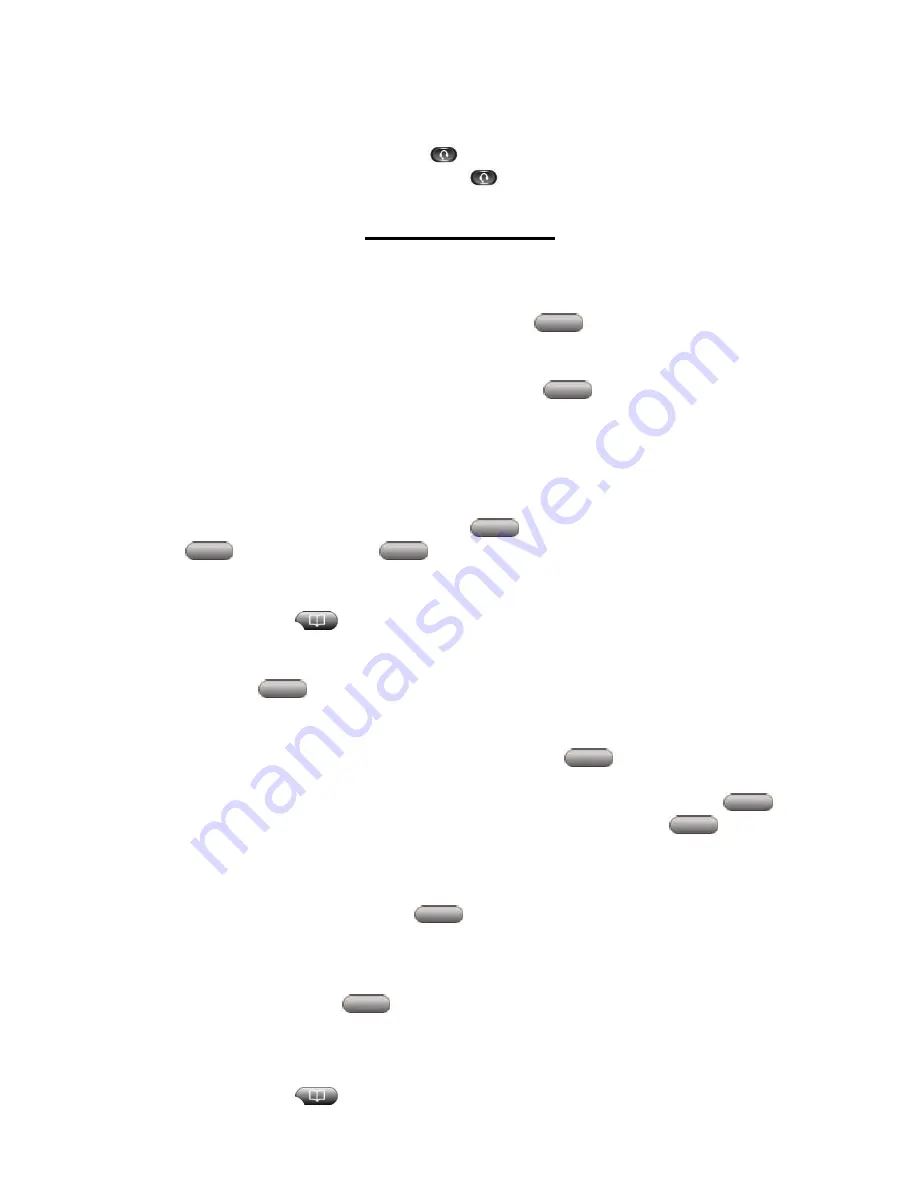
not a member of a configured group. Please contact the system administrator if you desire
the use of this feature.
Enabling Headset Mode
•
If you use a headset, press the Headset
button to enable it’s function
•
To turn off headset mode, press the Headset
button to disable
Advanced
Features
Direct Transfer – Transfer Two Current Calls To Each Other
•
Use the
Scroll
button to highlight the first of the two calls you wish to connect. With either
one of the selected calls highlighted, press the
DirTrfr
soft key. (You may need to press
the
More
soft key to see the
DirTrfr
soft key) The two calls connect to each other and drop
you from the call
•
If you want to stay on the line with the callers, use
Join
to create a conference instead.
For details, see the
Join Conference Calls
feature
Join Conference Calls
•
This feature allows you to conference two existing calls together
•
With two or more calls on a single line, use the
Scroll
button to highlight any call on the line.
From one of the selected calls, press the
Join
soft key. You may need to press the
More
soft key to see
Join
soft key
Directory Features
•
Press the
Directories
button
•
Use the
Scroll
button to highlight the
Missed Calls, Received Calls or Placed Calls
option on
the
Directory
menu.
•
Press the
Select
soft key to display list.
•
You may also choose to press
(1)
for Missed Calls,
(2)
for Received Calls or
(3)
for Placed Calls
•
Use the
Scroll
button to select the number you want to speed dial
•
If the number is an extension in your office, press the
Dial
soft key to speed dial the
selected number
•
If you are having trouble dialing a number from the directory, press the
EditDial
soft
key and enter the appropriate prefix/number format then press the
Dial
soft key.
o
Local calls: Prefix 9 + 7 Digits
o
Long distance calls: Prefix 9 + 1 + 7 Digits
o
International calls: Prefix 9 + 011 + Telephone Number
•
When you are finished, press the
Exit
soft key to exit the
Directories
menu
•
Note:
Any
One
of the Directories will only hold
32
call records. The
33rd call
will then replace
call one, the
34
th
call
will then replace call two and so on. Calls are listed in order by the most
recent call.
•
Note:
By pressing the
Clear
soft key, it will clear
ALL
call history information for Missed,
Placed and Received calls
Making Calls from the Corporate Directory
•
Press the
Directories
button








