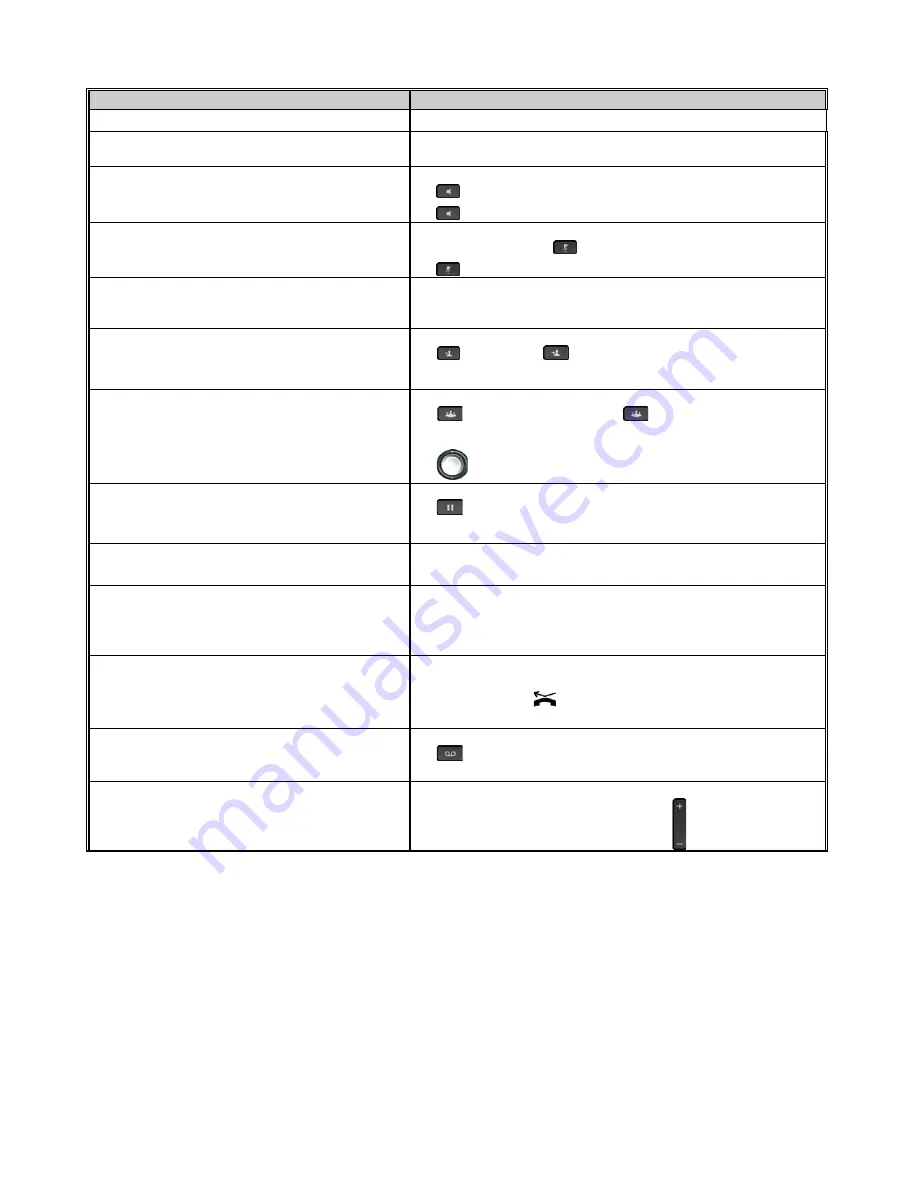
Page
10
of
12
Cisco Unified IP Phone 7821/7841 User Quick Reference
Service Features
Access
Internal Call
Dial Extn. No.
XXXX
(4 digits)
External Call
Local
Dial 9 + Tel. No.
.
Speaker
on
( Green Light is on )
off
Mute
on
During a call, press
( Red Light is on)
off
Redial
{ Redial }
Transfer
transfer
+ Extn. No. +
reconnect (
if the line is no answer / busy
)
{ Cancel}
{ Resume }
Conference
set up
+ Extn. No. / 9 + Tel. No. +
reconnect
(if the line is no answer / busy)
{ Cancel }+ { Resume }
remove a party from conference
+ select a party +
{ Remove }
Call Hold
put a line on hold
( the 1
st
line button flashes green)
To reconnect the call
{ Resume }
Call Pickup
group
{ PickUp }
{ Answer }
Call Back (when the extn. is no answer / busy)
set up
call back the extn
{ Callback }
+
{ Exit }
(Message shown when the extn.has becomes available)
Press
{ Dial }
to call that extn.
Call Forward
set up
(all calls)
{Fwd All }
+ Extn. No.
(Screen shows
& “Call forwarded to XXXX”)
cancel
{ Fwd OFF}
Access Voicemail System
Internal access
External access
When have voicemail, message waiting lamp is on Red.
/
Dial
Dial
Volume
adjust the listen volume
When Handset / Speaker is in use, press
All manuals and user guides at all-guides.com






























