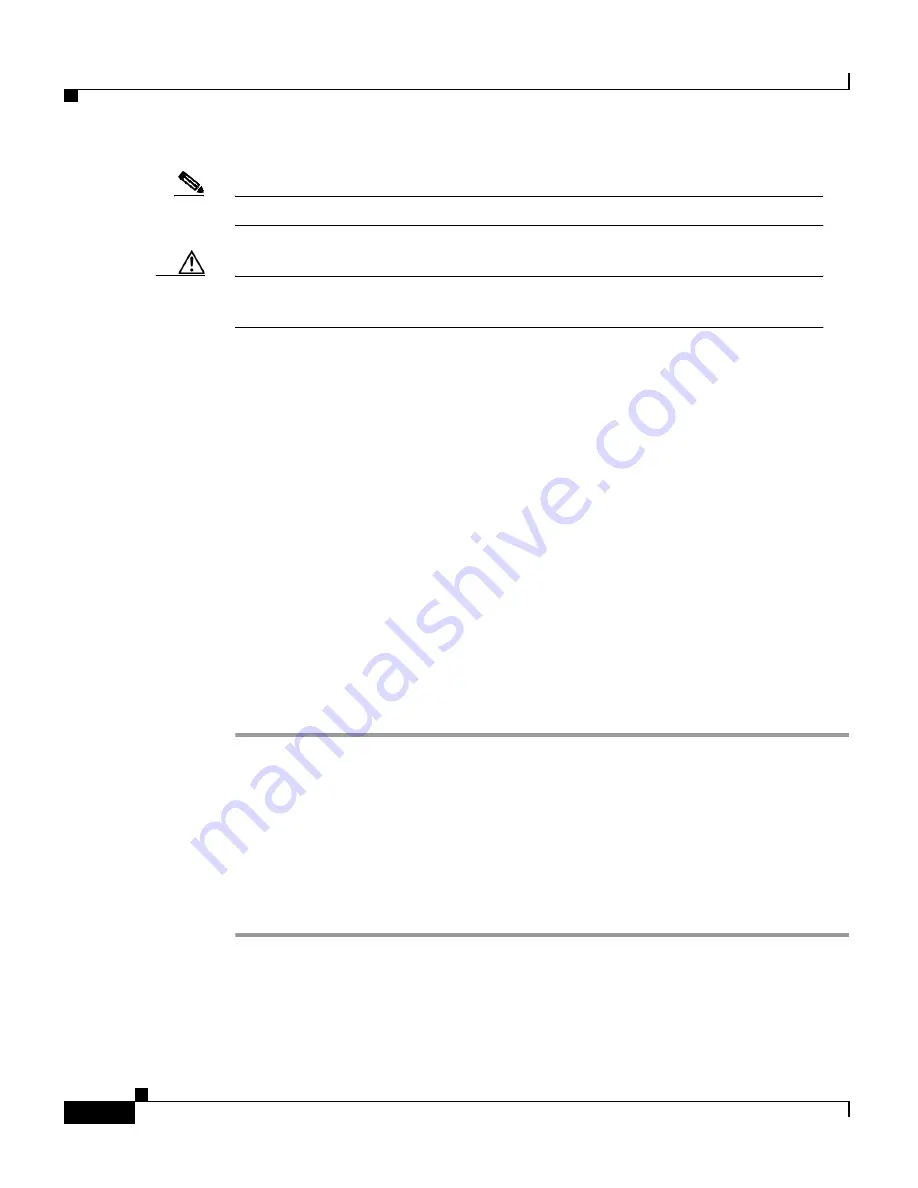
Chapter 3 Installing the Cisco 7609 Internet Router
Installing the Rack-Mount Kit
3-4
Cisco 7609 Internet Router Installation Guide
OL-5079-04
Note
Chassis height is measured in rack units (RU).
Caution
If the rack is on wheels, ensure that the brakes are engaged or that the rack is
otherwise stabilized.
This kit is not suitable for use with racks with obstructions (such as a power strip)
that could impair access to field-replaceable units (FRUs).
Required Tools
These tools and equipment are required to install the rack-mount kit:
•
Number 1 and number 2 Phillips-head screwdrivers
•
3/16-inch flat-blade screwdriver
•
Tape measure and level
Installing the Shelf and Crossbar Brackets
To install the shelf and crossbar brackets, perform these steps:
Step 1
Position one of the two shelf brackets in the rack as shown in
Figure 3-1
.
Step 2
Secure the shelf bracket to the rack by using three 12-24 x 3/4-inch or
10-32 x 3/4-inch screws.
Step 3
Repeat Steps 1 and 2 for the second shelf bracket. Make sure that the second shelf
bracket is level with the first bracket.
Step 4
Attach the crossbar bracket to the back of the shelf brackets using two M3 screws
as shown in
Figure 3-2
.



















