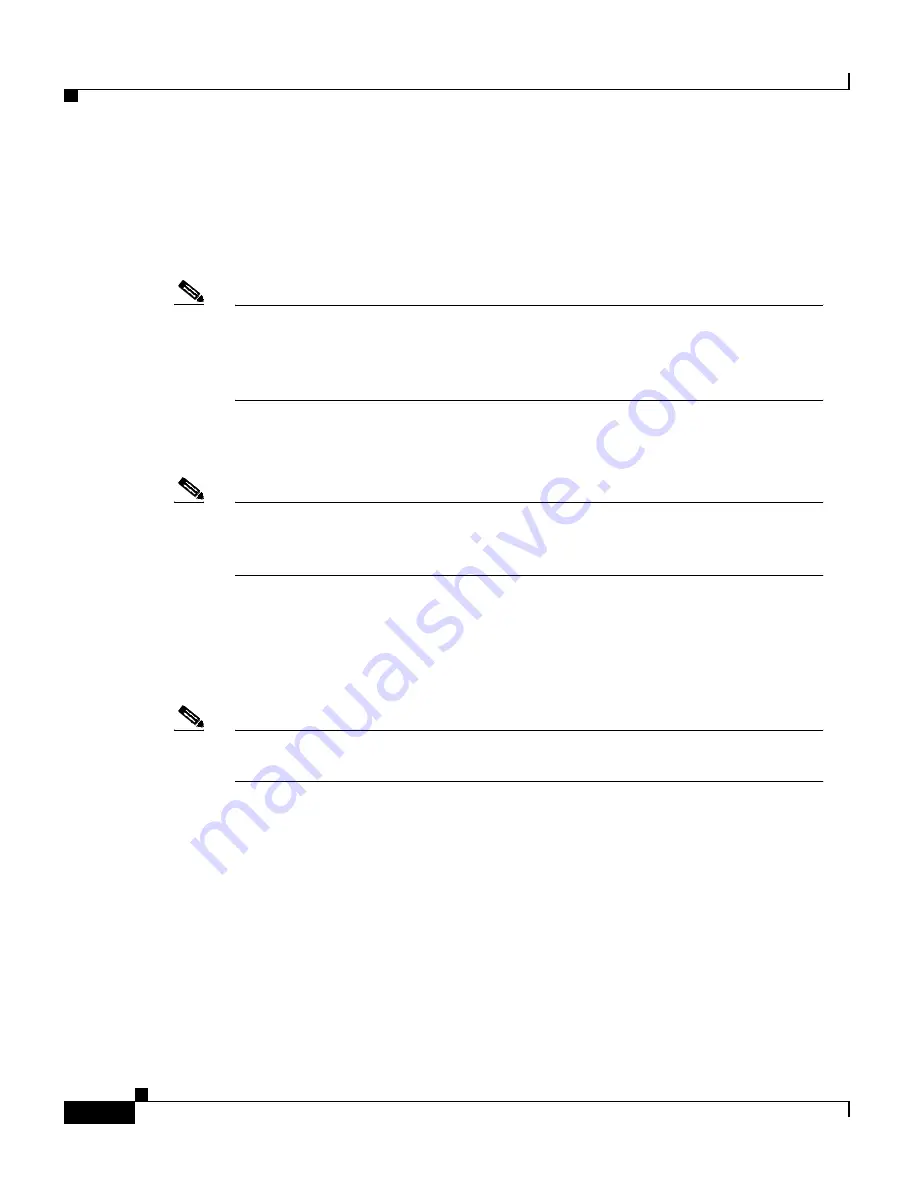
Chapter 3 Installing the Cisco 7609 Internet Router
System Ground Connection
3-12
Cisco 7609 Internet Router Installation Guide
OL-5079-04
System Ground Connection
This section describes how to connect a system (earth) ground to the Cisco 7609
Internet Router.
Note
You must connect both the system ground connection and the power supply
ground connection to an earth ground. The system ground connection is
required if Foreign Exchange Station (FXS) modules are installed or if this
equipment is installed in a US or European Central Office.
Two threaded M4 holes are provided on the chassis frame to attach the ground
cable. (See
Figure 3-6
.)
Note
If FXS modules are installed or if this equipment is installed in a US or
European Central Office, you must use the system (earth) ground on both AC-
and DC-powered systems.
Required Tools and Equipment
To connect the system ground, you need the following tools and materials:
Note
Materials are not provided; contact any commercial cable vendor for the
required parts.
•
Grounding lug
The grounding lug must have two M4 screw holes and accept 6 AWG wire.
•
Two M4 (metric) hex-head screws with locking washers
•
One grounding wire
The grounding wire should be sized according to local and national
installation requirements. The length of the grounding wires depends on the
proximity of the Cisco 7609 Internet Router to proper grounding facilities.
•
Number 2 Phillips-head screwdriver
•
Crimping tool






















