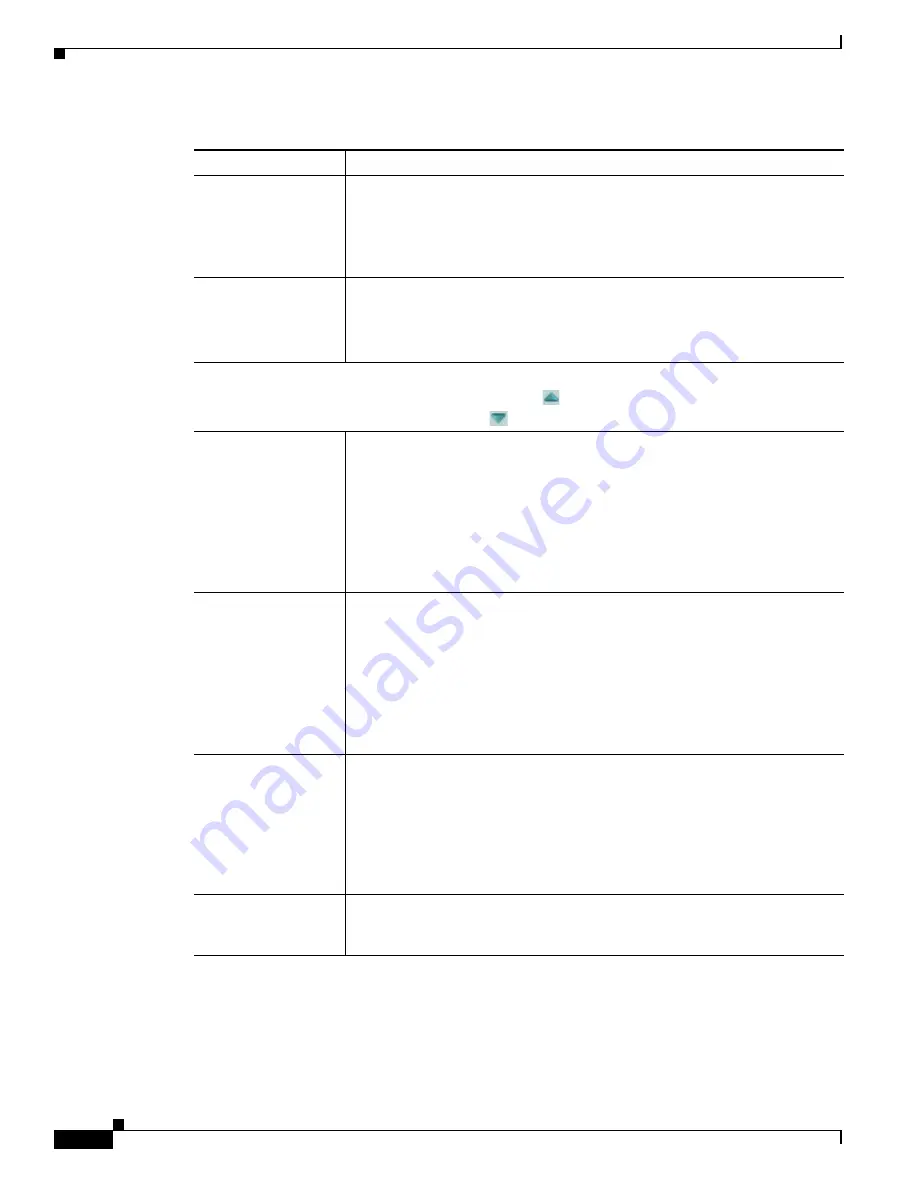
4-12
Cisco Video Surveillance 7530PD IP Camera Installation Guide
Chapter 4 Camera Management
Viewing Live Video
Sensitivity slider
Becomes available when you left-click a motion detection region.
Designates the relative amount of activity that the IP camera must detect in the
area before it generates an alert. A lower value means that more, or faster,
activity is required to trigger an alert. A higher value means that less, or slower,
activity is required. The default value is 80.
Threshold slider
Becomes available when you left-click a motion detection region.
Designates the percentage of pixels that the IP camera must identify as
changed in the area before it generates an alert. The camera monitors for pixel
changes at the defined sensitivity level. The default threshold value is Low.
Focus/Zoom
Note
To display these controls click the Expand icon
next to Focus/Zoom under the video image.
The icon changes to the Collapse icon
. Click the Collapse icon to hide these controls.
Zoom slider
Drag to the right to increase the zoom level of the video image (tele) and drag
to the left to decrease the zoom level (wide). You also can use these buttons to
adjust the zoom level:
•
–10
—Decreases the zoom level by 10 steps
•
–1
—Decreases the zoom level by 1 step
•
+1
—Increases the zoom level by 1 step
•
+10
—Increases the zoom level by 10 steps
Focus slider
Drag to the right sharpen the focus on objects at are farther away from the
camera and drag to the left to sharpen the focus on objects that are nearer. You
also can use these buttons to adjust the focus:
•
–10
—Decreases the focus by 10 steps
•
–1
—Decreases the focus by 1 step
•
+1
—Increases the focus by 1 step
•
+10
—Increases the focus by 10 step
Auto Focus
button
Click to have the IP camera automatically adjust its focus. This adjustment
uses larger steps that the full auto focus feature (see the
row in this table), but takes less time to complete than a full auto focus.
The auto focus process can take a few minutes to complete, and the
Focus/Zoom controls are dimmed during this process. When the process
completes, click
OK
in the dialog box that displays the message “Set Auto
Focus successfully.”
Reset
button
Click to set the zoom and focus controls to their default values. When the
process completes, click
OK
in the dialog box that displays the message
“Settings reset successfully.”
Table 4-4
Camera Video & Control Window Controls (continued)
Control
Description



















