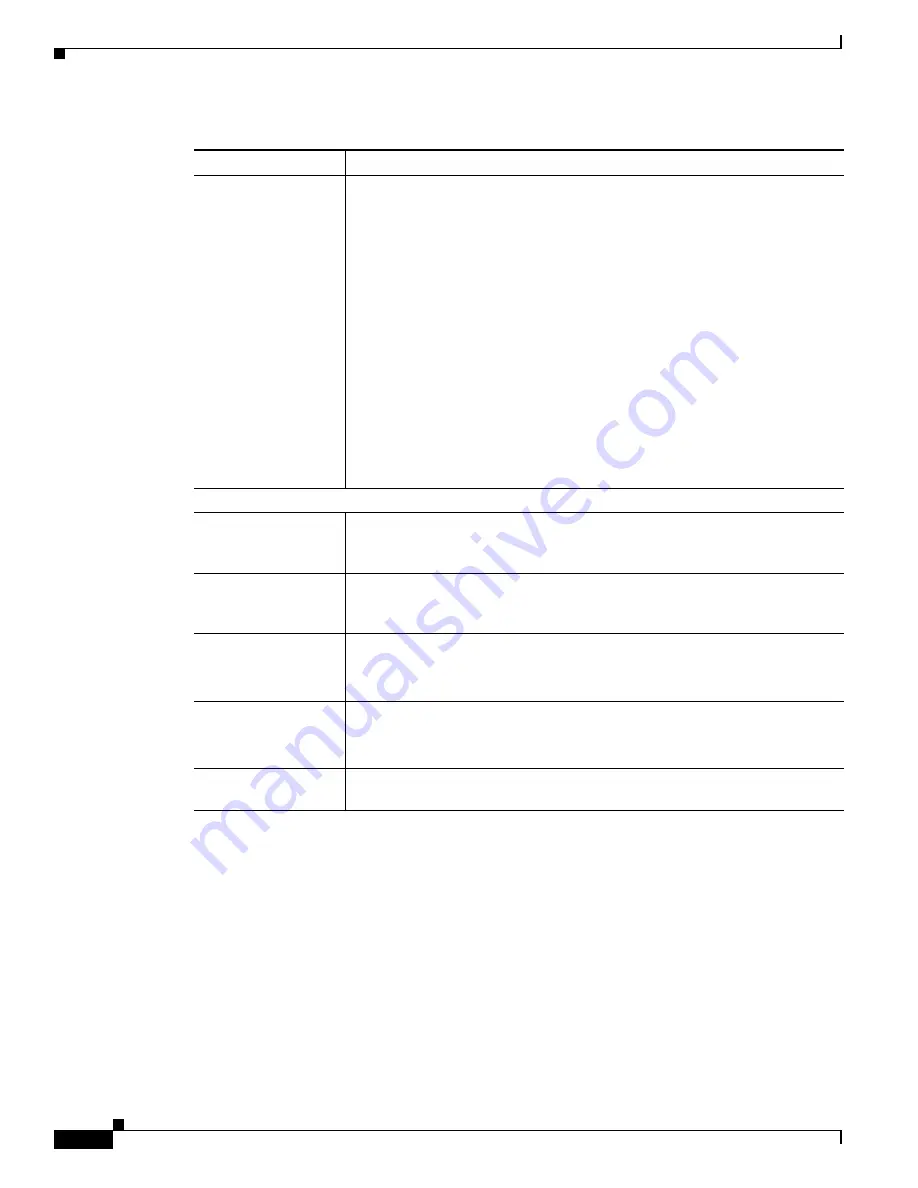
4-10
Cisco Video Surveillance 7530PD IP Camera Installation Guide
Chapter 4 Camera Management
Viewing Live Video
Region Properties
Appears when you click a custom region that you created.
To expand region properties information, click the + icon next to
Region
Properties.
The icon changes to a
–
icon, which you click to collapse region
properties information.
•
Location—X and Y coordinates, respectively, of the top left corner of the
selected custom region. To expand location information, lick the
+
icon
next to
Location
. The icon changes to a
–
icon, which you click to collapse
region location information.
•
Region Type—Type of the region (Inclusion or Exclusion). To change the
region type, left-click that region, click
Region Type
, then choose one of
the following values from the drop-down menu that appears on the Region
Type line. Alternatively, you can double-click
Inclusion
or
Exclusion
to
toggle between these values.
–
Inclusion
—The region is used to calculate the exposure value
–
Exclusion
—The region is ignored in the exposure value calculation
Advanced Settings
Enable Low Light
Compensation check
box
In a low-light environment, check this check box to reduce noise in the video
image.
Enable DRX check
box
In situations in which there is significant contrast between light and dark parts
of an image, check this check box to cause the IP camera to continually adjust
the image for optimal appearance.
Sensitivity drop-down
menu
Appears when you check the Enable DRX check box.
Choose
Low
or
High
to specify how quickly the IP camera adjusts the image
for optimal appearance.
Strength drop-down
menu
Appears when you check the Enable DRX check box.
Choose
Low
,
Medium
, or
High
to specify the relative adjustment that the IP
camera makes between the light and dark parts of an image.
Gamma Curve
Select a gamma curve value to adjust the monitor gray-scale for video from the
IP camera.
Table 4-4
Camera Video & Control Window Controls (continued)
Control
Description





















