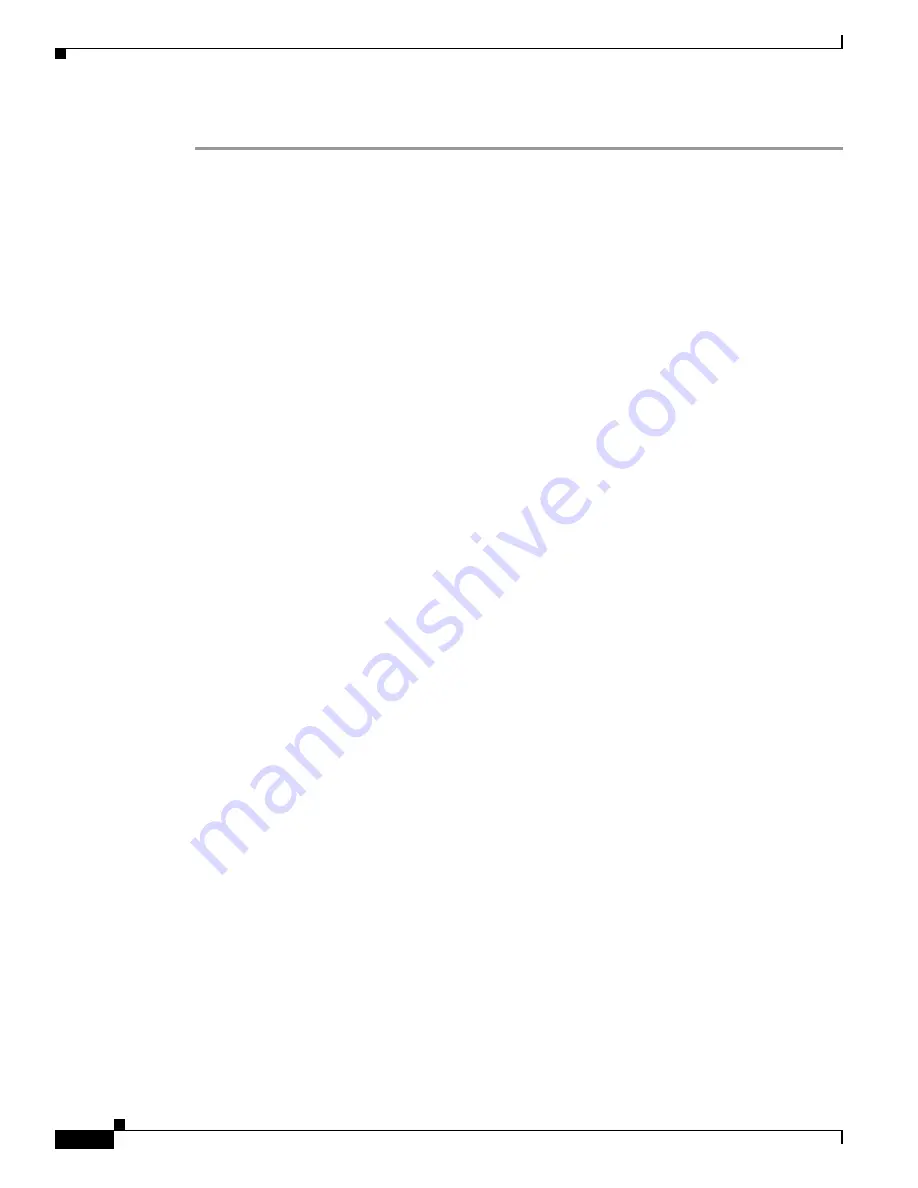
4-10
Cisco 7206 Installation and Configuration Guide
OL-5102-02
Chapter 4 Performing a Basic Configuration of the Cisco 7206
Performing Other Configuration Tasks
Step 5
Save your settings to NVRAM. (Refer to the
“Saving Your Settings to NVRAM” section on page 4-10
.)
Your Cisco 7206 is now minimally configured and will boot with the configuration you have entered. To
see a list of the configuration commands available to you, enter ? at the prompt or press the help key
while in configuration mode.
Saving Your Settings to NVRAM
To store the configuration or changes to your startup configuration in NVRAM, enter the copy
running-config startup-config command at the
Hostname#
prompt:
Hostname# copy running-config startup-config
Using this command saves the configuration settings that you created in the Cisco 7206 using
configuration mode and the setup facility. If you fail to do this, your configuration will be lost the next
time you reload the router.
Checking Your Settings and Reviewing Your Configuration Changes
You can check your settings and review any changes to your configuration by using various software
commands.
To check the value of the settings you have entered, enter the show running-config command at the
Router#
prompt:
Router# show running-config
To review changes you make to the configuration, use the EXEC show startup-config command to
display the information stored in NVRAM.
Performing Other Configuration Tasks
To make advanced configuration changes after you establish the basic startup configuration for your
Cisco 7206, refer to the publications listed in the Preface,
“Related Documentation” section on page xiv
.
These publications contain additional information on using the configure command.
The configuration publications also provide information about the following tasks:
•
Understanding and working with the user interface on your router
•
Booting and rebooting the router
•
Setting the configuration register
•
Loading configuration files or system images using remote copy protocol (rcp) or Trivial File
Transfer Protocol (TFTP)
•
Reloading the operating system














































