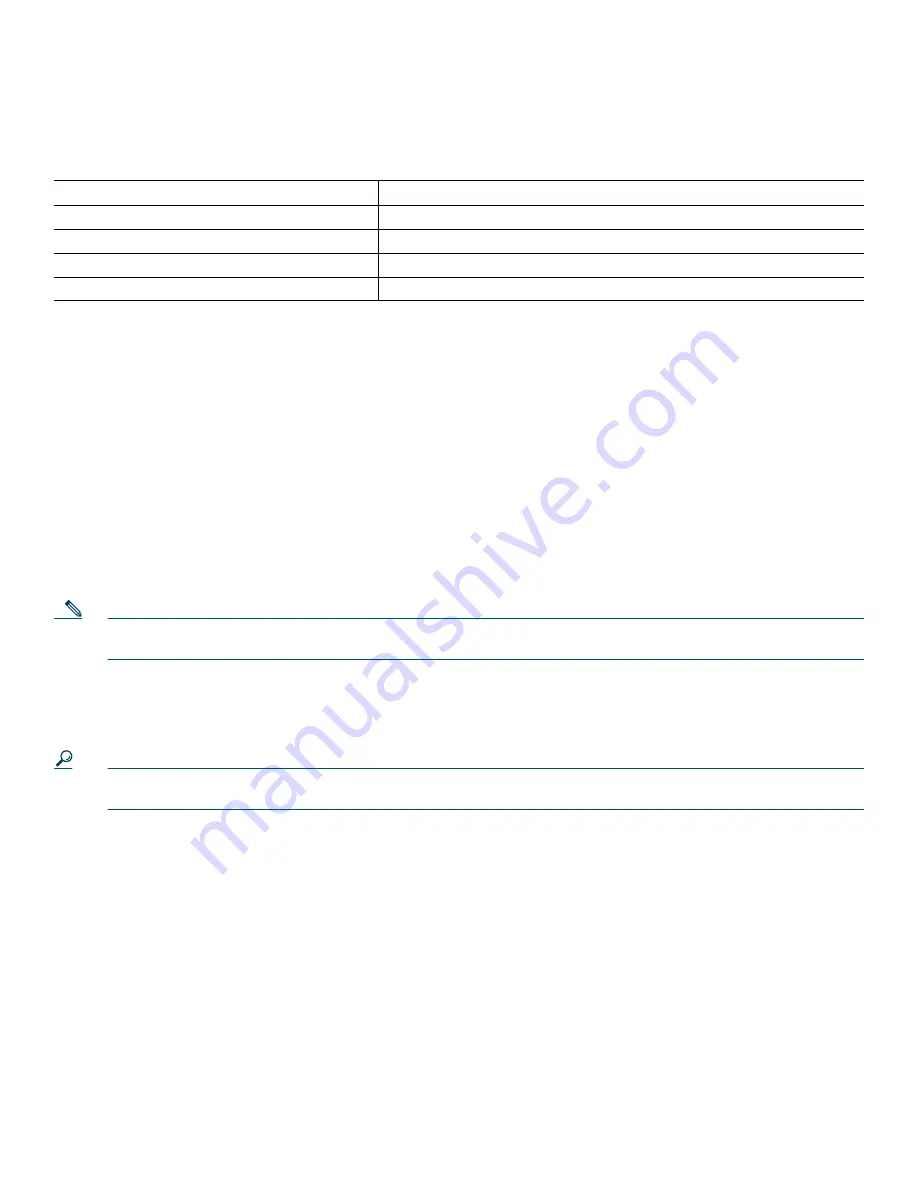
3
To Receive a Return Materials Authorization (RMA) Number
Contact the company from whom you purchased the product. If you purchased the product directly from Cisco, contact your
Cisco Sales and Service Representative.
Complete the information below, and keep it for reference:
2
Documents, Equipment, and Tools
User Documentation
The documents described here are available online and on the documentation CD-ROM that you might have received with your
router. To be sure of obtaining the latest information, you should access the online documentation.
To print a document in its original page format, access the online document, and click the PDF icon.
For more information about obtaining user documentation, see the “Obtaining Documentation” section on page 14.
To access online user documentation on Cisco.com (PDF and HTML formats):
Start on Cisco.com at http://www.cisco.com, and select Products & Services > Accessories > Power Supplies > Instructions and
Guides > Document type > Document.
Note
You can also access user documents on the previous Cisco website. On the Cisco.com home page, click on “Technical
Documentation on Cisco Connection Online” and follow the navigation paths described below.
To access user documentation on the Documentation CD-ROM (HTML format only) or on
Cisco Connection Online (CCO):
Start at Cisco Product Documentation and navigate to user documents using the paths described below.
Tip
To navigate to the next higher level in the documentation hierarchy, click on CONTENTS in the navigation bar at the
top of each page.
Cisco RPS Documentation
Regulatory Compliance and Safety Information
The regulatory compliance and safety document provides essential safety information applicable to the Cisco RPS. This
document contains foreign-language translations of the safety warnings applicable to the Cisco RPS.
You can access this document at Cisco Product Documentation > Access Servers and Access Routers >
Cisco 600W Redundant Power System > Regulatory Compliance and Safety Information.
Hardware Installation Guide
A hardware installation guide provides specifications and additional instructions for installing and connecting the Cisco RPS.
You can access this document at Cisco Product Documentation > Access Servers and Access Routers >
Cisco 600W Redundant Power System > Cisco RPS Hardware Installation Guide.
Company product purchased from
Company telephone number
Product model number
Product serial number
Maintenance contract number




































