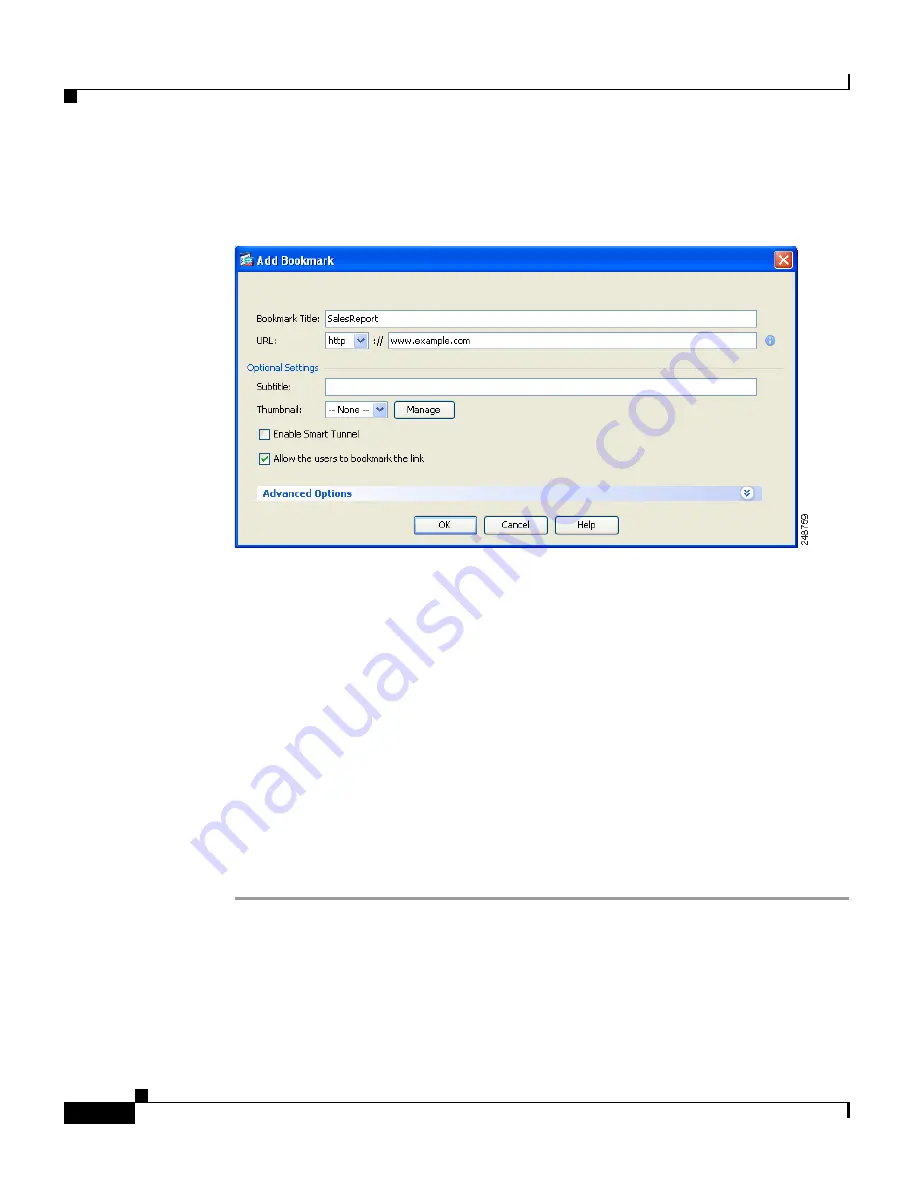
Chapter 11 Scenario: SSL VPN Clientless Connections
Implementing the Clientless SSL VPN Scenario
11-14
Cisco ASA 5500 Series Getting Started Guide
78-19186-01
Step 4
Click
Add
to add a new URL to the bookmark list.
The Add Bookmark Entry dialog box appears.
Step 5
Specify a title for the list in the Bookmark Title field.
Step 6
From the URL Value drop-down list, choose the type of URL you are specifying.
For example, choose http, https, ftp, and so on.
Then, specify the complete URL for the page.
Step 7
Click
OK
to return to the Add Bookmark List dialog box.
Step 8
If you are finished adding bookmark lists, click OK to return to the Configure GUI
Customization Objects dialog box.
Step 9
When you are finished adding and editing bookmark lists, click
OK
to return to
Step 5 of the SSL VPN Wizard.
Step 10
Choose the name of the bookmark list for this VPN group from the Bookmark List
drop-down list.
Step 11
Click
Next
to continue.






























