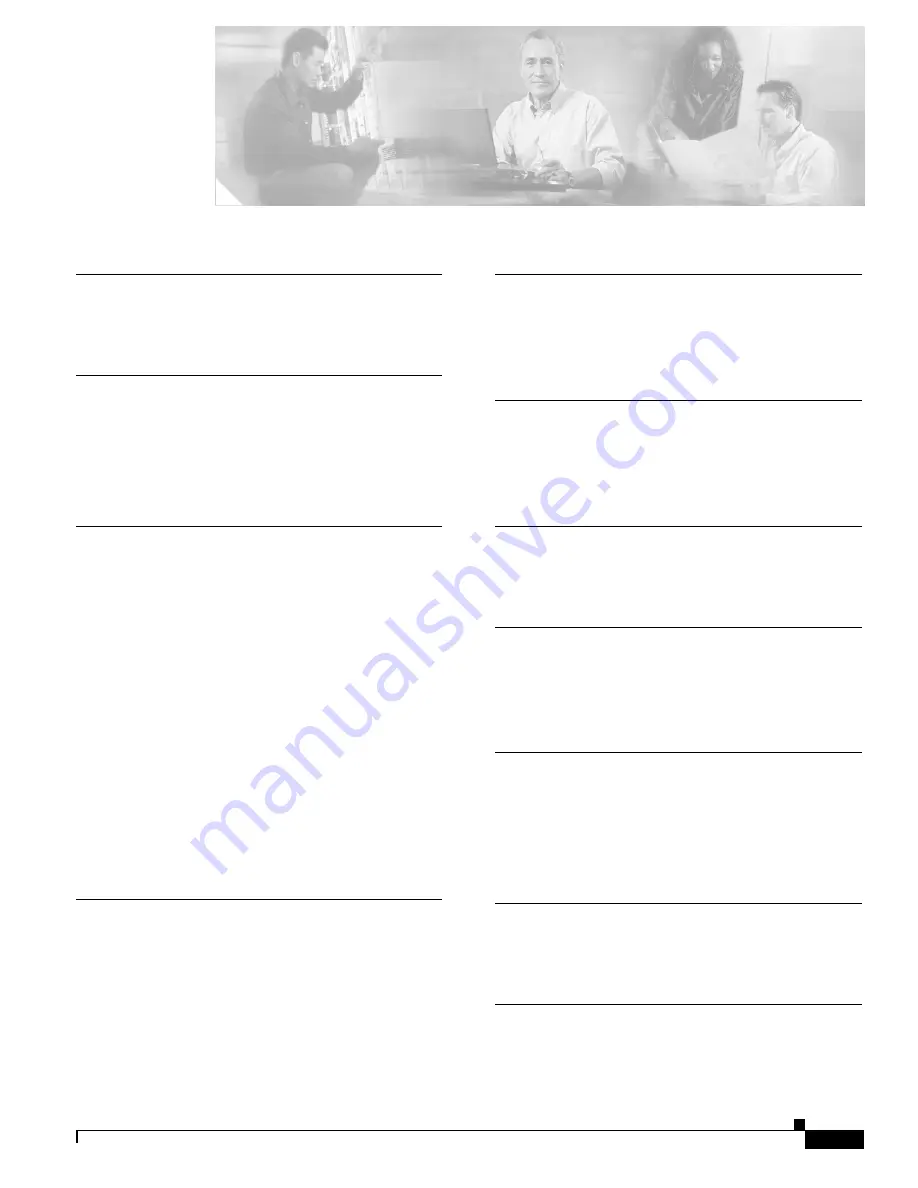
IN-1
Cisco ASA 5500 Series Hardware Installation Guide
OL-10089-01
I N D E X
Numerics
4GE SSM
A-3
A
AIP SSM
see SSM
A-8
AUX port
3-2
C
chassis covers
removing
B-1
replacing
B-3
circuit breaker for DC unit
1-3
Cisco warranty
1-2
CompactFlash
External
3-2, 3-3
Internal
B-10, B-13
Console port
3-10
CPU
3-5
CSC SSM
see SSM
A-8
E
electrostatic discharge
see ESD
equipment racks
tips
1-5
ESD
preventing
1-4, B-4
F
fans
ventilation
1-5
G
grounding lug
attaching
B-9
I
installing
2-3, 3-8
L
LC connector
3-13
LEDs
3-4, A-2, A-9
M
Management Port
3-9
memory requirements
3-5
MGMT
3-2, 3-3, 3-9
N
Network interfaces
3-2
P
panel
removing
B-2






















