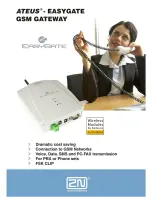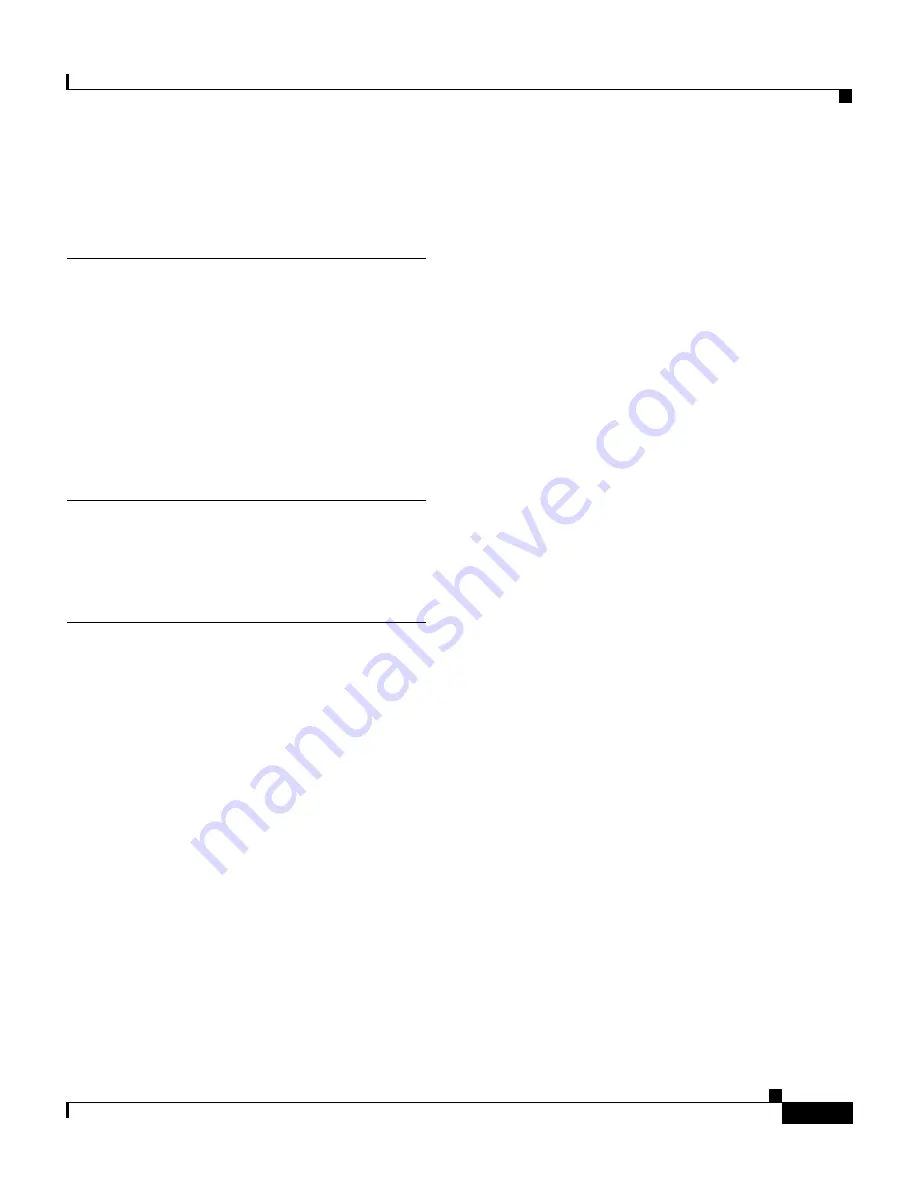
IN-3
Cisco SN 5428 Storage Router Hardware Installation Guide
OL-4796-01
Index
specifications, cable, port, and SFP
modules
B-1
T
troubleshooting
contacting customer service
3-7
methodology
3-1
power supply
3-3
startup problems
3-2
V
verifying installation
2-27
W
World Wide Port Number
See WWPN1 or WWPN2
WWPN1
1-5
WWPN2
1-5