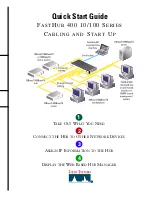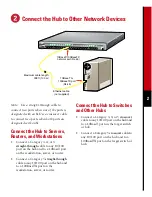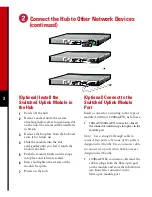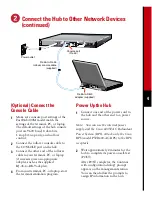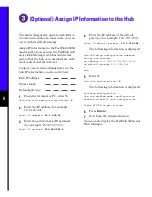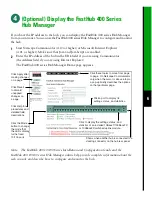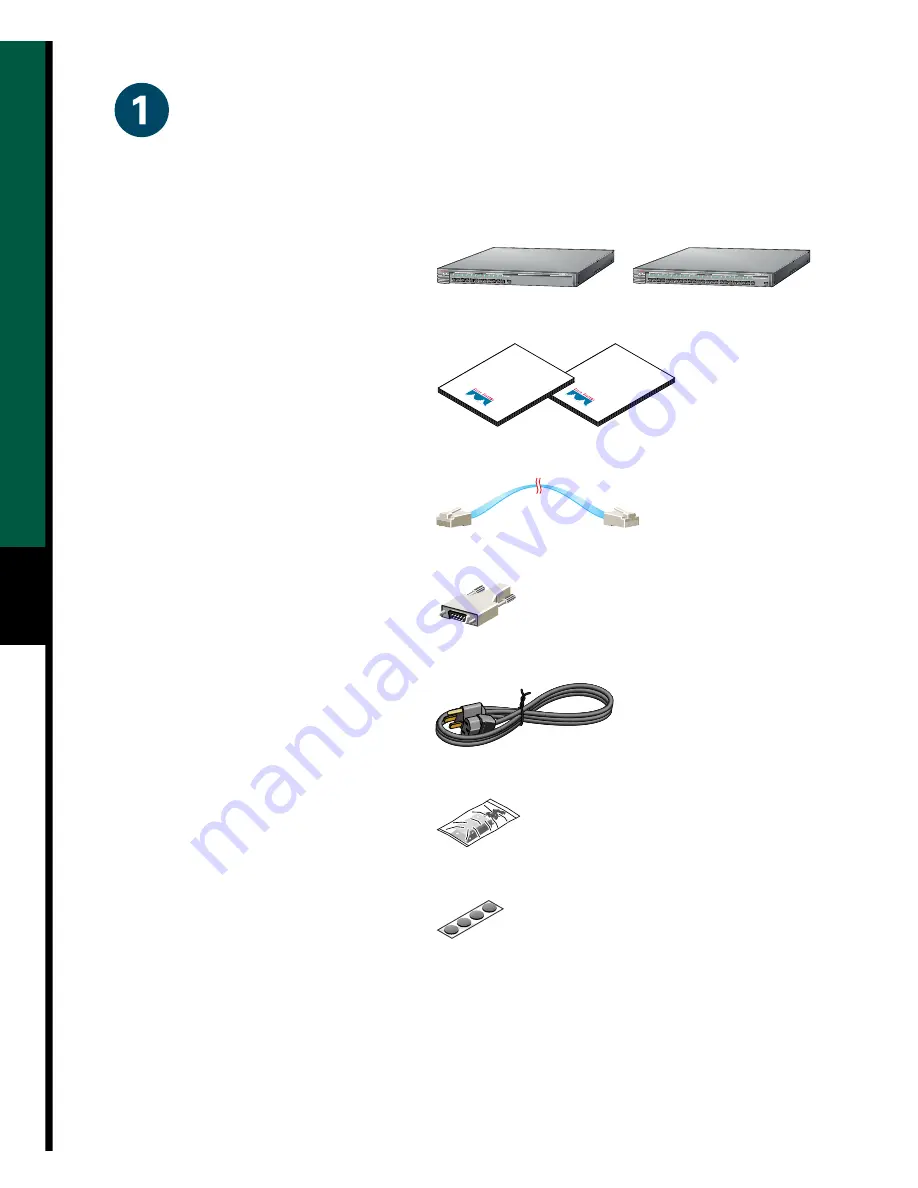
1
Take Out What You Need
If any item is missing or damaged, contact your Cisco representative or reseller for support.
Note: You need to supply Category 3, 4, or 5 straight-through or crossover cables to connect
to Ethernet devices.
FastHub 400 10/100 series hub
(12- or 24-port model)
FastHub 400 10/100 Series Installation
and Configuration Guide
RJ-45-to-RJ-45 rollover console cable
(FastHub 412M and FastHub 424M
models only)
RJ-45-to-DB-9 console-to-PC adapter
(FastHub 412M and FastHub 424M
models only)
Black AC power cable
Rack-mount kit
Rubber feet
24
RPS
10
100
MODE
1x
16x
2x
3x
4x
5x
6x
7x
8x
9x
10x
11x
12x
13x
14x
15x
24x
17x
19x
20x
21x
22x
23x
18x
10BaseT/100BaseTx
RPS
10
100
MODE
1x
12
10BaseT/100BaseTx
2x
3x
4x
5x
6x
7x
8x
9x
10x
11x
12x
Installation
Configuration
Guide
Quick Start
Guide