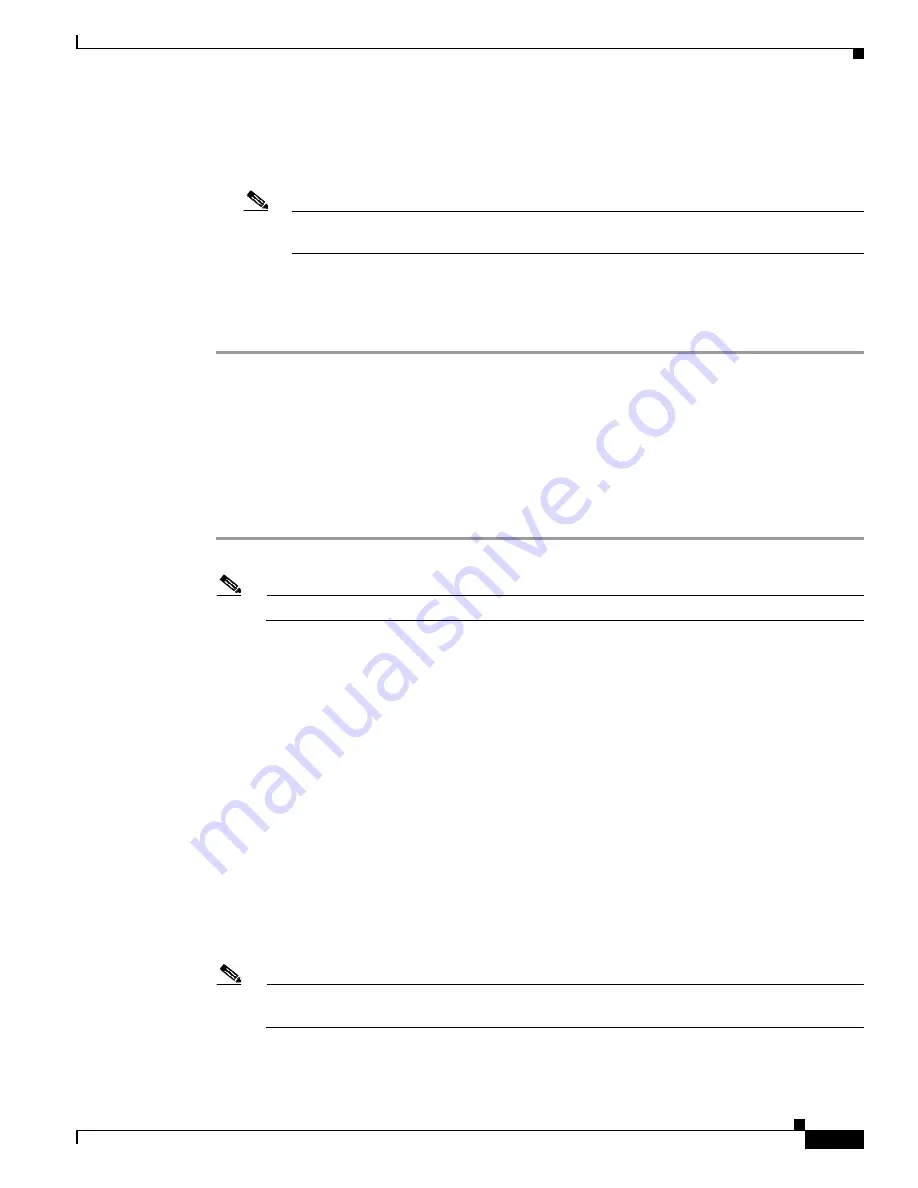
2-9
Installation and Upgrade Guide for Cisco Unified Videoconferencing 3522 BRI Gateway and 3527 PRI Gateway Releases 5.6 and 5.7
OL-17010-01
Chapter 2 Setting Up Your Cisco Unified Videoconferencing 3500 Gateway
How to Perform the Cisco Unified Videoconferencing 3500 Gateway Unit Initial Configuration
•
Convert the subnet mask IP address to hexadecimal notation, type the hexadecimal number at the
prompt, and press
Enter
.
For example, for the subnet mask 255.255.255.0 the hexadecimal value you type is FFFFFF00.
Note
You can use the computer’s desktop calculator to convert the subnet mask ID to hexadecimal
notation.
•
If a subnet mask is not used, press
Enter
.
Step 12
Allow the unit to complete the reboot process. A new emulator session begins.
Step 13
Close the terminal emulator session.
Setting Ethernet Speed and Duplex Parameters
Use the serial port to set the Ethernet speed and duplex parameters that you want the Cisco Unified
Videoconferencing 3500 Gateway to use.
Procedure
Step 1
Access the gateway through the serial port and start a terminal emulator session.
Note
If the gateway is already running, you need to reboot or restart the device.
Step 2
When the message “Press any key to start configuration” appears on the screen, press any key within 6
seconds.
The network configuration Main menu appears.
Step 3
At the prompt, enter
A
to display the Advanced Configuration menu and press
Enter
.
The Advanced Configuration menu appears.
Step 4
At the prompt, enter
3
to select “Change LAN port Settings” and press
Enter
.
Step 5
At the prompt, enter the number or letter for one of the following:
•
1
- 10Mbps Half Duplex
•
2
- 100Mbps Half Duplex
•
3
- 10Mbps Full Duplex
•
4
- 100Mbps Full Duplex
•
5
- Auto
•
Q
- Quit
Note
We recommend that you select “5 - Auto” here and also set the Port settings option to “Auto” in
the gateway web user interface at Gateway > Device > Addressing.
Step 6
Press
Enter
.






























