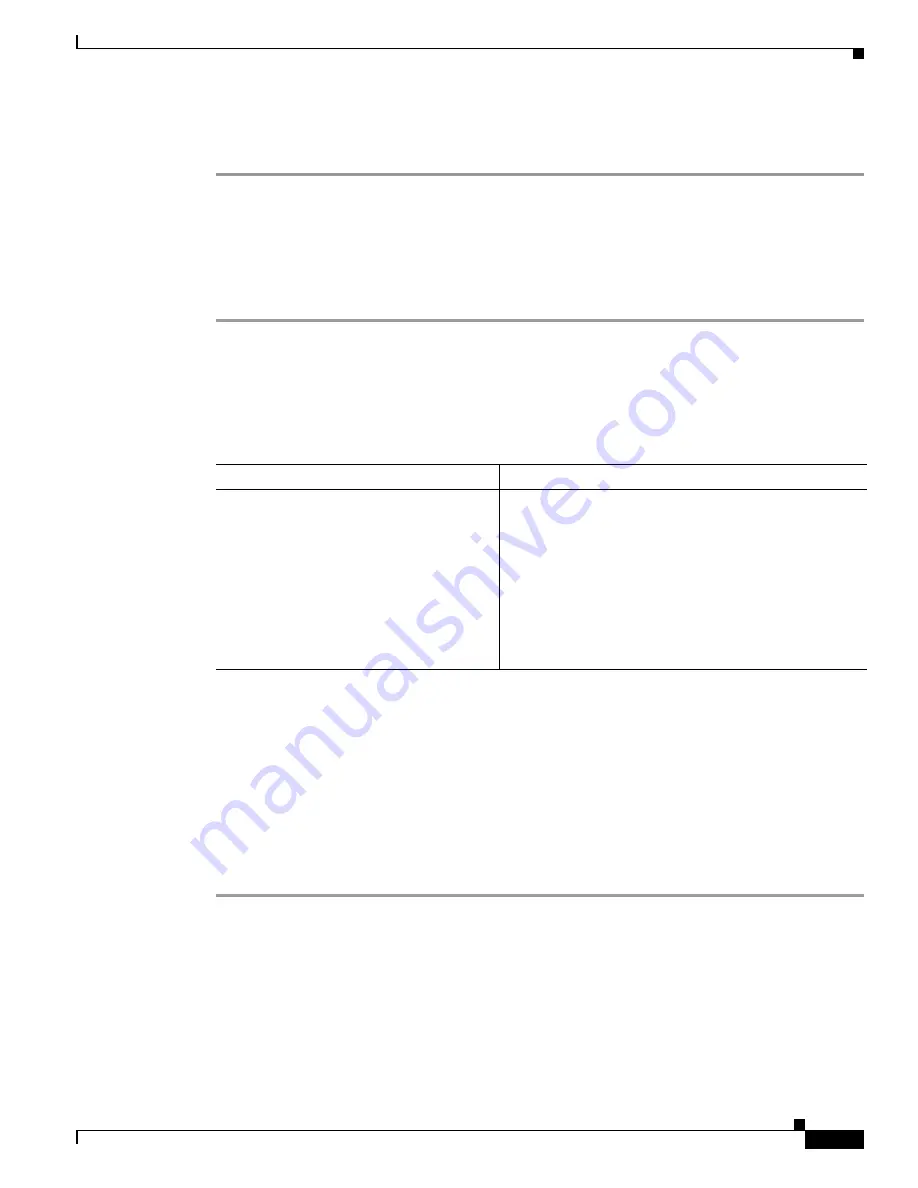
2-5
Installation and Upgrade Guide for Cisco Unified Videoconferencing 3522 BRI Gateway and 3527 PRI Gateway Releases 5.6 and 5.7
OL-17010-01
Chapter 2 Setting Up Your Cisco Unified Videoconferencing 3500 Gateway
Verifying the Package Contents
•
Key Hold
•
ACO
Verifying the Package Contents
Procedure
Step 1
Inspect the contents of the box for shipping damage.
Step 2
Report any damage or missing items to your Cisco representative.
Step 3
Verify contents. See
Table 2-4
lists the package contents for the Cisco Unified
Videoconferencing 3500 Gateway unit.
Mounting the Cisco Unified Videoconferencing 3500 Gateway
Unit in a 19-inch Rack
You can optionally mount the Cisco Unified Videoconferencing 3500 Gateway unit in a standard
19-inch rack. Two mounting brackets and a set of screws are included in the Cisco Unified
Videoconferencing 3500 Gateway unit shipping box.
Procedure
Step 1
Disconnect all cables including the power cables.
Step 2
Place the Cisco Unified Videoconferencing 3500 Gateway unit right-side up on a hard flat surface, with
the front panel facing you.
Step 3
Position a mounting bracket over the mounting holes on each side of the Cisco Unified
Videoconferencing 3500 Gateway unit, as shown in
Figure 2-4
.
Table 2-4
Package Contents with Cisco Unified Videoconferencing 3500 Gateway
Unit
Product
Contents
Cisco Unified
Videoconferencing 3527 PRI Gateway or
Cisco Unified
Videoconferencing 3522 BRI Gateway unit
•
Cisco Unified Videoconferencing 3500 Gateway
Unit
•
Guide to Cisco Conferencing Documentation
•
Regulatory Compliance and Safety Information for
Cisco Unified Videoconferencing 3500 Products
•
Cisco Unified Videoconferencing Software
CD-ROM
•
Cisco Information Package






























