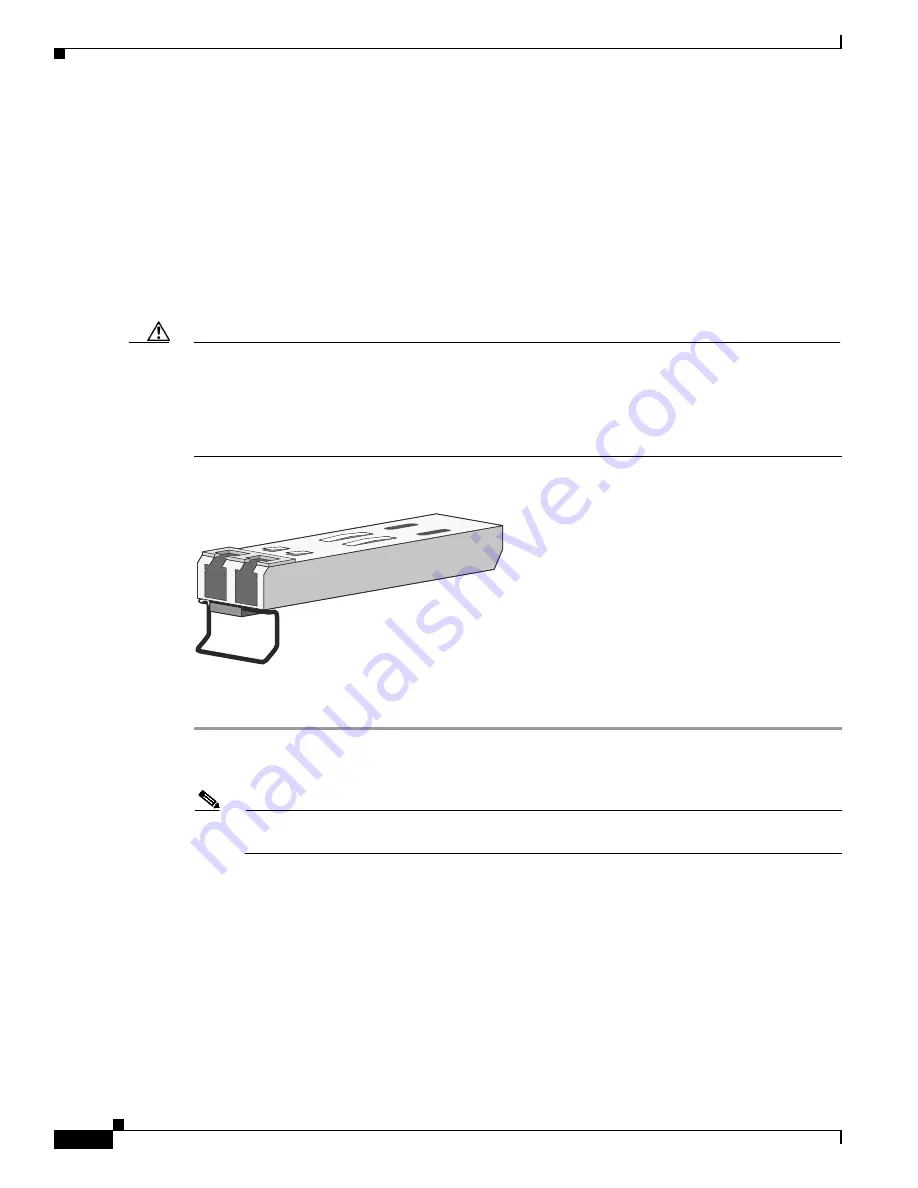
2-16
Cisco Catalyst Blade Switch 3020 for HP Hardware Installation Guide
OL-8914-02
Chapter 2 Switch Installation
Installing and Removing SFP Modules
Use only Cisco SFP modules on the switch module. Each SFP module has an internal serial EEPROM
that is encoded with security information. This encoding provides a way for Cisco to identify and
validate that the SFP module meets the requirements for the switch module.
•
For detailed instructions on installing, removing, and cabling the SFP module, refer to your
SFP module documentation.
Installing SFP Modules into SFP Module Slots
Figure 2-10
shows an SFP module that has a bale-clasp latch.
Caution
We strongly recommend that you do not install or remove fiber-optic SFP modules with cables attached
because of the potential damage to the cables, the cable connector, or the optical interfaces in the
SFP module. Disconnect all cables before removing or installing an SFP module.
Removing and installing an SFP module can shorten its useful life. Do not remove and insert
SFP modules more often than is absolutely necessary.
Figure 2-10
SFP Module with a Bale-Clasp Latch
To insert an SFP module into the module slot, follow these steps:
Step 1
Attach an ESD-preventive wrist strap to your wrist and to a bare metal surface on the enclosure.
Step 2
Find the send (TX) and receive (RX) markings that identify the top side of the SFP module.
Note
On some SFP modules, the send and receive (TX and RX) markings might be replaced by arrows
that show the direction of the connection, either send or receive (TX or RX).
Step 3
Align the SFP module in front of the slot opening.
86575





































