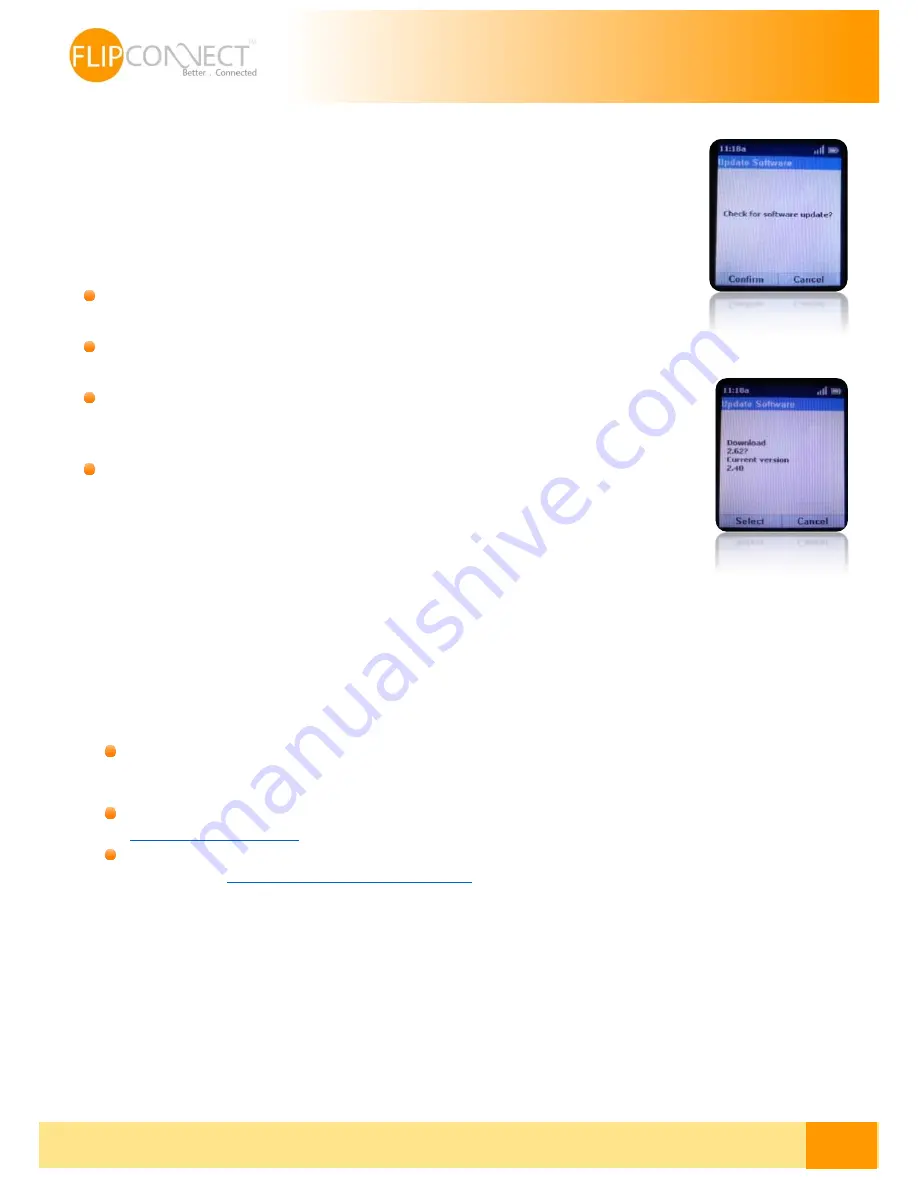
Flip Solutions Ltd t/a Flip Connect
Phone: 020 3056 5060 | Fax: 0870 421 5411 | E-Mail: [email protected]
6
User Guide | Cisco 232D & 302D
| 02/07/2014
Upgrade the handset (SPA 302D) Software
As it is mentioned above since the devices will be in the warehouse most likely they will be out of
date thus we have to manually upgrade the handset to the latest software version. Software
upgrades are performed “over the air” and the Cisco SPA232D does not have an external interface
requiring a physical connection to another device.
Following are the required steps that need to be done in order to upgrade the software version of
the SPA 302D:
From the Settings menu choose Update Software. Then, at the Check for software update
prompt press Confirm.
Within a moment, the handset displays the current version of software on the handset and the latest software version
available from the Cisco SPA232D. Press the Select softkey.
Place the handset in the charging cradle (Important: Do not remove the handset from the
charging cradle during the upgrade. Do not power off the handset, charging cradle, or base
station, or otherwise interrupt the upgrade process).
The handset erases the flash memory, downloads the new software, and verifies the upgrade
data. After the upgrade, a message appears indicating the status of the upgrade (for example,
if the upgrade succeeded). Press Reset to reboot the handset.
Note 1:
If the upgrade fails, press Reset to reboot the handset. Check the status lights on the Cisco
SPA232D to make sure the unit is powered on and functioning. Repeat the upgrade.
Note 2:
If the handset has a software version less than 2.55 (2.40 or 2.50) this process needs to be manually performed by
the end user. In subsequent firmware releases and if the handset has already the 2.62 firmware version installed, it will be
able to upgrade its software version automatically once it is associated with the base station.
Who do I contact?
If you have any questions about the service, or want to report a fault after performing one of the checks in the
Troubleshooting Guide, please contact:
Telephone support is offered on 020 3056 5060 - normal hours of operation are Monday to Friday, 9am to 5:30pm.
Outside of these hours there is a Voicemail facility, you will be able to leave a message and a Support Engineer will
respond to your request at the earliest convenience.
Email support - If your preferred method of contacting us is email, please send all requests to
Online support – We offer all customers to be able to create their own support ticket, this is accessed online via the
following URL -
http://flipconnect.co.uk/support/ticket/
- please select
Support from the Department dropdown.

























