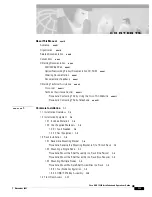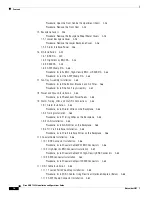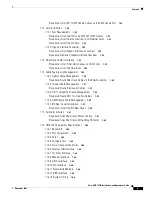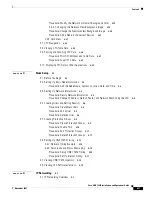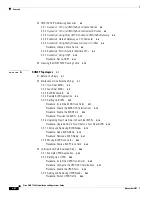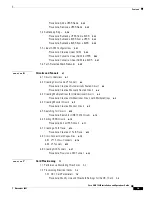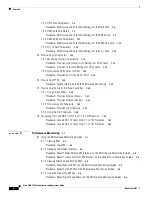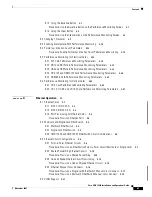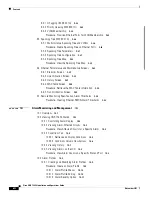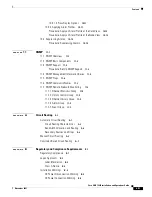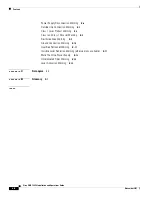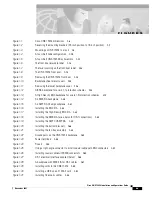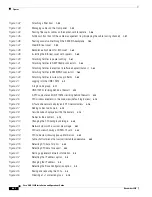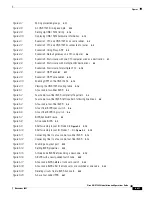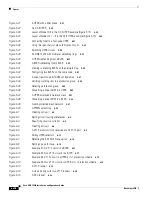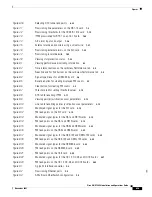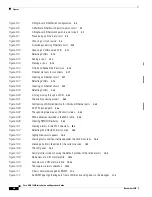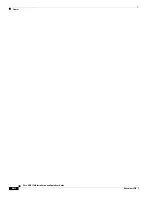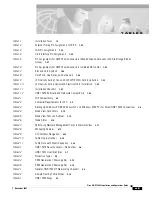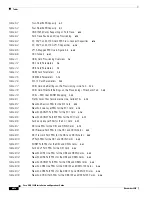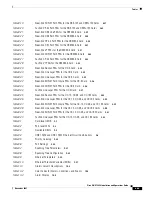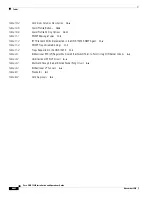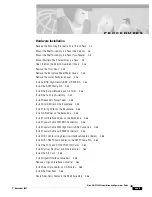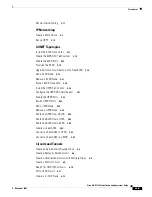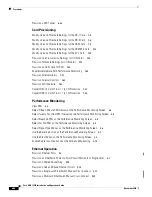Figures
xvi
Cisco ONS 15454 Installation and Operations Guide
November 2001
Figure 1-32
Attaching a fiber boot
1-54
Figure 1-33
Managing cables on the front panel
1-55
Figure 1-34
Routing fiber-optic cables on the optical-card faceplate
1-56
Figure 1-35
Fold-down front door of the cable-management tray (displaying the cable routing channel)
1-57
Figure 1-36
Routing coaxial cable through the SMB EIA backplane
1-58
Figure 1-37
Clear BIC rear cover
1-59
Figure 1-38
Backplane attachment for BIC cover
1-60
Figure 1-39
Installing the BIC rear cover with spacers
1-60
Figure 1-40
Attaching ferrites to power cabling
1-61
Figure 1-41
Attaching ferrites to AMP Champ connectors
1-62
Figure 1-42
Attaching ferrites to electrical interface adapters (baluns)
1-62
Figure 1-43
Attaching ferrites to SMB/BNC connectors
1-63
Figure 1-44
Attaching ferrites to wire-wrap pin fields
1-63
Figure 2-1
Logging into the ONS 15454
2-9
Figure 2-2
A login node group
2-11
Figure 2-3
ONS 15454s residing behind a firewall
2-12
Figure 2-4
A CTC computer and ONS 15454s residing behind firewalls
2-12
Figure 2-5
CTC window elements in the node view (default login view)
2-14
Figure 2-6
A four-node network displayed in CTC network view
2-16
Figure 2-7
Adding nodes to a domain
2-18
Figure 2-8
Outside nodes displayed within the domain
2-18
Figure 2-9
Nodes inside a domain
2-18
Figure 2-10
Changing the CTC background image
2-20
Figure 2-11
Network view with a custom map image
2-21
Figure 2-12
CTC card view showing an DS3N-12 card
2-22
Figure 2-13
CTC node view showing popup information
2-23
Figure 2-14
Table shortcut menu that customizes table appearance
2-25
Figure 2-15
Selecting CTC data for print
2-28
Figure 2-16
Selecting CTC data for export
2-28
Figure 3-1
Setting up general network information
3-4
Figure 3-2
Selecting the IP address option
3-5
Figure 3-3
Changing the IP address
3-5
Figure 3-4
Selecting the Save Configuration option
3-5
Figure 3-5
Saving and rebooting the TCC+
3-5
Figure 3-6
Creating a 1+1 protection group
3-10