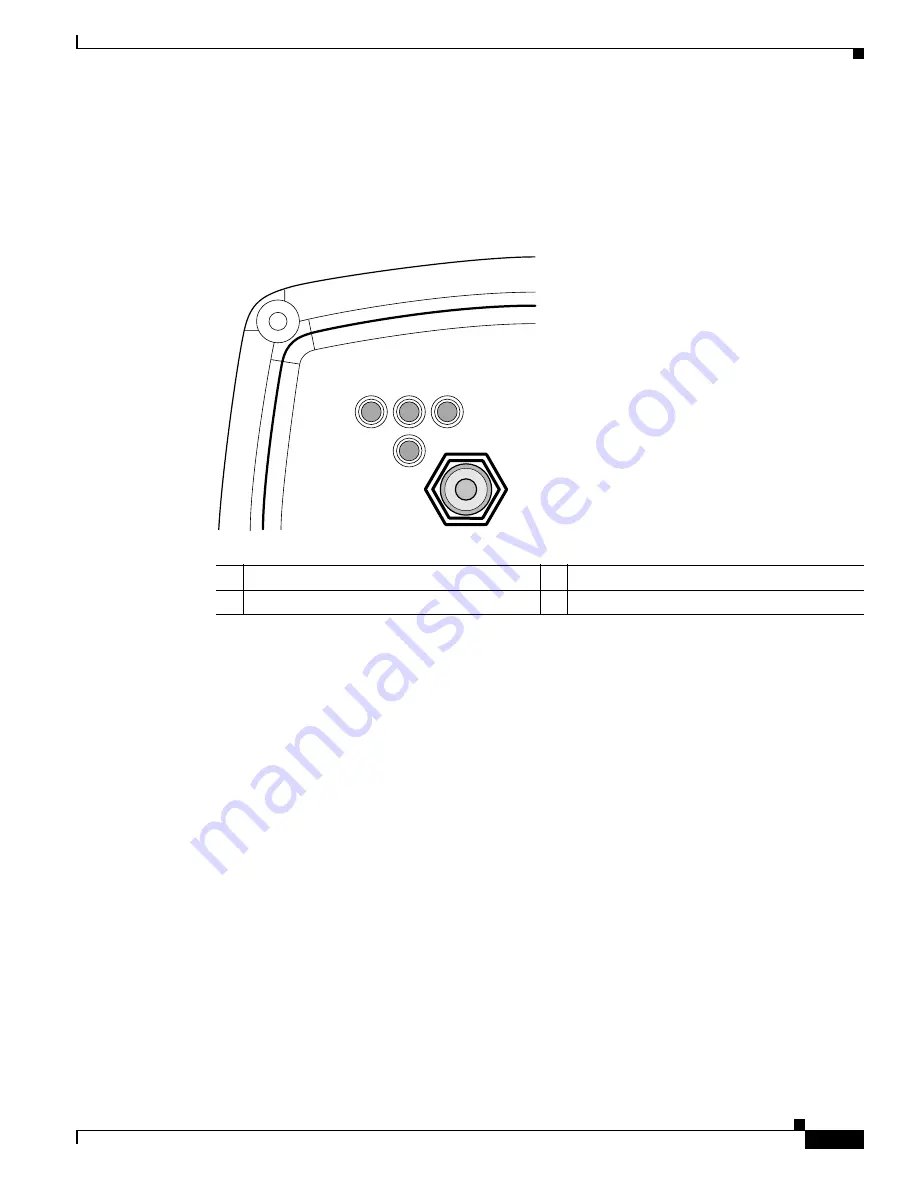
3-5
Cisco Aironet 1300 Series Wireless Outdoor Access Point/Bridge Hardware Installation Guide
OL-5048-06
Chapter 3 Mounting Overview
LEDs
LEDs
The LEDs indicate the status, radio activity, and Ethernet activity. The LEDs are mounted on the back
of the housing (see
Figure 3-2
).
Figure 3-2
LEDs
For additional information on LED indications, refer to the
“Troubleshooting Autonomous Access
Points and Bridges” section on page 4-1
or the
“Troubleshooting Lightweight Access Points” section on
page 5-1
.
Autonomous Access Point/Bridge
When the autonomous access point/bridge running Cisco IOS Release 12.3(4)JA is initially powered-up,
the unit defaults to a root access point with the radio disabled and no default SSID. To allow client
associations, you must configure an SSID and enable the radio interface (refer to the
Cisco IOS Software
Configuration Guide for Access Points
).
When the autonomous access point/bridge running Cisco IOS Release 12.3(2)JA2 and earlier is initially
powered-up, the bridge installation mode is activated and the unit attempts to associate to a root bridge
for 60 seconds. If it is unable to associate with a root bridge, it automatically assumes the root bridge
role.
R
Radio LED
E
Ethernet LED
S
Status LED
I
Install LED
117061
R
S
I
E
















































