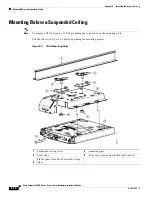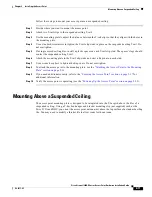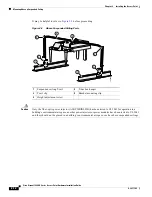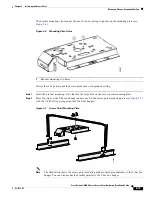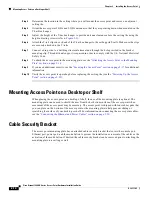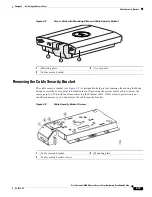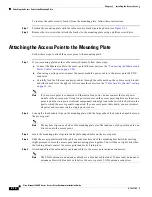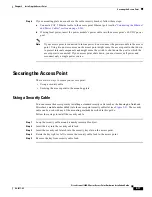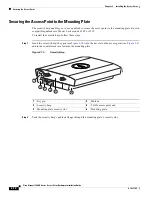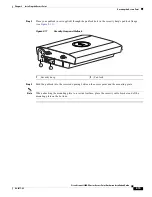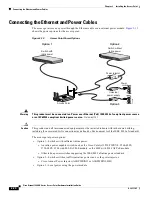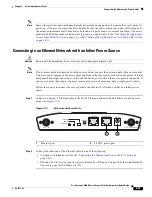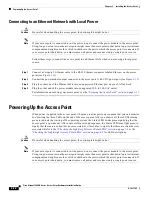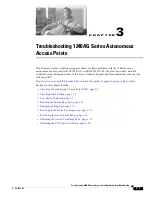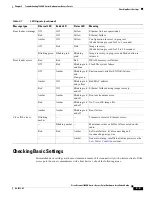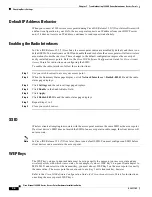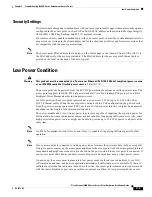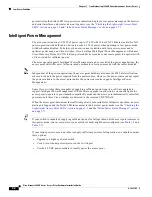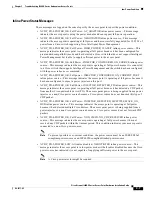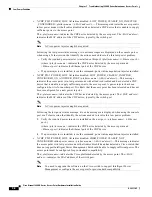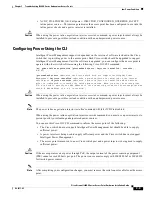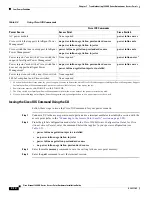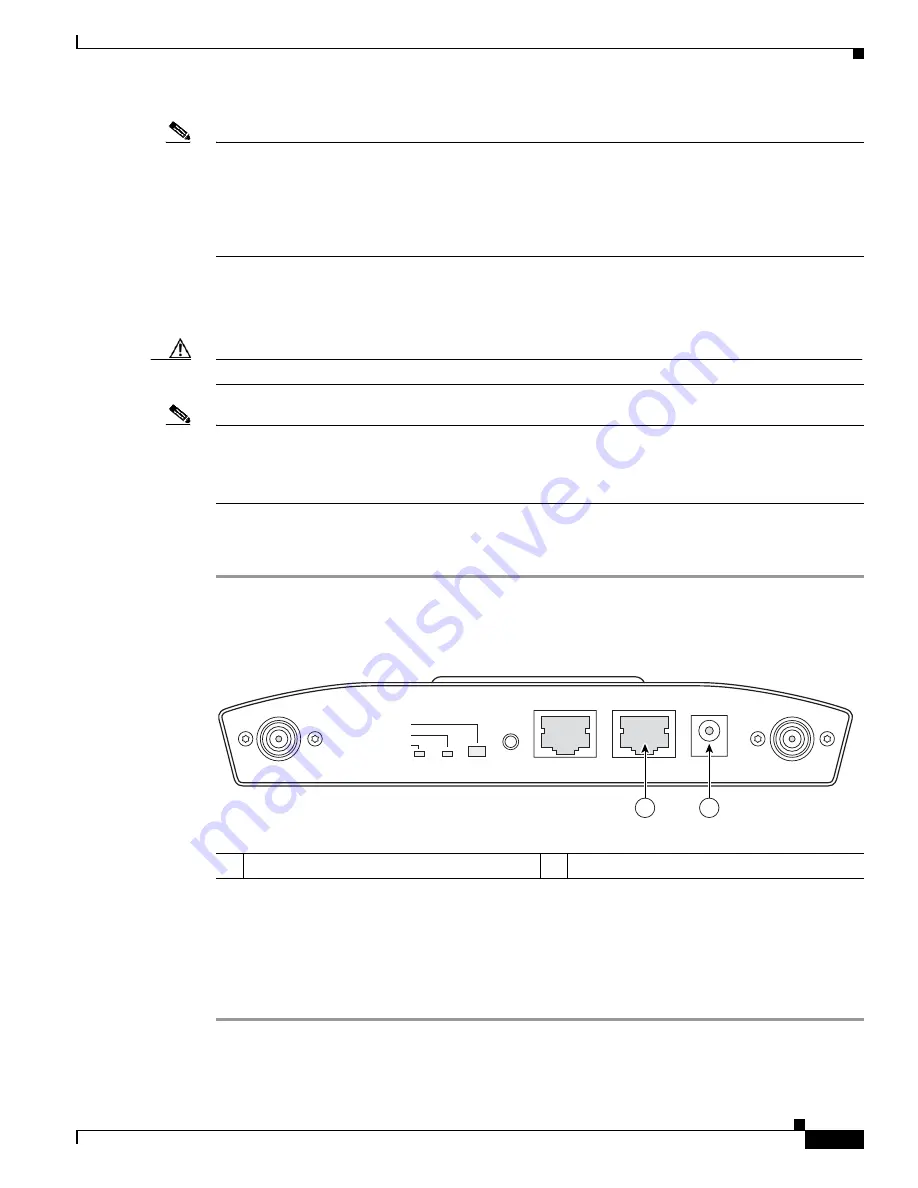
2-21
Cisco Aironet 1240AG Series Access Point Hardware Installation Guide
OL-8371-05
Chapter 2 Installing the Access Point
Connecting the Ethernet and Power Cables
Note
Some older switches and patch panels might not provide enough power to operate the access point. At
power-up, if the access point is unable to determine that the power source can supply sufficient power,
the access point automatically deactivates both radios to prevent an over-current condition. The access
point Status LED turns amber and an error log entry is created (refer to the
“Checking the Lightweight
Access Point LEDs” section on page 3-2
or the
“Checking the Lightweight Access Point LEDs” section
on page 4-3
).
Connecting to an Ethernet Network with an Inline Power Source
Caution
Be careful when handling the access point; the bottom plate might be hot.
Note
If your access point is connected to in-line power, do not connect the power module to the access point.
Using two power sources on the access point might cause the access point to shut down to protect internal
components and might cause the switch to shut down the port to which the access point is connected. If
your access point shuts down, you must remove all power and reconnect only a single power source.
Follow these steps to connect the access point to the Ethernet LAN when you have an inline power
source:
Step 1
Connect a Category 5 Ethernet cable to the RJ-45 Ethernet connector labeled Ethernet on the access
point (see
Figure 2-13
).
Figure 2-13
Ethernet and Power Ports
Step 2
Connect the other end of the Ethernet cable to one of the following:
•
A switch with inline power (see the
“Connecting the Ethernet and Power Cables” section on
page 2-20
).
•
The end of a Cisco Aironet power injector labeled To AP/Bridge. Connect the other end labeled To
Network to your 10/100 Ethernet LAN.
1
Ethernet port
2
48 VDC power port
STATUS
RADIO
ETHERNET
MODE
CONSOLE
ETHERNET
48VDC
2.4 GHz RIGHT/PRIMARY
2.4 GHz LEFT
135494
1
2